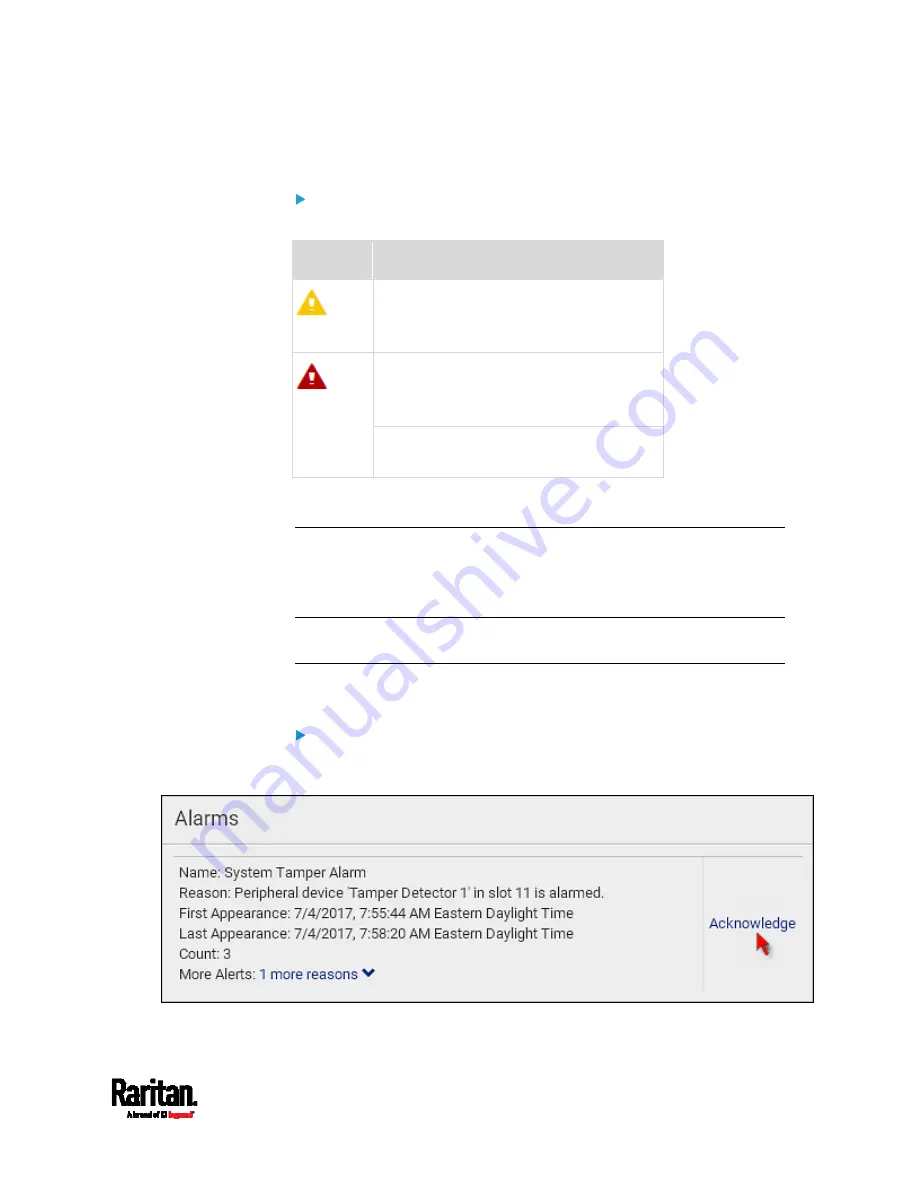
Chapter 6: Using the Web Interface
111
1 Warned: 1 'numeric' sensor enters the warning state.
List of alerted sensors:
Two icons are used to indicate various sensor states.
Icons
Sensor states
Numeric sensors:
above upper warning
below lower warning
Numeric sensors:
above upper critical
below lower critical
State sensors:
alarmed state
For details, see
Sensor/Actuator States
(on page 125).
Dashboard - Alarms
If configuring any event rules which require users to take the
acknowledgment action, the Alarms section will list any event which no
one acknowledges yet since event occurrence.
Note: For information on event rules, see
Event Rules and Actions
(on
page 237).
Only users with the 'Acknowledge Alarms' permission can manually
acknowledge an alarm.
To acknowledge an alarm:
Click Acknowledge, and that alarm then disappears from the Alarms
section.
Содержание Raritan SRC-0100
Страница 42: ...Chapter 3 Initial Installation and Configuration 30 Number Device role Master device Slave 1 Slave 2 Slave 3...
Страница 113: ...Chapter 6 Using the Web Interface 101 4 To return to the main menu and the Dashboard page click on the top left corner...
Страница 114: ...Chapter 6 Using the Web Interface 102...
Страница 128: ...Chapter 6 Using the Web Interface 116 Go to an individual sensor s or actuator s data setup page by clicking its name...
Страница 290: ...Chapter 6 Using the Web Interface 278 If wanted you can customize the subject and content of this email in this action...
Страница 291: ...Chapter 6 Using the Web Interface 279...
Страница 301: ...Chapter 6 Using the Web Interface 289 6 Click Create to finish the creation...
Страница 311: ...Chapter 6 Using the Web Interface 299...
Страница 312: ...Chapter 6 Using the Web Interface 300 Continued...
Страница 625: ...Appendix H RADIUS Configuration Illustration 613 Note If your SRC uses PAP then select PAP...
Страница 626: ...Appendix H RADIUS Configuration Illustration 614 10 Select Standard to the left of the dialog and then click Add...
Страница 627: ...Appendix H RADIUS Configuration Illustration 615 11 Select Filter Id from the list of attributes and click Add...
Страница 630: ...Appendix H RADIUS Configuration Illustration 618 14 The new attribute is added Click OK...
Страница 631: ...Appendix H RADIUS Configuration Illustration 619 15 Click Next to continue...
Страница 661: ...Appendix I Additional SRC Information 649...
















































