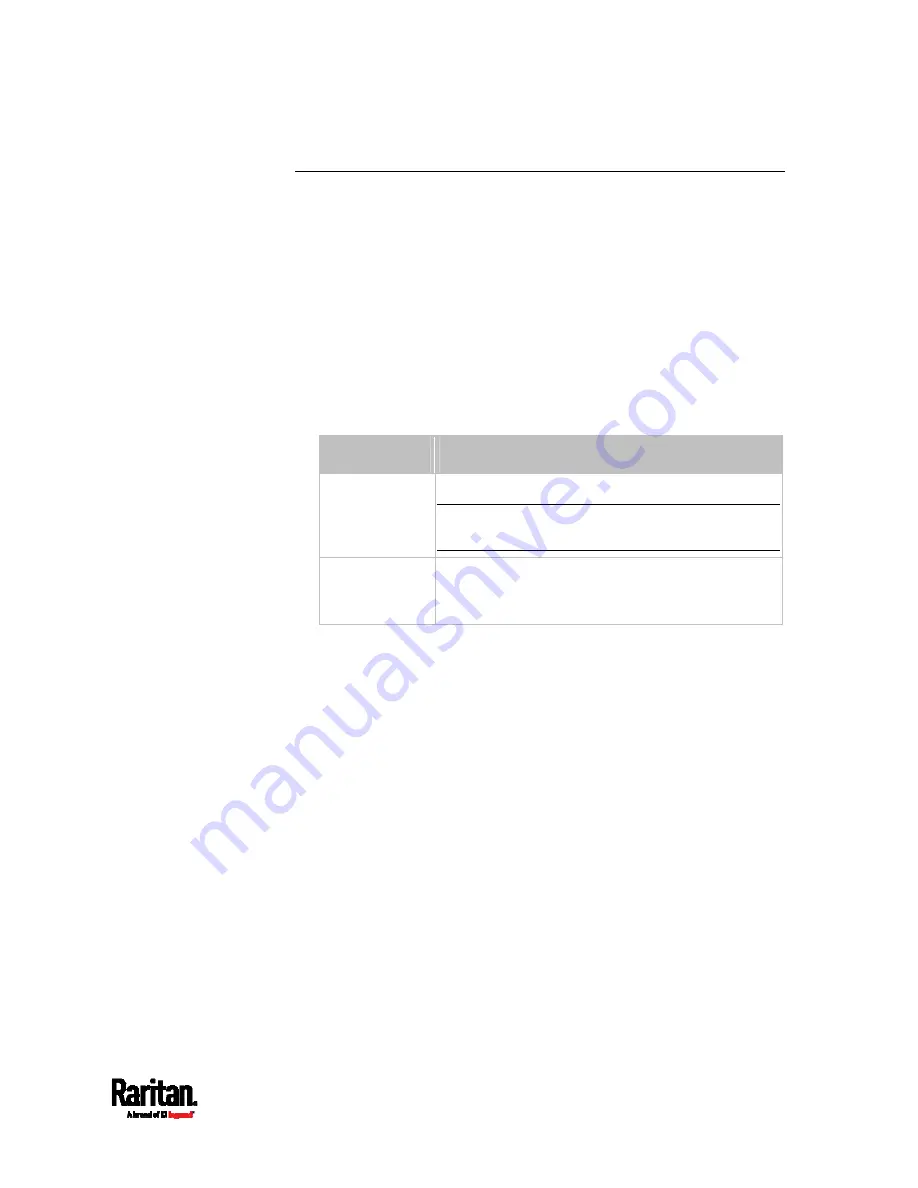
Chapter 8: Using the Command Line Interface
389
Actuator Information
This command syntax shows an actuator's information.
#
show actuators <n>
To show detailed information, add the parameter "details" to the end of
the command.
#
show actuators <n>
details
Variables:
<n> is one of the options:
all, or a number.
Option
Description
all
Displays the information for all actuators.
Tip: You can also type the command without
adding this option "all" to get the same data.
A specific
actuator
number*
Displays the information for the specified actuator
only.
* The actuator number is the ID number assigned to the actuator. The ID
number can be found using the SRC web interface or CLI. It is an integer
starting at 1.
Displayed information:
Without the parameter "details," only the actuator ID, type and state
are displayed.
With the parameter "details," more information is displayed in
addition to the ID number and actuator state, such as the serial
number and X, Y, and Z coordinates.
Содержание Raritan SRC-0100
Страница 42: ...Chapter 3 Initial Installation and Configuration 30 Number Device role Master device Slave 1 Slave 2 Slave 3...
Страница 113: ...Chapter 6 Using the Web Interface 101 4 To return to the main menu and the Dashboard page click on the top left corner...
Страница 114: ...Chapter 6 Using the Web Interface 102...
Страница 128: ...Chapter 6 Using the Web Interface 116 Go to an individual sensor s or actuator s data setup page by clicking its name...
Страница 290: ...Chapter 6 Using the Web Interface 278 If wanted you can customize the subject and content of this email in this action...
Страница 291: ...Chapter 6 Using the Web Interface 279...
Страница 301: ...Chapter 6 Using the Web Interface 289 6 Click Create to finish the creation...
Страница 311: ...Chapter 6 Using the Web Interface 299...
Страница 312: ...Chapter 6 Using the Web Interface 300 Continued...
Страница 625: ...Appendix H RADIUS Configuration Illustration 613 Note If your SRC uses PAP then select PAP...
Страница 626: ...Appendix H RADIUS Configuration Illustration 614 10 Select Standard to the left of the dialog and then click Add...
Страница 627: ...Appendix H RADIUS Configuration Illustration 615 11 Select Filter Id from the list of attributes and click Add...
Страница 630: ...Appendix H RADIUS Configuration Illustration 618 14 The new attribute is added Click OK...
Страница 631: ...Appendix H RADIUS Configuration Illustration 619 15 Click Next to continue...
Страница 661: ...Appendix I Additional SRC Information 649...
















































