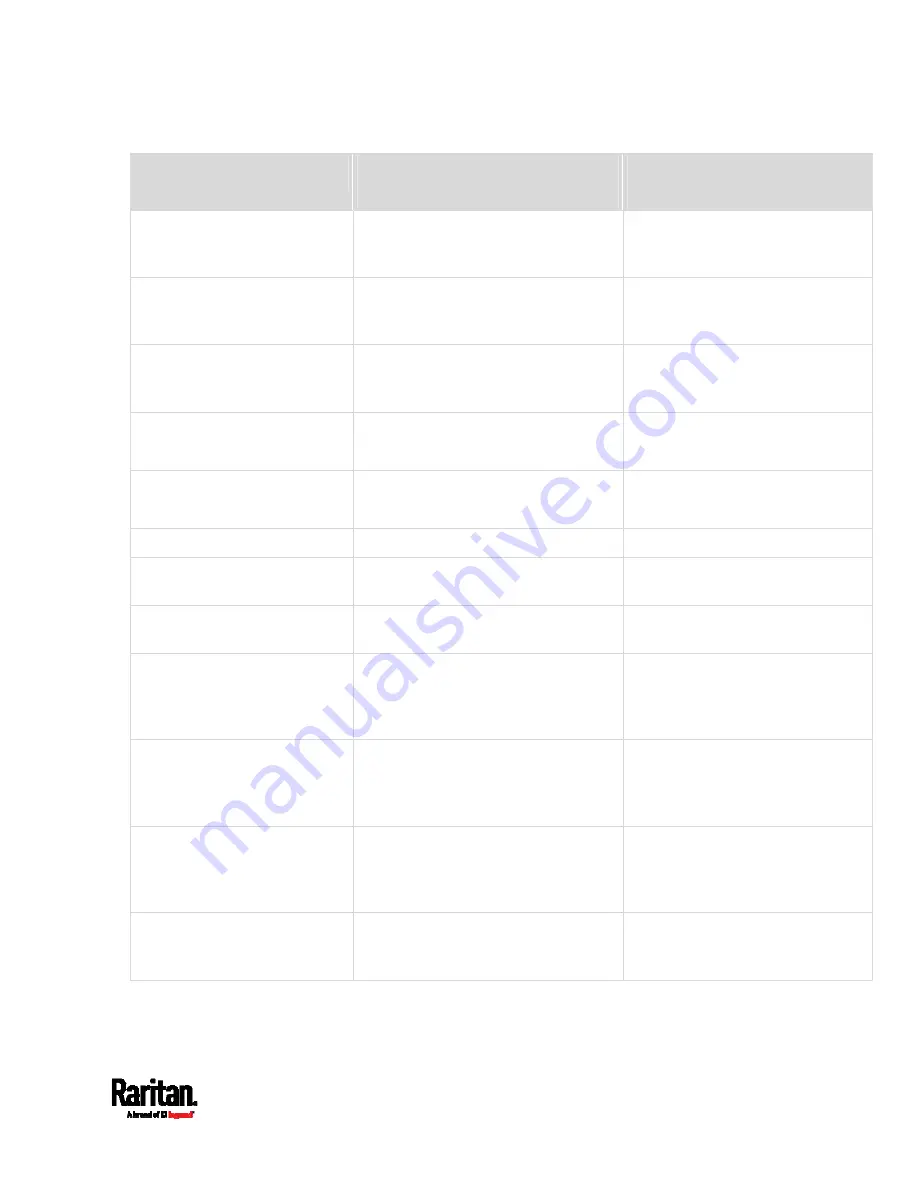
Chapter 6: Using the Web Interface
245
Event/context
Default message when the event =
TRUE
Default message when the event
= FALSE
Asset Management >
Composite Asset Strip
Composition Changed
Composition changed on composite
asset strip [AMSNUMBER]
('[AMSNAME]').
Card Reader Management >
Card Reader > * > Card inserted
Card of type '[SMARTCARDTYPE]' with
ID '[SMARTCARDID]' inserted at Card
Reader '[CARDREADERID]'.
Card Reader Management >
Card Reader > * > Card
removed
Card of type '[SMARTCARDTYPE]' with
ID '[SMARTCARDID]' removed at Card
Reader '[CARDREADERID]'.
Card Reader Management >
Card Reader attached
Card Reader with id
'[CARDREADERID]' disconnected.
Card Reader Management >
Card Reader detached
Card of type '[SMARTCARDTYPE]' with
ID '[SMARTCARDID]' inserted.
Device > System started
System started.
Device > System reset
System reset performed by user
'[USERNAME]' from host '[USERIP]'.
Device > Firmware validation
failed
Firmware validation failed by user
'[USERNAME]' from host '[USERIP]'.
Device > Firmware update
started
Firmware upgrade started from
version '[OLDVERSION]' to version
'[VERSION]' by user '[USERNAME]'
from host '[USERIP]'.
Device > Firmware update
completed
Firmware upgraded successfully from
version '[OLDVERSION]' to version
'[VERSION]' by user '[USERNAME]'
from host '[USERIP]'.
Device > Firmware update
failed
Firmware upgrade failed from version
'[OLDVERSION]' to version '[VERSION]'
by user '[USERNAME]' from host
'[USERIP]'.
Device > Hardware failure
present
Failure '[FAILURETYPESTR]' asserted
for component '[COMPONENTID]'.
Failure '[FAILURETYPESTR]'
deasserted for component
'[COMPONENTID]'.
Содержание Raritan SRC-0100
Страница 42: ...Chapter 3 Initial Installation and Configuration 30 Number Device role Master device Slave 1 Slave 2 Slave 3...
Страница 113: ...Chapter 6 Using the Web Interface 101 4 To return to the main menu and the Dashboard page click on the top left corner...
Страница 114: ...Chapter 6 Using the Web Interface 102...
Страница 128: ...Chapter 6 Using the Web Interface 116 Go to an individual sensor s or actuator s data setup page by clicking its name...
Страница 290: ...Chapter 6 Using the Web Interface 278 If wanted you can customize the subject and content of this email in this action...
Страница 291: ...Chapter 6 Using the Web Interface 279...
Страница 301: ...Chapter 6 Using the Web Interface 289 6 Click Create to finish the creation...
Страница 311: ...Chapter 6 Using the Web Interface 299...
Страница 312: ...Chapter 6 Using the Web Interface 300 Continued...
Страница 625: ...Appendix H RADIUS Configuration Illustration 613 Note If your SRC uses PAP then select PAP...
Страница 626: ...Appendix H RADIUS Configuration Illustration 614 10 Select Standard to the left of the dialog and then click Add...
Страница 627: ...Appendix H RADIUS Configuration Illustration 615 11 Select Filter Id from the list of attributes and click Add...
Страница 630: ...Appendix H RADIUS Configuration Illustration 618 14 The new attribute is added Click OK...
Страница 631: ...Appendix H RADIUS Configuration Illustration 619 15 Click Next to continue...
Страница 661: ...Appendix I Additional SRC Information 649...
















































