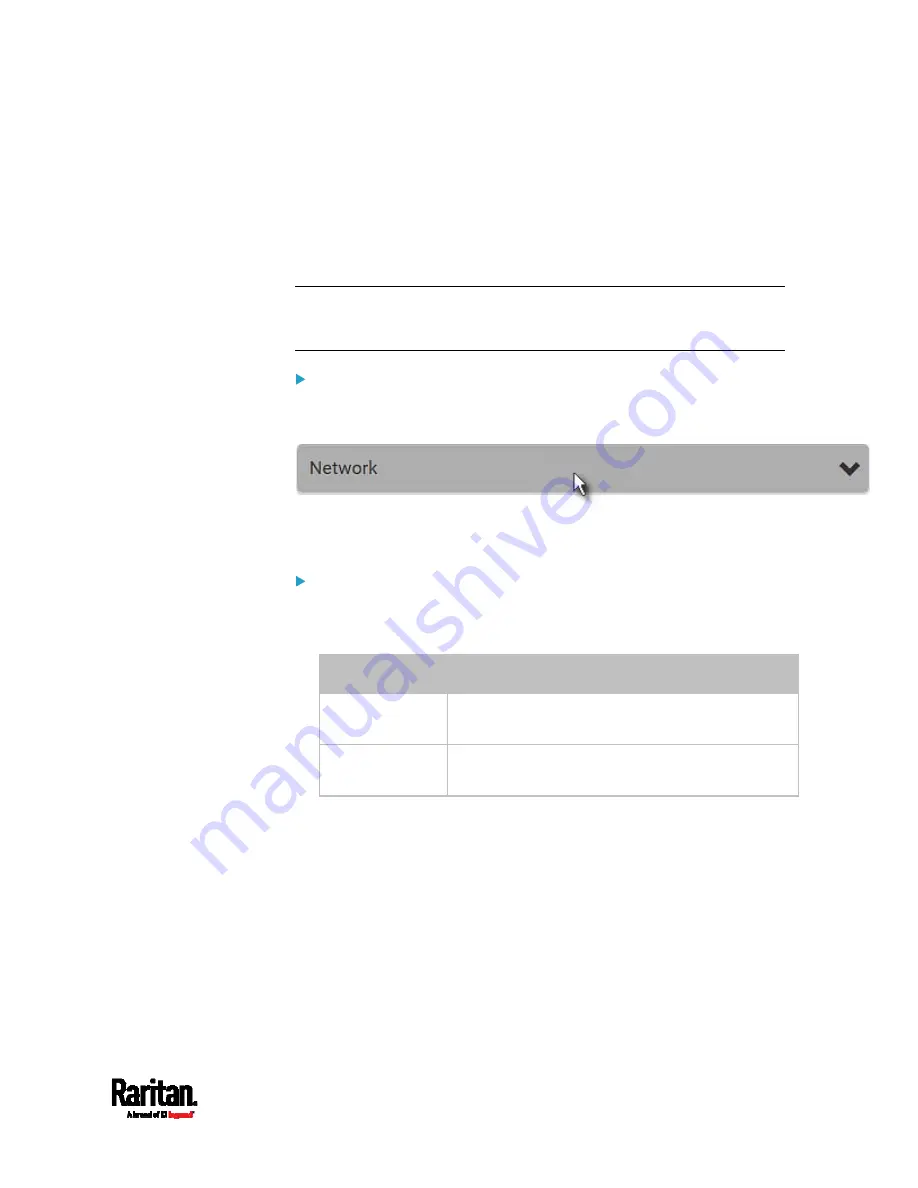
Chapter 6: Using the Web Interface
321
Identifying Cascaded Devices
For information on how to cascade SRC devices, see
Cascading Multiple
SRC Devices for Sharing Ethernet Connectivity
(on page 24).
This section explains how to identify a cascaded device on the Device
Information page.
Note: For detailed information on the cascading configuration and
restrictions, refer to the Cascading Guide, which is available from
Raritan website's
Support page
(
To identify the cascading status:
1.
Choose Maintenance > Device Information.
2.
Click the Network title bar.
If the information shown on this page does not match the latest
status, press F5 to reload it.
Cascading information in the Bridging mode:
The Common section contains two read-only fields for indicating the
cascading status. Note that the cascading position is NOT available
in the Bridging mode.
Fields
Description
Port forwarding
Indicates the Port Forwarding is disabled. See
Setting the Cascading Mode
BRIDGE section
Indicates the device is in the Bridging mode and its
IP address.
Содержание Raritan SRC-0100
Страница 42: ...Chapter 3 Initial Installation and Configuration 30 Number Device role Master device Slave 1 Slave 2 Slave 3...
Страница 113: ...Chapter 6 Using the Web Interface 101 4 To return to the main menu and the Dashboard page click on the top left corner...
Страница 114: ...Chapter 6 Using the Web Interface 102...
Страница 128: ...Chapter 6 Using the Web Interface 116 Go to an individual sensor s or actuator s data setup page by clicking its name...
Страница 290: ...Chapter 6 Using the Web Interface 278 If wanted you can customize the subject and content of this email in this action...
Страница 291: ...Chapter 6 Using the Web Interface 279...
Страница 301: ...Chapter 6 Using the Web Interface 289 6 Click Create to finish the creation...
Страница 311: ...Chapter 6 Using the Web Interface 299...
Страница 312: ...Chapter 6 Using the Web Interface 300 Continued...
Страница 625: ...Appendix H RADIUS Configuration Illustration 613 Note If your SRC uses PAP then select PAP...
Страница 626: ...Appendix H RADIUS Configuration Illustration 614 10 Select Standard to the left of the dialog and then click Add...
Страница 627: ...Appendix H RADIUS Configuration Illustration 615 11 Select Filter Id from the list of attributes and click Add...
Страница 630: ...Appendix H RADIUS Configuration Illustration 618 14 The new attribute is added Click OK...
Страница 631: ...Appendix H RADIUS Configuration Illustration 619 15 Click Next to continue...
Страница 661: ...Appendix I Additional SRC Information 649...
















































