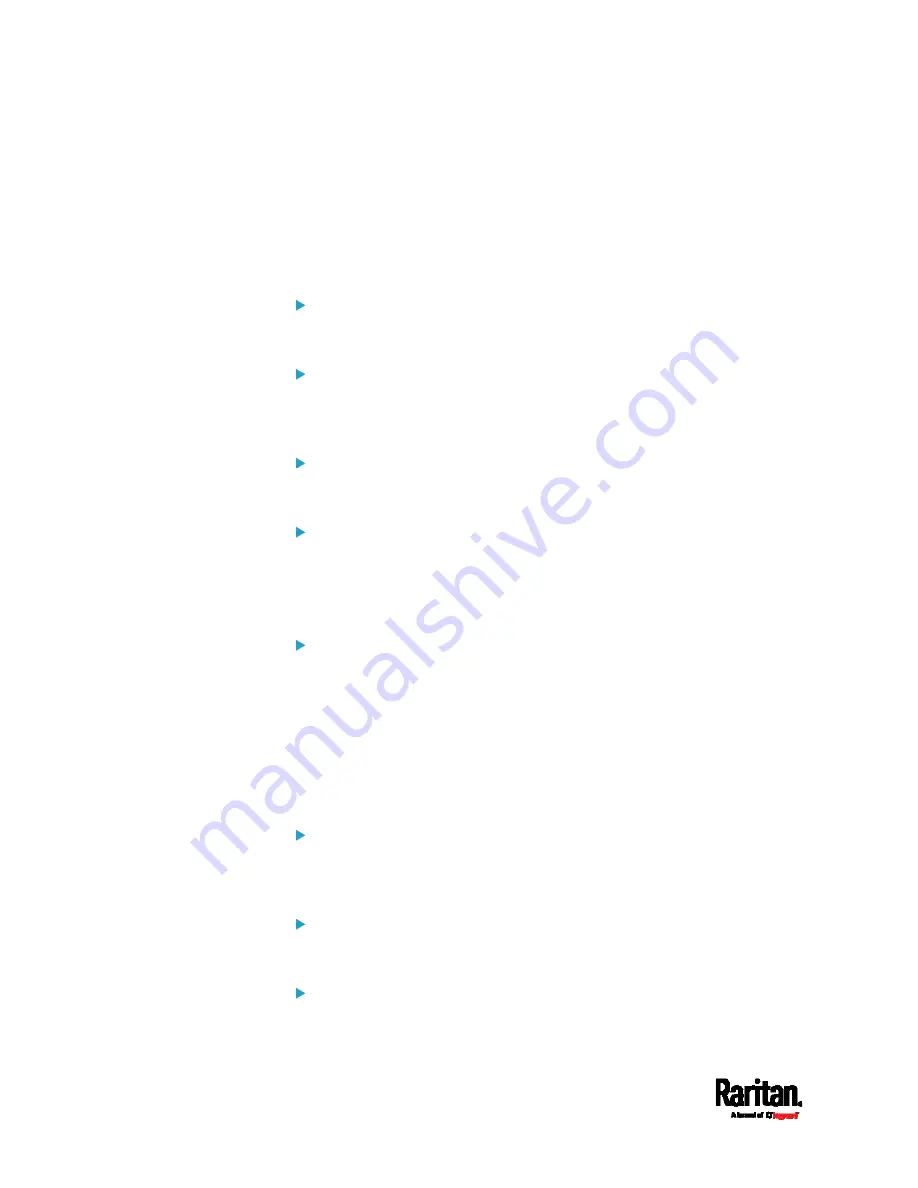
Chapter 8: Using the Command Line Interface
428
Setting Wireless EAP Parameters
When the wireless authentication method is set to EAP, you must
configure EAP authentication parameters, including outer authentication,
inner authentication, EAP identity, client certificate, client private key,
password, CA certificate, and RADIUS authentication server. For more
information, see
Wireless Network Settings
(on page 177).
Determine the outer authentication protocol:
config:#
network wireless eapOuterAuthentication <outer_auth>
Determine the inner authentication protocol for authentication
set to "EAP + PEAP":
config:#
network wireless eapInnerAuthentication <inner_auth>
Set the EAP identity:
config:#
network wireless eapIdentity <identity>
Set the EAP password:
config:#
network wireless eapPassword
After performing the above command, the SRC prompts you to enter the
password. Then type the password and press Enter.
Provide a Client Certificate for authentication set to "EAP + TLS"
or "EAP + PEAP + TLS":
config:#
network wireless eapClientCertificate
After performing any certificate or private key commands, including
commands for the client certificate, client private key, and CA certificate,
the system prompts you to enter the contents of the wanted certificate or
key. For an example with detailed procedure, see
EAP CA Certificate
Example
(on page 422).
Provide a Client Private Key for authentication set to "EAP + TLS"
or "EAP + PEAP + TLS":
config:#
network wireless eapClientPrivateKey
Provide a CA TLS certificate for EAP:
config:#
network wireless eapCACertificate
Eable or disable verification of the TLS certificate chain:
config:#
network wireless enableCertVerification <option1>
Содержание Raritan SRC-0100
Страница 42: ...Chapter 3 Initial Installation and Configuration 30 Number Device role Master device Slave 1 Slave 2 Slave 3...
Страница 113: ...Chapter 6 Using the Web Interface 101 4 To return to the main menu and the Dashboard page click on the top left corner...
Страница 114: ...Chapter 6 Using the Web Interface 102...
Страница 128: ...Chapter 6 Using the Web Interface 116 Go to an individual sensor s or actuator s data setup page by clicking its name...
Страница 290: ...Chapter 6 Using the Web Interface 278 If wanted you can customize the subject and content of this email in this action...
Страница 291: ...Chapter 6 Using the Web Interface 279...
Страница 301: ...Chapter 6 Using the Web Interface 289 6 Click Create to finish the creation...
Страница 311: ...Chapter 6 Using the Web Interface 299...
Страница 312: ...Chapter 6 Using the Web Interface 300 Continued...
Страница 625: ...Appendix H RADIUS Configuration Illustration 613 Note If your SRC uses PAP then select PAP...
Страница 626: ...Appendix H RADIUS Configuration Illustration 614 10 Select Standard to the left of the dialog and then click Add...
Страница 627: ...Appendix H RADIUS Configuration Illustration 615 11 Select Filter Id from the list of attributes and click Add...
Страница 630: ...Appendix H RADIUS Configuration Illustration 618 14 The new attribute is added Click OK...
Страница 631: ...Appendix H RADIUS Configuration Illustration 619 15 Click Next to continue...
Страница 661: ...Appendix I Additional SRC Information 649...






























