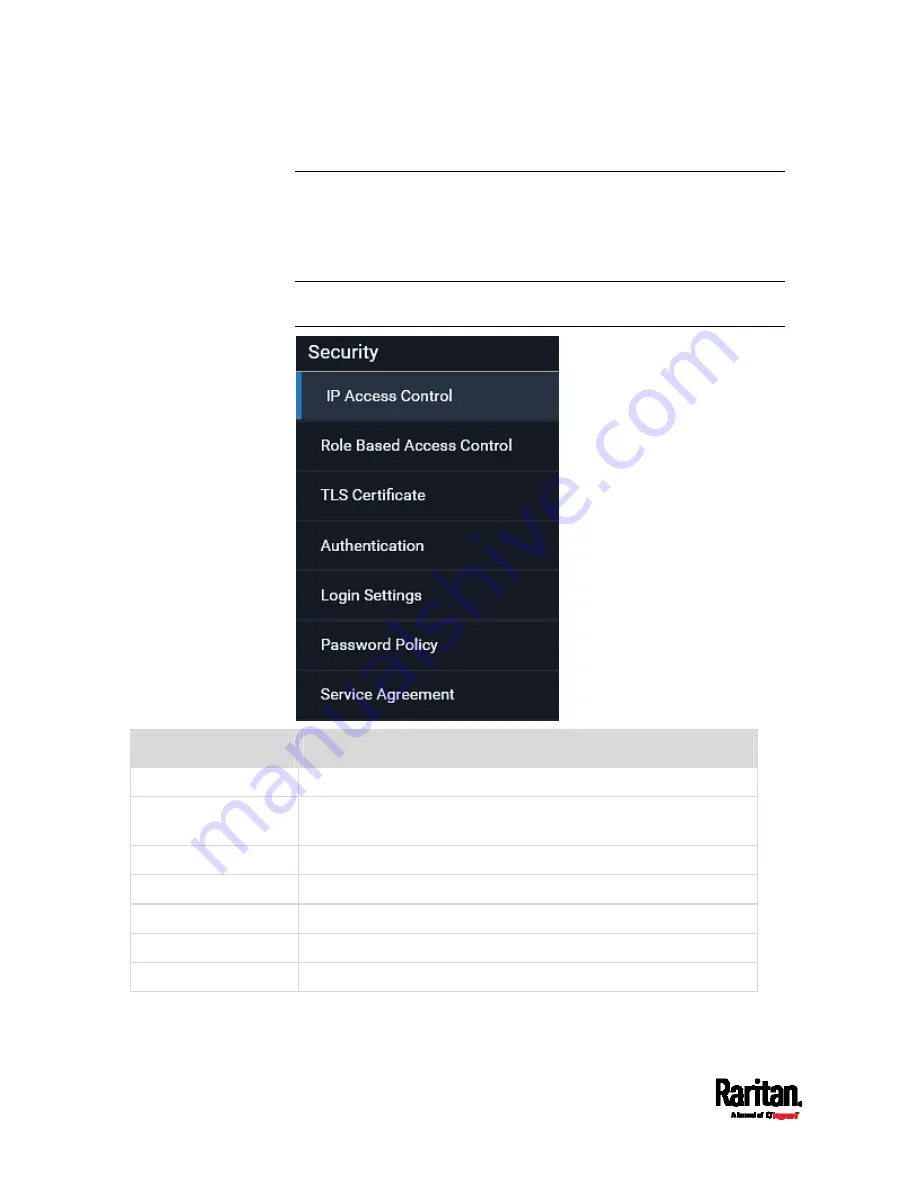
Chapter 6: Using the Web Interface
208
Configuring Security Settings
The SRC provides tools to control access. You can enable the internal
firewall, create firewall rules, and set login limitations. In addition, you
can create and install the certificate or set up external authentication
servers for access control. This product supports SHA-2 TLS certificates.
Tip: To force all HTTP accesses to the SRC to be redirected to HTTPS,
see
Changing HTTP(S) Settings
(on page 198).
Submenu command
Refer to
IP Access Control
Creating IP Access Control Rules
(on page 209)
Role Based Access
Control
Creating Role Based Access Control Rules
(on page 213)
TLS Certificate
Setting Up a TLS Certificate
(on page 215)
Authentication
Setting Up External Authentication
(on page 220)
Login Settings
Configuring Login Settings
(on page 228)
Password Policy
Configuring Password Policy
(on page 230)
Service Agreement
Enabling the Restricted Service Agreement
(on page 231)
Содержание Raritan SRC-0100
Страница 42: ...Chapter 3 Initial Installation and Configuration 30 Number Device role Master device Slave 1 Slave 2 Slave 3...
Страница 113: ...Chapter 6 Using the Web Interface 101 4 To return to the main menu and the Dashboard page click on the top left corner...
Страница 114: ...Chapter 6 Using the Web Interface 102...
Страница 128: ...Chapter 6 Using the Web Interface 116 Go to an individual sensor s or actuator s data setup page by clicking its name...
Страница 290: ...Chapter 6 Using the Web Interface 278 If wanted you can customize the subject and content of this email in this action...
Страница 291: ...Chapter 6 Using the Web Interface 279...
Страница 301: ...Chapter 6 Using the Web Interface 289 6 Click Create to finish the creation...
Страница 311: ...Chapter 6 Using the Web Interface 299...
Страница 312: ...Chapter 6 Using the Web Interface 300 Continued...
Страница 625: ...Appendix H RADIUS Configuration Illustration 613 Note If your SRC uses PAP then select PAP...
Страница 626: ...Appendix H RADIUS Configuration Illustration 614 10 Select Standard to the left of the dialog and then click Add...
Страница 627: ...Appendix H RADIUS Configuration Illustration 615 11 Select Filter Id from the list of attributes and click Add...
Страница 630: ...Appendix H RADIUS Configuration Illustration 618 14 The new attribute is added Click OK...
Страница 631: ...Appendix H RADIUS Configuration Illustration 619 15 Click Next to continue...
Страница 661: ...Appendix I Additional SRC Information 649...
















































