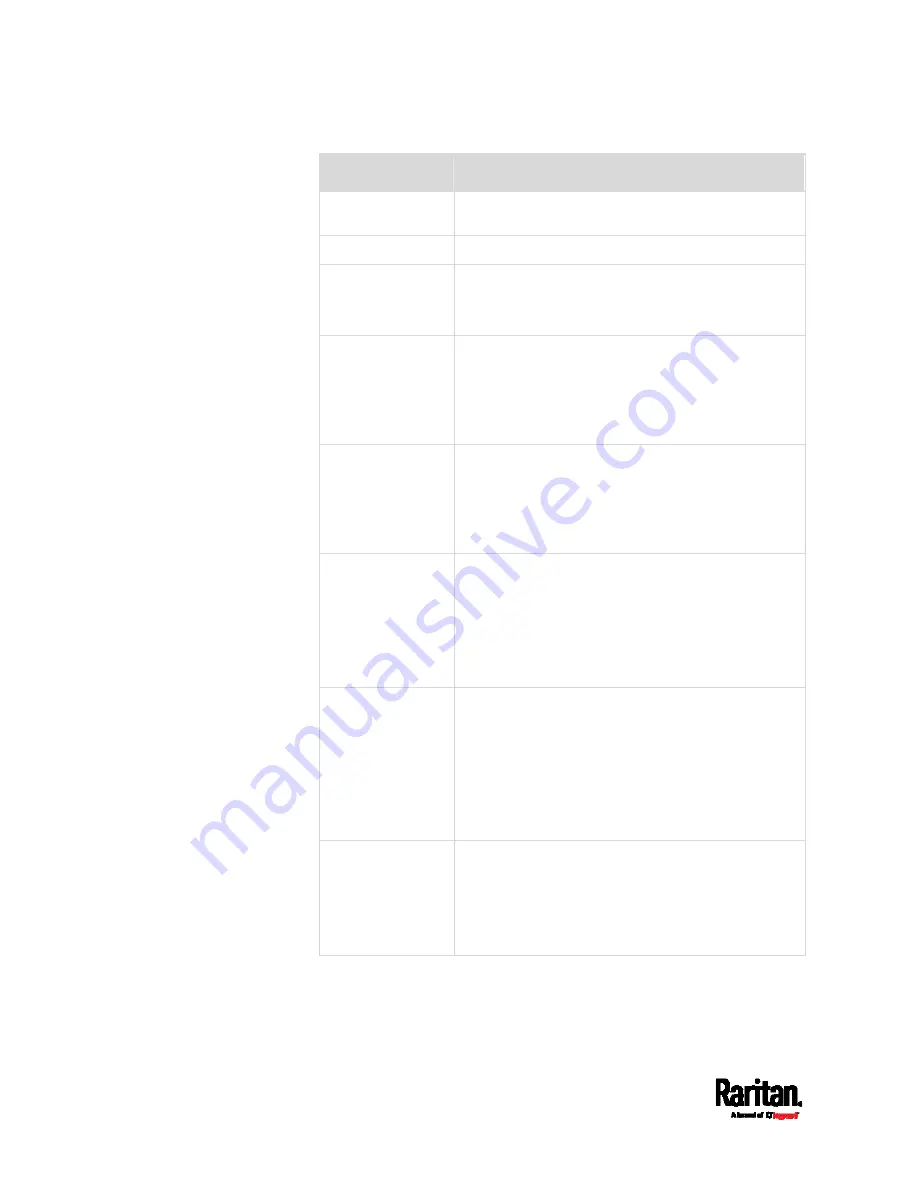
Chapter 7: Using SNMP
370
Field
Description
This is the address to which notifications are sent
by the SNMP agent.
Port
The port number used to access the device(s).
User ID
User name for accessing the device.
Make sure the user has the SNMP v3 access
permission.
Timeout
The interval of time, in seconds, after which a new
inform communication is resent if the first is not
received.
For example, resend a new inform
communication once every 3 seconds.
Number of retries
Specify the number of times you want to resend the
inform communication if it fails.
For example, inform communications are
resent up to 5 times when the initial
communication fails.
Security level
Three types are available.
noAuthNoPriv - neither authentication nor
privacy protocols are needed.
authNoPriv - only authentication is required.
authPriv - both authentication and privacy
protocols are required.
Authentication
protocol,
Authentication
passphrase,
Confirm
authentication
passphrase
The three fields are available when the security
level is set to AuthNoPriv or authPriv.
Select the authentication protocol - MD5 or SHA
Enter the authentication passphrase
Privacy protocol,
Privacy
passphrase,
Confirm privacy
passphrase
The three fields are available when the security
level is set to authPriv.
Select the Privacy Protocol - DES or AES
Enter the privacy passphrase and then confirm
the privacy passphrase
7.
Click Save.
Содержание Raritan SRC-0100
Страница 42: ...Chapter 3 Initial Installation and Configuration 30 Number Device role Master device Slave 1 Slave 2 Slave 3...
Страница 113: ...Chapter 6 Using the Web Interface 101 4 To return to the main menu and the Dashboard page click on the top left corner...
Страница 114: ...Chapter 6 Using the Web Interface 102...
Страница 128: ...Chapter 6 Using the Web Interface 116 Go to an individual sensor s or actuator s data setup page by clicking its name...
Страница 290: ...Chapter 6 Using the Web Interface 278 If wanted you can customize the subject and content of this email in this action...
Страница 291: ...Chapter 6 Using the Web Interface 279...
Страница 301: ...Chapter 6 Using the Web Interface 289 6 Click Create to finish the creation...
Страница 311: ...Chapter 6 Using the Web Interface 299...
Страница 312: ...Chapter 6 Using the Web Interface 300 Continued...
Страница 625: ...Appendix H RADIUS Configuration Illustration 613 Note If your SRC uses PAP then select PAP...
Страница 626: ...Appendix H RADIUS Configuration Illustration 614 10 Select Standard to the left of the dialog and then click Add...
Страница 627: ...Appendix H RADIUS Configuration Illustration 615 11 Select Filter Id from the list of attributes and click Add...
Страница 630: ...Appendix H RADIUS Configuration Illustration 618 14 The new attribute is added Click OK...
Страница 631: ...Appendix H RADIUS Configuration Illustration 619 15 Click Next to continue...
Страница 661: ...Appendix I Additional SRC Information 649...






























