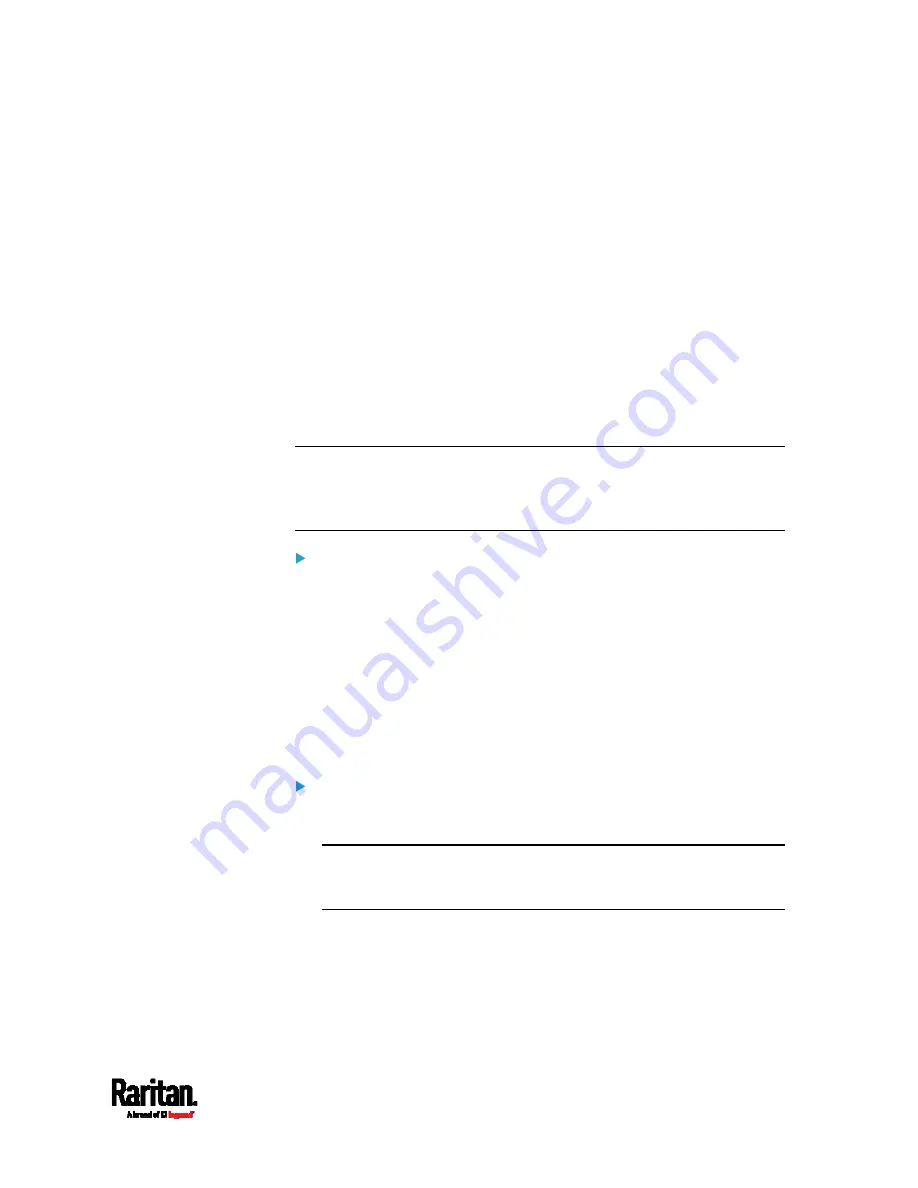
Chapter 6: Using the Web Interface
195
Examples:
To access Slave 2 via HTTPS, the IP address is:
https://192.168.84.77:50002/
To access Slave 2 via HTTP, the IP address is:
http://192.168.84.77:50102/
To access Slave 2 via SSH, the command is:
ssh -p 50202 192.168.84.77
Adding, Removing or Swapping Cascaded Devices
Change a device's cascading mode first before adding that device to a
cascading chain, or before disconnecting that device from the chain.
If you only want to change the cascading mode of an existing chain, or
swap the master and slave device, always start from the slave device.
Note: If the following procedures are not followed, a networking issue
occurs. When a networking issue occurs, check the cascading
connection and/or software settings of all devices in the chain. See
Cascading Troubleshooting
(on page 652).
To add a device to an existing chain:
1.
Connect the device you will cascade to the LAN and find its IP
address, or connect it to a computer.
2.
Log in to this device and set its cascading mode to be the same as
the existing chain's cascading mode. See
Setting the Cascading
Mode
(on page 187).
3.
(Optional) If this device will function as a slave device, disconnect it
from the LAN after configuring the cascading mode.
4.
Connect this device to the chain, using either a USB or Ethernet
cable.
To remove a device from the chain:
1.
Log in to the desired cascaded device, and change its cascading
mode to None.
Exception: If you are going to connect the removed device to another
cascading chain, set its cascading mode to be the same as the mode
of another chain.
2.
Now disconnect it from the cascading chain.
Содержание Raritan SRC-0100
Страница 42: ...Chapter 3 Initial Installation and Configuration 30 Number Device role Master device Slave 1 Slave 2 Slave 3...
Страница 113: ...Chapter 6 Using the Web Interface 101 4 To return to the main menu and the Dashboard page click on the top left corner...
Страница 114: ...Chapter 6 Using the Web Interface 102...
Страница 128: ...Chapter 6 Using the Web Interface 116 Go to an individual sensor s or actuator s data setup page by clicking its name...
Страница 290: ...Chapter 6 Using the Web Interface 278 If wanted you can customize the subject and content of this email in this action...
Страница 291: ...Chapter 6 Using the Web Interface 279...
Страница 301: ...Chapter 6 Using the Web Interface 289 6 Click Create to finish the creation...
Страница 311: ...Chapter 6 Using the Web Interface 299...
Страница 312: ...Chapter 6 Using the Web Interface 300 Continued...
Страница 625: ...Appendix H RADIUS Configuration Illustration 613 Note If your SRC uses PAP then select PAP...
Страница 626: ...Appendix H RADIUS Configuration Illustration 614 10 Select Standard to the left of the dialog and then click Add...
Страница 627: ...Appendix H RADIUS Configuration Illustration 615 11 Select Filter Id from the list of attributes and click Add...
Страница 630: ...Appendix H RADIUS Configuration Illustration 618 14 The new attribute is added Click OK...
Страница 631: ...Appendix H RADIUS Configuration Illustration 619 15 Click Next to continue...
Страница 661: ...Appendix I Additional SRC Information 649...






























