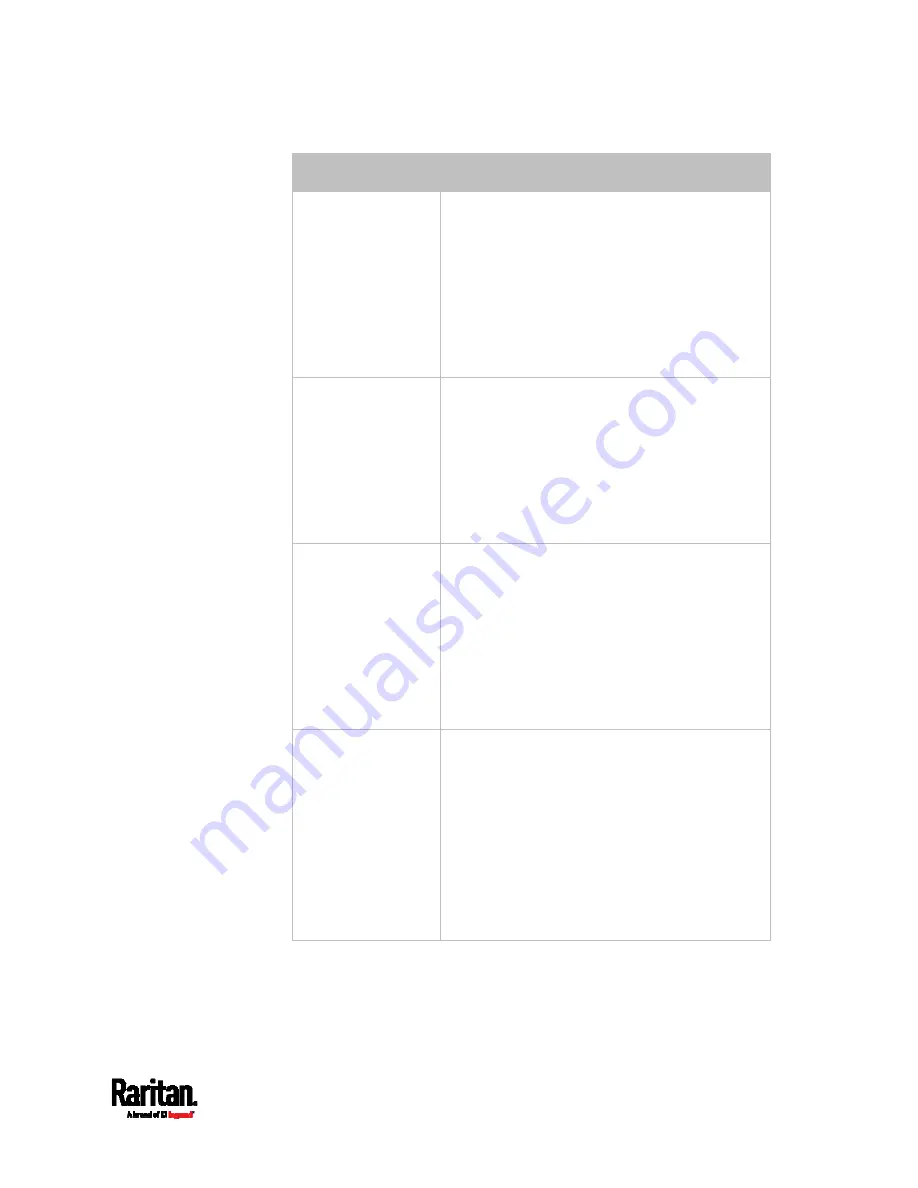
Chapter 6: Using the Web Interface
243
Event types
Radio buttons
Server monitoring
event
Monitoring started: SRC takes the action
only when the monitoring of any specified
server starts.
Monitoring stopped: SRC takes the action
only when the monitoring of any specified
server stops.
Both: SRC takes the action when the
monitoring of any specified server starts or
stops.
Server reachability
Unreachable: SRC takes the action only
when any specified server becomes
inaccessible.
Reachable: SRC takes the action only when
any specified server becomes accessible.
Both: SRC takes the action when any
specified server becomes either inaccessible
or accessible.
Device connection or
disconnection, such
as a USB-cascaded
slave device
Connected: SRC takes the action only when
the selected device is physically connected
to it.
Disconnected: SRC takes the action only
when the selected device is physically
disconnected from it.
Both: SRC takes the action both when the
selected device is physically connected to it
and when it is disconnected.
+12V Supply Status
Available radio buttons include "Fault," "OK"
and "Both."
Fault: SRC takes the action only when the
selected 12V power supply to the controller
enters the fault state.
OK: SRC takes the action only when when
the selected 12V power supply to the
controller enters the OK state.
Both: SRC takes the action whenever the
selected 12 power supply's status changes.
Содержание Raritan SRC-0100
Страница 42: ...Chapter 3 Initial Installation and Configuration 30 Number Device role Master device Slave 1 Slave 2 Slave 3...
Страница 113: ...Chapter 6 Using the Web Interface 101 4 To return to the main menu and the Dashboard page click on the top left corner...
Страница 114: ...Chapter 6 Using the Web Interface 102...
Страница 128: ...Chapter 6 Using the Web Interface 116 Go to an individual sensor s or actuator s data setup page by clicking its name...
Страница 290: ...Chapter 6 Using the Web Interface 278 If wanted you can customize the subject and content of this email in this action...
Страница 291: ...Chapter 6 Using the Web Interface 279...
Страница 301: ...Chapter 6 Using the Web Interface 289 6 Click Create to finish the creation...
Страница 311: ...Chapter 6 Using the Web Interface 299...
Страница 312: ...Chapter 6 Using the Web Interface 300 Continued...
Страница 625: ...Appendix H RADIUS Configuration Illustration 613 Note If your SRC uses PAP then select PAP...
Страница 626: ...Appendix H RADIUS Configuration Illustration 614 10 Select Standard to the left of the dialog and then click Add...
Страница 627: ...Appendix H RADIUS Configuration Illustration 615 11 Select Filter Id from the list of attributes and click Add...
Страница 630: ...Appendix H RADIUS Configuration Illustration 618 14 The new attribute is added Click OK...
Страница 631: ...Appendix H RADIUS Configuration Illustration 619 15 Click Next to continue...
Страница 661: ...Appendix I Additional SRC Information 649...
















































