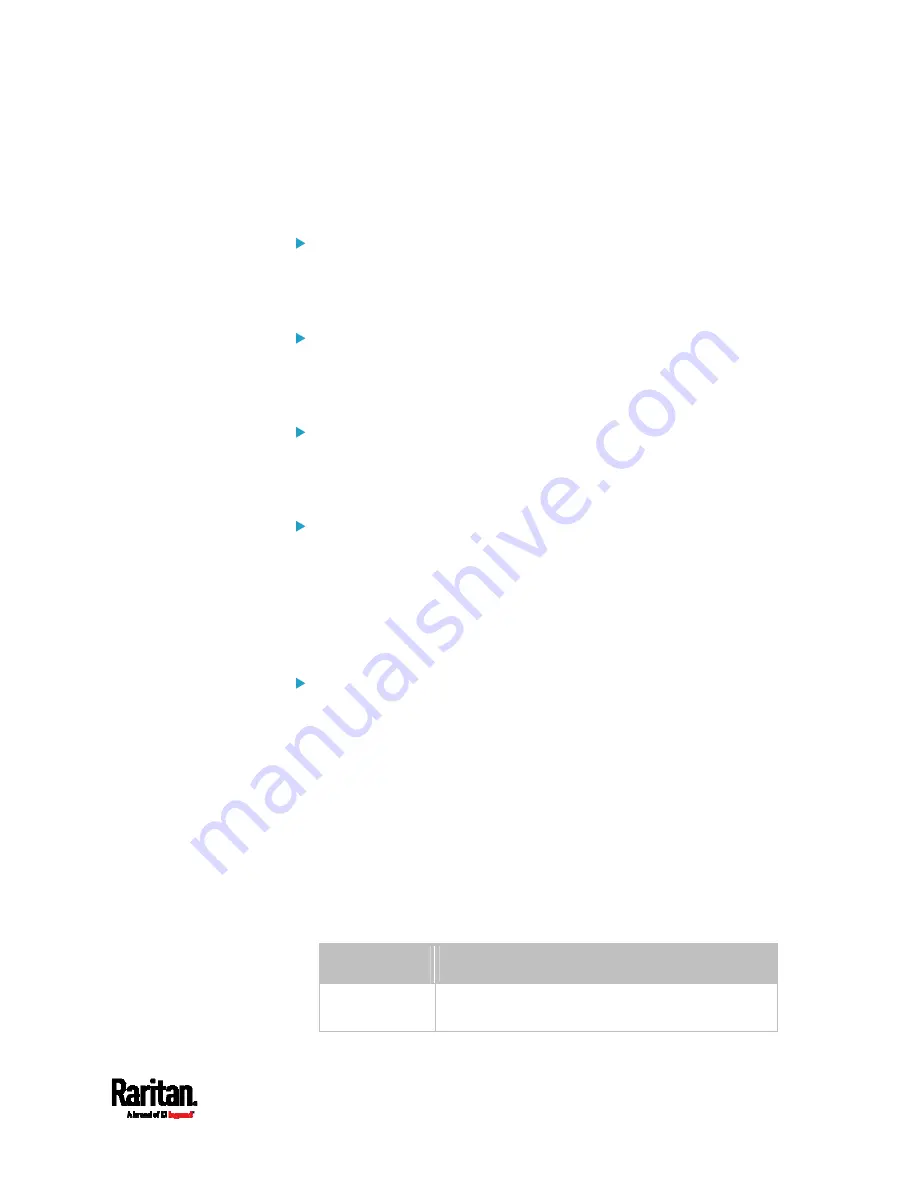
Chapter 8: Using the Command Line Interface
417
Configuring DNS Parameters
Use the following commands to configure static DNS-related settings.
Specify the primary DNS server:
config:#
network dns firstServer <ip address>
Specify the secondary DNS server:
config:#
network dns secondServer <ip address>
Specify the third DNS server:
config:#
network dns thirdServer <ip address>
Specify one or multiple optional DNS search suffixes:
config:#
network dns searchSuffixes <suffix1>
-- OR --
config:#
network dns searchSuffixes <suffix1>,<suffix2>,<suffix3>,...,<suffix6>
Determine which IP address is used when the DNS server
returns both IPv4 and IPv6 addresses:
config:#
network dns resolverPreference <resolver>
Variables:
<ip address> is the IP address of the DNS server.
<suffix1>, <suffix2>, and the like are the DNS suffixes that
automatically apply when searching for any device via SRC. For
example, <suffix1> can be
raritan.com, and <suffix2> can be
legrand.com. You can specify up to 6 suffixes by separating them
with commas.
<resolver> is one of the options:
preferV4 or preferV6.
Option
Description
preferV4
Use the IPv4 addresses returned by the DNS
server.
Содержание Raritan SRC-0100
Страница 42: ...Chapter 3 Initial Installation and Configuration 30 Number Device role Master device Slave 1 Slave 2 Slave 3...
Страница 113: ...Chapter 6 Using the Web Interface 101 4 To return to the main menu and the Dashboard page click on the top left corner...
Страница 114: ...Chapter 6 Using the Web Interface 102...
Страница 128: ...Chapter 6 Using the Web Interface 116 Go to an individual sensor s or actuator s data setup page by clicking its name...
Страница 290: ...Chapter 6 Using the Web Interface 278 If wanted you can customize the subject and content of this email in this action...
Страница 291: ...Chapter 6 Using the Web Interface 279...
Страница 301: ...Chapter 6 Using the Web Interface 289 6 Click Create to finish the creation...
Страница 311: ...Chapter 6 Using the Web Interface 299...
Страница 312: ...Chapter 6 Using the Web Interface 300 Continued...
Страница 625: ...Appendix H RADIUS Configuration Illustration 613 Note If your SRC uses PAP then select PAP...
Страница 626: ...Appendix H RADIUS Configuration Illustration 614 10 Select Standard to the left of the dialog and then click Add...
Страница 627: ...Appendix H RADIUS Configuration Illustration 615 11 Select Filter Id from the list of attributes and click Add...
Страница 630: ...Appendix H RADIUS Configuration Illustration 618 14 The new attribute is added Click OK...
Страница 631: ...Appendix H RADIUS Configuration Illustration 619 15 Click Next to continue...
Страница 661: ...Appendix I Additional SRC Information 649...
















































