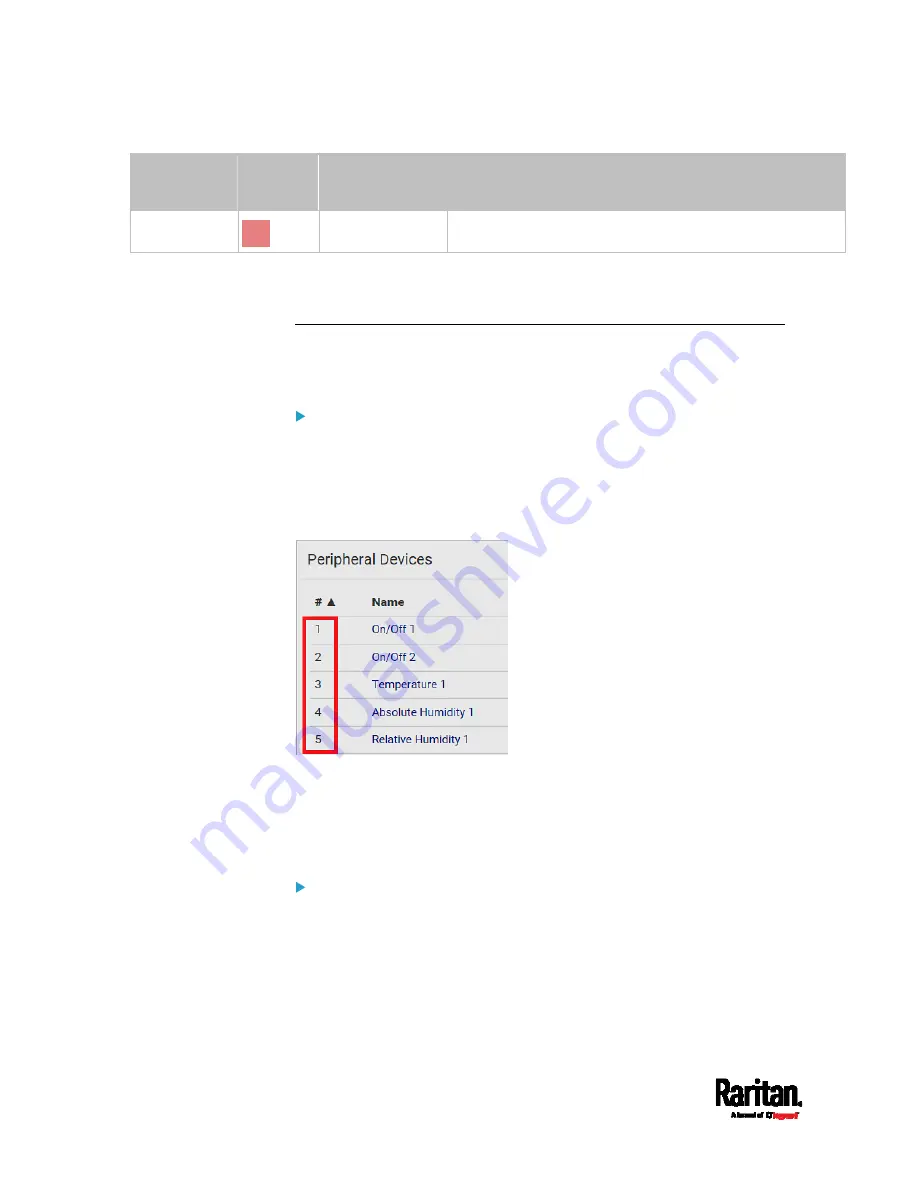
Chapter 6: Using the Web Interface
124
Sensor status Color
States shown in
the interface
Description
Alarmed
alarmed
State sensors enter the abnormal state.
If you have connected a Schroff
®
LHX/SHX heat exchanger, when any
sensor implemented on that device fails, it is also highlighted in red.
Managed vs Unmanaged Sensors/Actuators
To manually manage or unmanage/release a sensor or actuator, see
Peripherals
(on page 115).
Managed sensors/actuators:
SRC communicates with managed sensors/actuators and retrieves
their data.
Managed sensors/actuators are always listed on the Peripheral
Devices page no matter they are physically connected or not.
They have an ID number as illustrated below.
They show one of the managed states. See
Sensor/Actuator States
(on page 125).
For managed 'numeric' sensors, their readings are retrieved and
displayed. If any numeric sensor is disconnected or its reading
cannot be retrieved, it shows "unavailable" for its reading.
Unmanaged sensors/actuators:
SRC does NOT communicate with unmanaged sensors/actuators so
their data is not retrieved.
Unmanaged sensors/actuators are listed only when they are
physically connected to SRC.
They disappear when they are no longer connected.
Содержание Raritan SRC-0100
Страница 42: ...Chapter 3 Initial Installation and Configuration 30 Number Device role Master device Slave 1 Slave 2 Slave 3...
Страница 113: ...Chapter 6 Using the Web Interface 101 4 To return to the main menu and the Dashboard page click on the top left corner...
Страница 114: ...Chapter 6 Using the Web Interface 102...
Страница 128: ...Chapter 6 Using the Web Interface 116 Go to an individual sensor s or actuator s data setup page by clicking its name...
Страница 290: ...Chapter 6 Using the Web Interface 278 If wanted you can customize the subject and content of this email in this action...
Страница 291: ...Chapter 6 Using the Web Interface 279...
Страница 301: ...Chapter 6 Using the Web Interface 289 6 Click Create to finish the creation...
Страница 311: ...Chapter 6 Using the Web Interface 299...
Страница 312: ...Chapter 6 Using the Web Interface 300 Continued...
Страница 625: ...Appendix H RADIUS Configuration Illustration 613 Note If your SRC uses PAP then select PAP...
Страница 626: ...Appendix H RADIUS Configuration Illustration 614 10 Select Standard to the left of the dialog and then click Add...
Страница 627: ...Appendix H RADIUS Configuration Illustration 615 11 Select Filter Id from the list of attributes and click Add...
Страница 630: ...Appendix H RADIUS Configuration Illustration 618 14 The new attribute is added Click OK...
Страница 631: ...Appendix H RADIUS Configuration Illustration 619 15 Click Next to continue...
Страница 661: ...Appendix I Additional SRC Information 649...






























