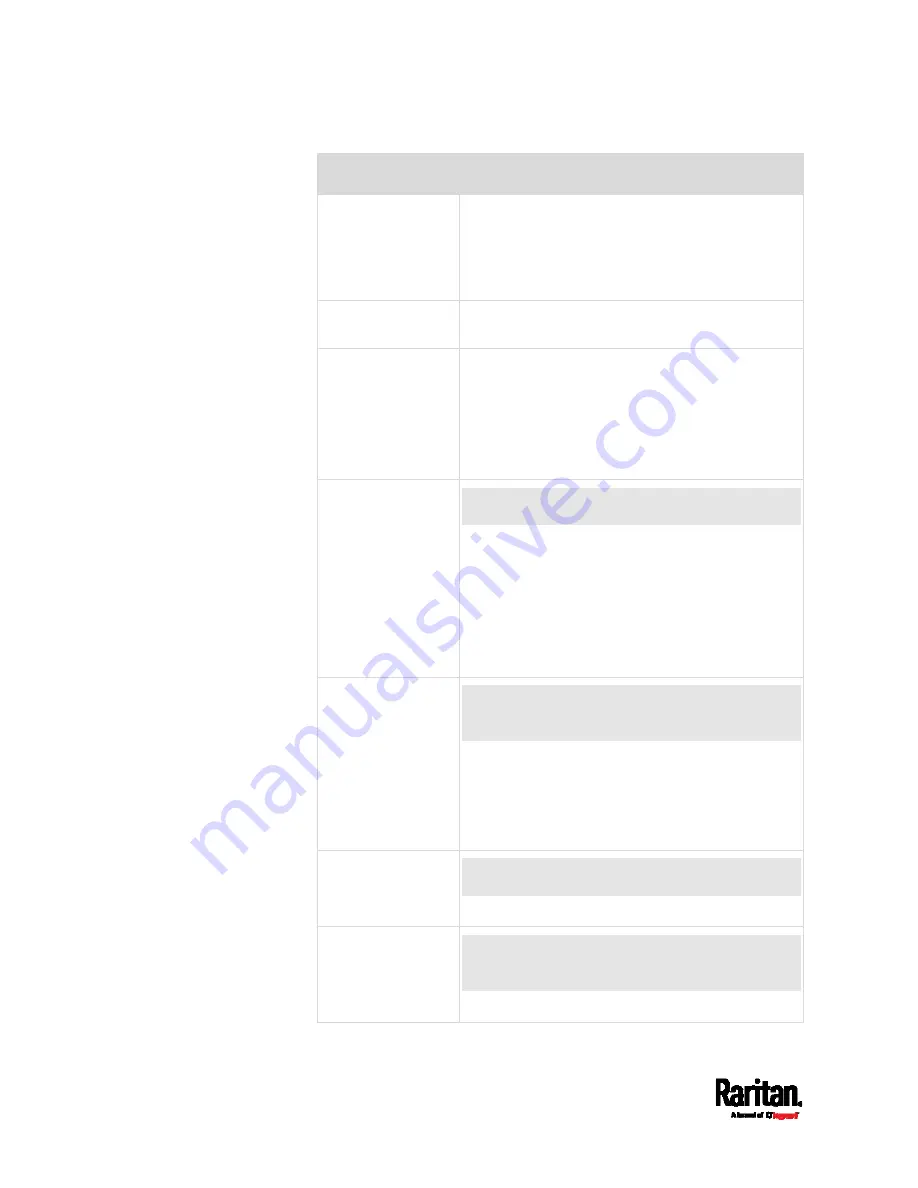
Chapter 6: Using the Web Interface
174
Field
Description
transmission mode through auto-negotiation.
Full: Data is transmitted in both directions
simultaneously.
Half: Data is transmitted in one direction (to
or from the SRC) at a time.
Current state
Show the LAN's current status, including the
current speed and duplex mode.
Authentication Select
an authentication method.
No Authentication: No authentication data is
required.
EAP: Use Protected Extensible Authentication
Protocol. Enter required authentication data in
the fields that appear.
Outer
authentication
This field appears when 'EAP' is selected.
There are two authentication methods for EAP.
PEAP: A TLS tunnel is established, and an
inner authentication method can be specified
for this tunnel.
TLS: Authentication between the client and
authentication server is performed using TLS
certificates.
Inner
authentication
This field appears when both 'EAP' and 'PEAP'
are selected.
MS-CHAPv2: Authentication based on the given
password using MS-CHAPv2 protocol.
TLS: Authentication between the client and
authentication server is performed using TLS
certificates.
Identity
This field appears when 'EAP' is selected.
Type your user name.
Password
This field appears only when 'EAP', 'PEAP' and
'MS-CHAPv2' are all selected.
Type your password.
Содержание Raritan SRC-0100
Страница 42: ...Chapter 3 Initial Installation and Configuration 30 Number Device role Master device Slave 1 Slave 2 Slave 3...
Страница 113: ...Chapter 6 Using the Web Interface 101 4 To return to the main menu and the Dashboard page click on the top left corner...
Страница 114: ...Chapter 6 Using the Web Interface 102...
Страница 128: ...Chapter 6 Using the Web Interface 116 Go to an individual sensor s or actuator s data setup page by clicking its name...
Страница 290: ...Chapter 6 Using the Web Interface 278 If wanted you can customize the subject and content of this email in this action...
Страница 291: ...Chapter 6 Using the Web Interface 279...
Страница 301: ...Chapter 6 Using the Web Interface 289 6 Click Create to finish the creation...
Страница 311: ...Chapter 6 Using the Web Interface 299...
Страница 312: ...Chapter 6 Using the Web Interface 300 Continued...
Страница 625: ...Appendix H RADIUS Configuration Illustration 613 Note If your SRC uses PAP then select PAP...
Страница 626: ...Appendix H RADIUS Configuration Illustration 614 10 Select Standard to the left of the dialog and then click Add...
Страница 627: ...Appendix H RADIUS Configuration Illustration 615 11 Select Filter Id from the list of attributes and click Add...
Страница 630: ...Appendix H RADIUS Configuration Illustration 618 14 The new attribute is added Click OK...
Страница 631: ...Appendix H RADIUS Configuration Illustration 619 15 Click Next to continue...
Страница 661: ...Appendix I Additional SRC Information 649...
















































