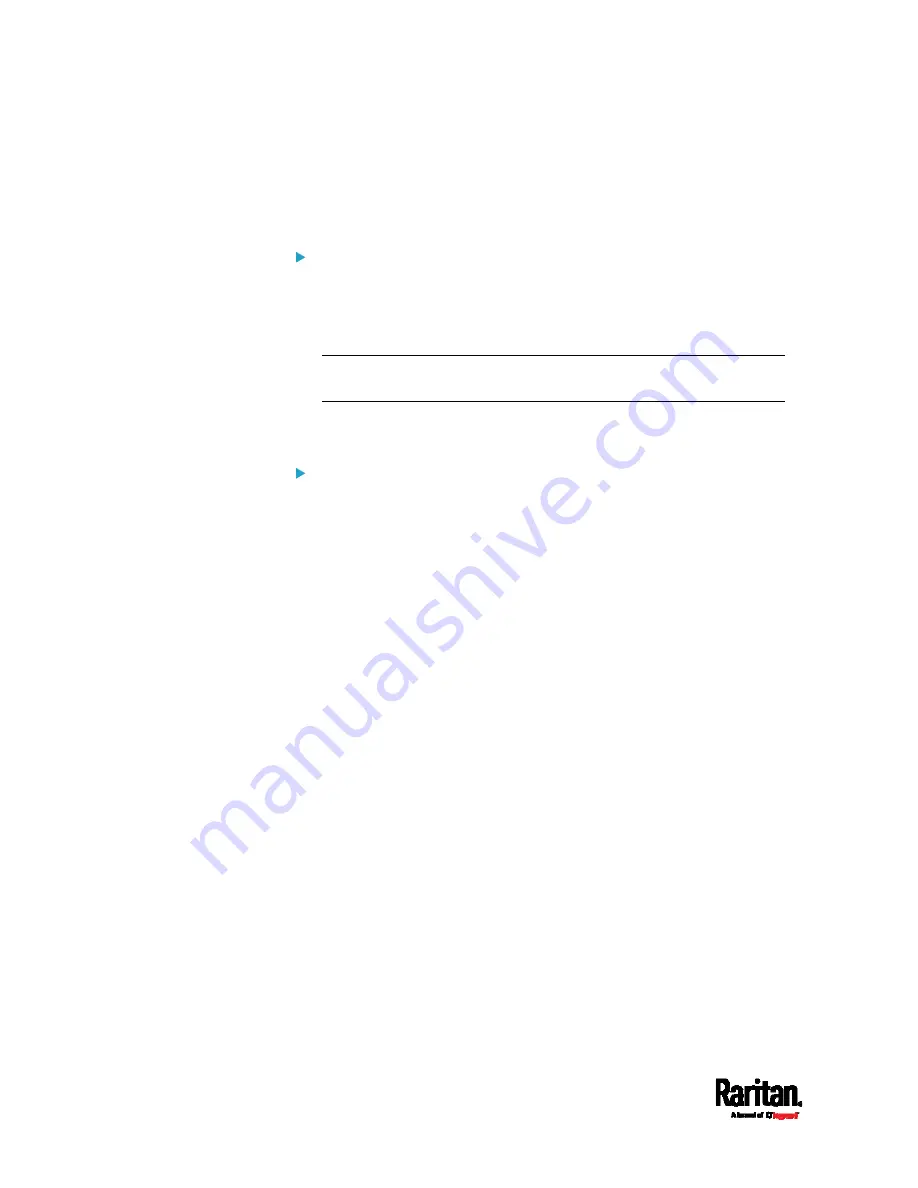
Chapter 6: Using the Web Interface
358
Note that "SmartLock" appears only when your door handles are
connected to SRC via DX2-DH2C2, but "Card Readers" appears as long
as SRC detects the presence of any card reader -- either a standalone
USB card reader or a card reader integrated with the door handles.
"SmartLock" page:
Shows the information of all door handle controllers (that is,
DX2-DH2C2 modules) attached to SRC.
Shows the status of the door handle-integrated card readers
connected to DX2-DH2C2.
Note: Data of "external" USB card readers is NOT shown on the
SmartLock page. It is shown on the Card Readers page instead.
You can control the door handles on this page. See
SmartLock
(on
page 358).
"Card Readers" page:
Shows the information of all card readers connected to SRC,
including:
Door handle-integrated card readers connected to the
DX2-DH2C2 module.
External USB card readers connected to the USB-A port of SRC.
See
Card Readers
(on page 363).
Содержание Raritan SRC-0100
Страница 42: ...Chapter 3 Initial Installation and Configuration 30 Number Device role Master device Slave 1 Slave 2 Slave 3...
Страница 113: ...Chapter 6 Using the Web Interface 101 4 To return to the main menu and the Dashboard page click on the top left corner...
Страница 114: ...Chapter 6 Using the Web Interface 102...
Страница 128: ...Chapter 6 Using the Web Interface 116 Go to an individual sensor s or actuator s data setup page by clicking its name...
Страница 290: ...Chapter 6 Using the Web Interface 278 If wanted you can customize the subject and content of this email in this action...
Страница 291: ...Chapter 6 Using the Web Interface 279...
Страница 301: ...Chapter 6 Using the Web Interface 289 6 Click Create to finish the creation...
Страница 311: ...Chapter 6 Using the Web Interface 299...
Страница 312: ...Chapter 6 Using the Web Interface 300 Continued...
Страница 625: ...Appendix H RADIUS Configuration Illustration 613 Note If your SRC uses PAP then select PAP...
Страница 626: ...Appendix H RADIUS Configuration Illustration 614 10 Select Standard to the left of the dialog and then click Add...
Страница 627: ...Appendix H RADIUS Configuration Illustration 615 11 Select Filter Id from the list of attributes and click Add...
Страница 630: ...Appendix H RADIUS Configuration Illustration 618 14 The new attribute is added Click OK...
Страница 631: ...Appendix H RADIUS Configuration Illustration 619 15 Click Next to continue...
Страница 661: ...Appendix I Additional SRC Information 649...






























