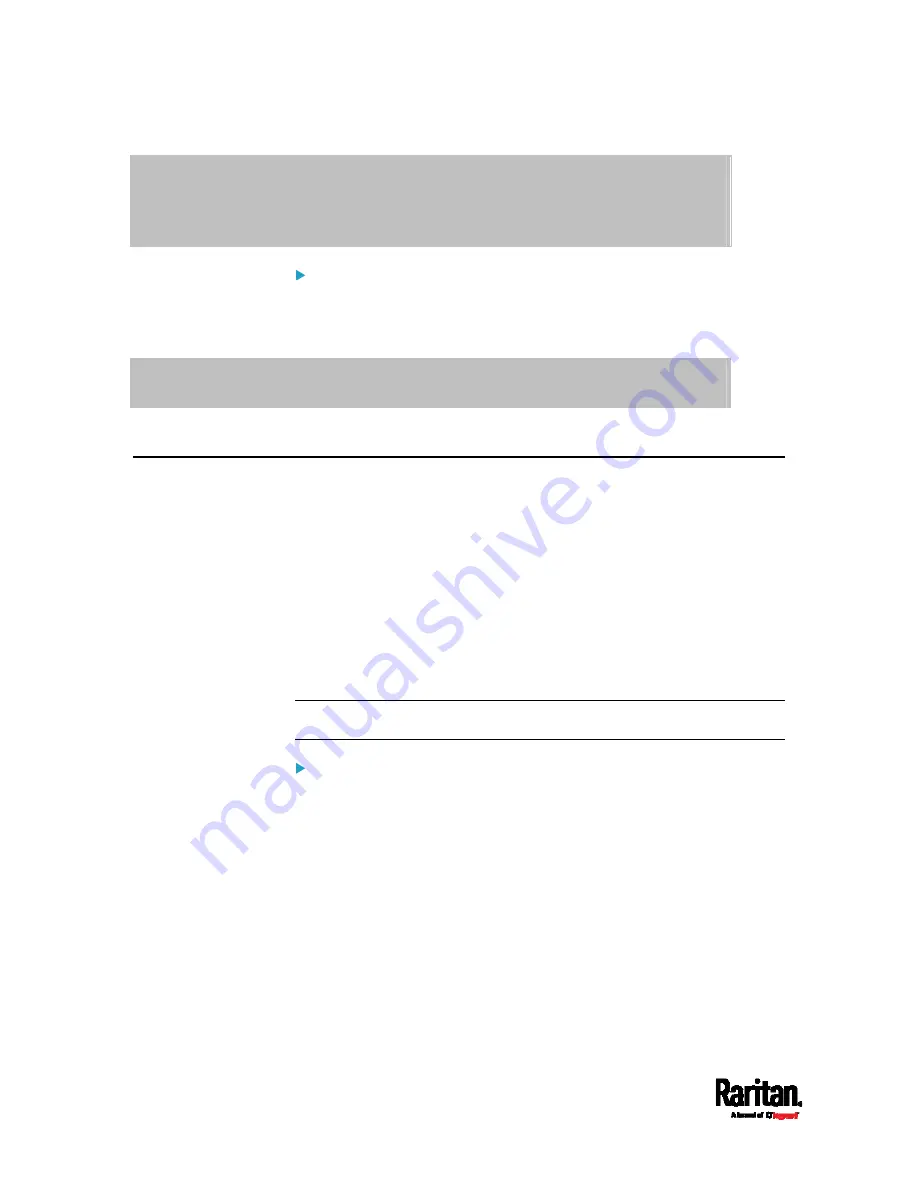
Appendix H: RADIUS Configuration Illustration
634
VENDOR Raritan 13742
BEGIN-VENDOR Raritan
ATTRIBUTE Raritan-User-Roles 26 string
END-VENDOR Raritan
Step B -- create a user profile for "steve" in FreeRADIUS:
1.
Go to this location:
/etc/raddb/users
.
2.
Add the data of the user "steve" by typing the following. Note that the
values after the equal sign (=) must be enclosed in double quotes (").
steve Cleartext-Password := "test123"
Raritan-PDU-User-Roles = "Raritan:G{Admin User SystemTester}"
AD-Related Configuration
When RADIUS authentication is intended, make sure you also configure
the following settings related to Microsoft Active Directory (AD):
Register the NPS server in AD
Configure remote access permission for users in AD
The NPS server is registered in AD only when NPS is configured for the
FIRST time and user accounts are created in AD.
If CHAP authentication is used, you must enable the following feature for
user accounts created in AD:
Store password using reversible encryption
Important: Reset the user password if the password is set before you
enable the "Store password using reversible encryption" feature.
To register NPS:
1.
Open the NPS console.
Содержание Raritan SRC-0100
Страница 42: ...Chapter 3 Initial Installation and Configuration 30 Number Device role Master device Slave 1 Slave 2 Slave 3...
Страница 113: ...Chapter 6 Using the Web Interface 101 4 To return to the main menu and the Dashboard page click on the top left corner...
Страница 114: ...Chapter 6 Using the Web Interface 102...
Страница 128: ...Chapter 6 Using the Web Interface 116 Go to an individual sensor s or actuator s data setup page by clicking its name...
Страница 290: ...Chapter 6 Using the Web Interface 278 If wanted you can customize the subject and content of this email in this action...
Страница 291: ...Chapter 6 Using the Web Interface 279...
Страница 301: ...Chapter 6 Using the Web Interface 289 6 Click Create to finish the creation...
Страница 311: ...Chapter 6 Using the Web Interface 299...
Страница 312: ...Chapter 6 Using the Web Interface 300 Continued...
Страница 625: ...Appendix H RADIUS Configuration Illustration 613 Note If your SRC uses PAP then select PAP...
Страница 626: ...Appendix H RADIUS Configuration Illustration 614 10 Select Standard to the left of the dialog and then click Add...
Страница 627: ...Appendix H RADIUS Configuration Illustration 615 11 Select Filter Id from the list of attributes and click Add...
Страница 630: ...Appendix H RADIUS Configuration Illustration 618 14 The new attribute is added Click OK...
Страница 631: ...Appendix H RADIUS Configuration Illustration 619 15 Click Next to continue...
Страница 661: ...Appendix I Additional SRC Information 649...






























