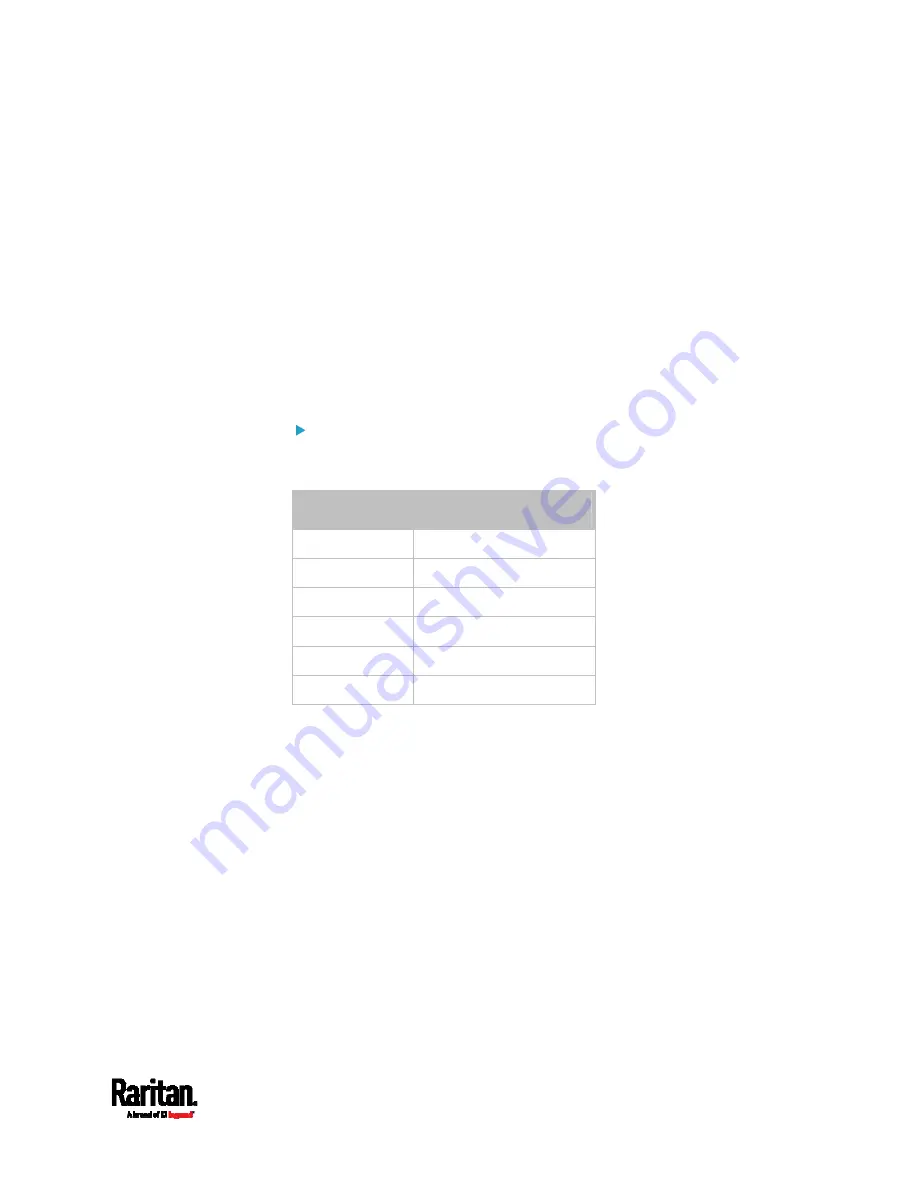
Chapter 6: Using the Web Interface
193
In the Port Forwarding mode, the cascaded device does NOT allow you to
modify the standard TCP/UDP port configuration, including HTTP, HTTPS,
SSH, Telnet and Modbus/TCP.
Port Forwarding Examples
To access a cascaded device in the Port Forwarding mode, assign a port
number to the IP address.
Master device: Assign proper 5NNXX port numbers or standard
TCP/UDP ports. See
Port Number Syntax
(on page 191) for details.
Slave device: Assign proper 5NNXX port numbers.
Assumption:
The Port Forwarding mode is applied to a cascading chain
comprising three devices. The IP address is 192.168.84.77.
Master device:
Position code for the master device is '00' so each port number is 5NN00
as listed below.
Protocols
Port numbers
HTTPS 50000
HTTP 50100
SSH 50200
TELNET 50300
SNMP 50500
MODBUS 50600
Examples using "5NN00" ports:
To access the master device via HTTPS, the IP address is:
https://192.168.84.77:50000/
To access the master device via HTTP, the IP address is:
http://192.168.84.77:50100/
To access the master device via SSH, the command is:
ssh -p 50200 192.168.84.77
Examples using standard TCP/UDP ports:
To access the master device via HTTPS, the IP address is:
https://192.168.84.77:443/
To access the master device via HTTP, the IP address is:
http://192.168.84.77:80/
Содержание Raritan SRC-0100
Страница 42: ...Chapter 3 Initial Installation and Configuration 30 Number Device role Master device Slave 1 Slave 2 Slave 3...
Страница 113: ...Chapter 6 Using the Web Interface 101 4 To return to the main menu and the Dashboard page click on the top left corner...
Страница 114: ...Chapter 6 Using the Web Interface 102...
Страница 128: ...Chapter 6 Using the Web Interface 116 Go to an individual sensor s or actuator s data setup page by clicking its name...
Страница 290: ...Chapter 6 Using the Web Interface 278 If wanted you can customize the subject and content of this email in this action...
Страница 291: ...Chapter 6 Using the Web Interface 279...
Страница 301: ...Chapter 6 Using the Web Interface 289 6 Click Create to finish the creation...
Страница 311: ...Chapter 6 Using the Web Interface 299...
Страница 312: ...Chapter 6 Using the Web Interface 300 Continued...
Страница 625: ...Appendix H RADIUS Configuration Illustration 613 Note If your SRC uses PAP then select PAP...
Страница 626: ...Appendix H RADIUS Configuration Illustration 614 10 Select Standard to the left of the dialog and then click Add...
Страница 627: ...Appendix H RADIUS Configuration Illustration 615 11 Select Filter Id from the list of attributes and click Add...
Страница 630: ...Appendix H RADIUS Configuration Illustration 618 14 The new attribute is added Click OK...
Страница 631: ...Appendix H RADIUS Configuration Illustration 619 15 Click Next to continue...
Страница 661: ...Appendix I Additional SRC Information 649...






























