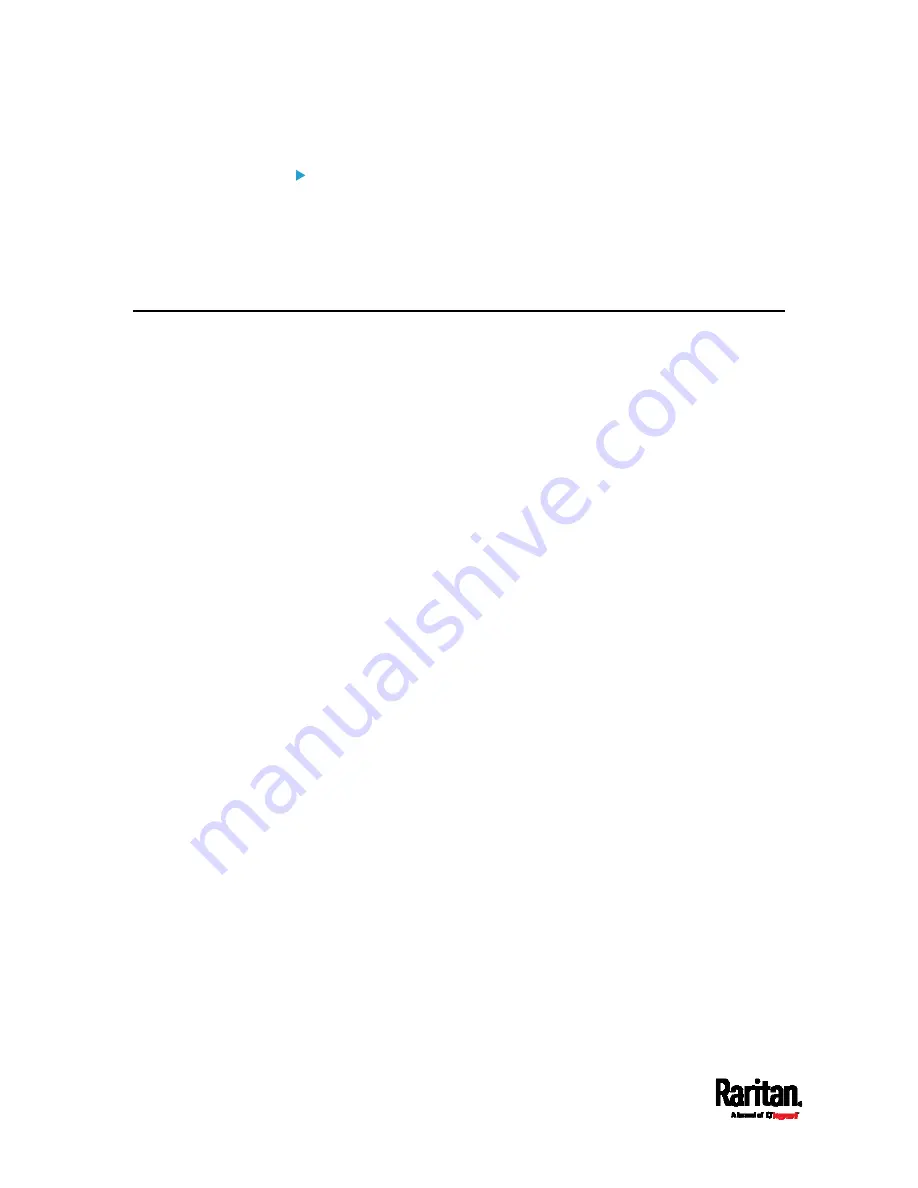
Appendix B: Configuration or Firmware Upgrade with a USB Drive
542
USB drive requirements:
The drive contains either a single partition formatted as a Windows
FAT32 filesystem, or NO partition tables (that is, a
superfloppy-formatted drive).
The drive contains a configuration file called
fwupdate.cfg in its root
directory. See
fwupdate.cfg
(on page 542).
Configuration Files
There are three types of configuration files.
fwupdate.cfg:
This file MUST be always present for performing configuration or
firmware upgrade tasks. See
fwupdate.cfg
(on page 542).
config.txt:
This file is used for configuring device settings. See
config.txt
(on
devices.csv:
This file is required only when there are device-specific settings to
configure for multiple SRC devices. See
devices.csv
(on page 549).
Raritan provides a Mass Deployment Utility, which helps you quickly
generate all configuration files for your SRC. See
Creating
Configuration Files via Mass Deployment Utility
(on page 550).
Содержание Raritan SRC-0100
Страница 42: ...Chapter 3 Initial Installation and Configuration 30 Number Device role Master device Slave 1 Slave 2 Slave 3...
Страница 113: ...Chapter 6 Using the Web Interface 101 4 To return to the main menu and the Dashboard page click on the top left corner...
Страница 114: ...Chapter 6 Using the Web Interface 102...
Страница 128: ...Chapter 6 Using the Web Interface 116 Go to an individual sensor s or actuator s data setup page by clicking its name...
Страница 290: ...Chapter 6 Using the Web Interface 278 If wanted you can customize the subject and content of this email in this action...
Страница 291: ...Chapter 6 Using the Web Interface 279...
Страница 301: ...Chapter 6 Using the Web Interface 289 6 Click Create to finish the creation...
Страница 311: ...Chapter 6 Using the Web Interface 299...
Страница 312: ...Chapter 6 Using the Web Interface 300 Continued...
Страница 625: ...Appendix H RADIUS Configuration Illustration 613 Note If your SRC uses PAP then select PAP...
Страница 626: ...Appendix H RADIUS Configuration Illustration 614 10 Select Standard to the left of the dialog and then click Add...
Страница 627: ...Appendix H RADIUS Configuration Illustration 615 11 Select Filter Id from the list of attributes and click Add...
Страница 630: ...Appendix H RADIUS Configuration Illustration 618 14 The new attribute is added Click OK...
Страница 631: ...Appendix H RADIUS Configuration Illustration 619 15 Click Next to continue...
Страница 661: ...Appendix I Additional SRC Information 649...
















































