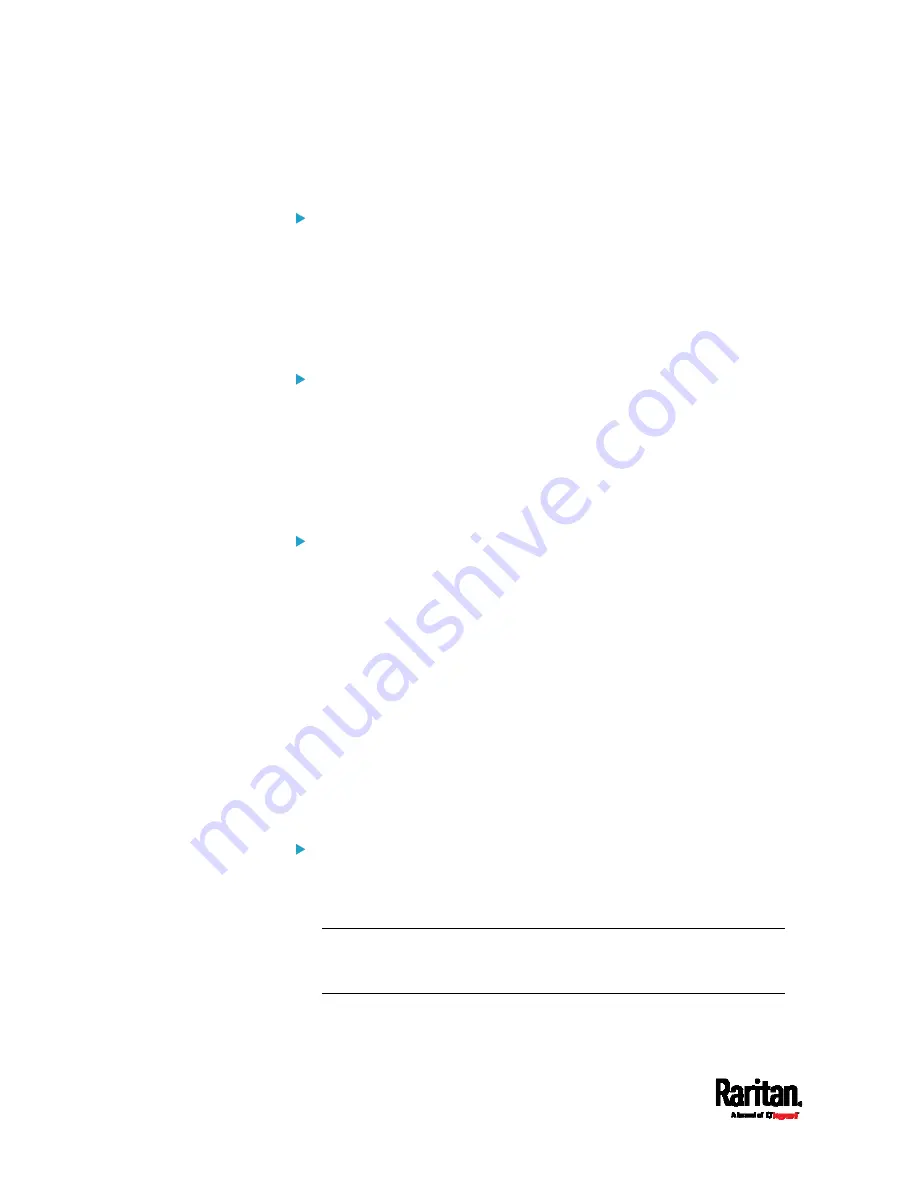
Appendix B: Configuration or Firmware Upgrade with a USB Drive
546
The SRC device beeps after it finishes writing the diagnostic data to
the USB drive.
tls_cert_file
Specify the filename of the wanted TLS server certificate. The
filename can contain a single placeholder ${SERIAL} that is replaced
with the serial number of the SRC.
This option should be used with tls_key_file listed below.
This option is NOT supported by bulk configuration or
backup/restore via DHCP/TFTP.
tls_key_file
Specify the filename of the wanted TLS server key. The filename can
contain a single placeholder ${SERIAL} that is replaced with the
serial number of the SRC.
This option should be used with tls_cert_file listed above.
This option is NOT supported by bulk configuration or
backup/restore via DHCP/TFTP.
execute_lua_script
Specify a Lua script file. For example:
execute_lua_script=my_script.lua
Script output will be recorded to a log file --
<BASENAME_OF_SCRIPT>.<SERIAL_NUMBER>.log. Note this log
file's size is limited on DHCP/TFTP.
A DHCP/TFTP-located script has a timeout of 60 seconds. After that
duration the script will be removed.
This feature can be used to manage LuaService, such as upload,
start, get output, and so on.
If you unplug the USB drive while the Lua script is still running, the
script will be removed.
An exit handler can be used but the execution time is limited to three
seconds. Note that this is not implemented on DHCP/TFTP yet.
allow_downgrade
This parameter is required for any firmware downgrade via
USB
drive, or the firmware upgrade via USB drive will fail.
Add this parameter to this configuration file and set its value to
yes.
Tip: Only firmware downgrade via USB is disabled by default. To
downgrade firmware using other methods is still feasible by default,
such as firmware downgrade via web interface.
Содержание Raritan SRC-0100
Страница 42: ...Chapter 3 Initial Installation and Configuration 30 Number Device role Master device Slave 1 Slave 2 Slave 3...
Страница 113: ...Chapter 6 Using the Web Interface 101 4 To return to the main menu and the Dashboard page click on the top left corner...
Страница 114: ...Chapter 6 Using the Web Interface 102...
Страница 128: ...Chapter 6 Using the Web Interface 116 Go to an individual sensor s or actuator s data setup page by clicking its name...
Страница 290: ...Chapter 6 Using the Web Interface 278 If wanted you can customize the subject and content of this email in this action...
Страница 291: ...Chapter 6 Using the Web Interface 279...
Страница 301: ...Chapter 6 Using the Web Interface 289 6 Click Create to finish the creation...
Страница 311: ...Chapter 6 Using the Web Interface 299...
Страница 312: ...Chapter 6 Using the Web Interface 300 Continued...
Страница 625: ...Appendix H RADIUS Configuration Illustration 613 Note If your SRC uses PAP then select PAP...
Страница 626: ...Appendix H RADIUS Configuration Illustration 614 10 Select Standard to the left of the dialog and then click Add...
Страница 627: ...Appendix H RADIUS Configuration Illustration 615 11 Select Filter Id from the list of attributes and click Add...
Страница 630: ...Appendix H RADIUS Configuration Illustration 618 14 The new attribute is added Click OK...
Страница 631: ...Appendix H RADIUS Configuration Illustration 619 15 Click Next to continue...
Страница 661: ...Appendix I Additional SRC Information 649...






























