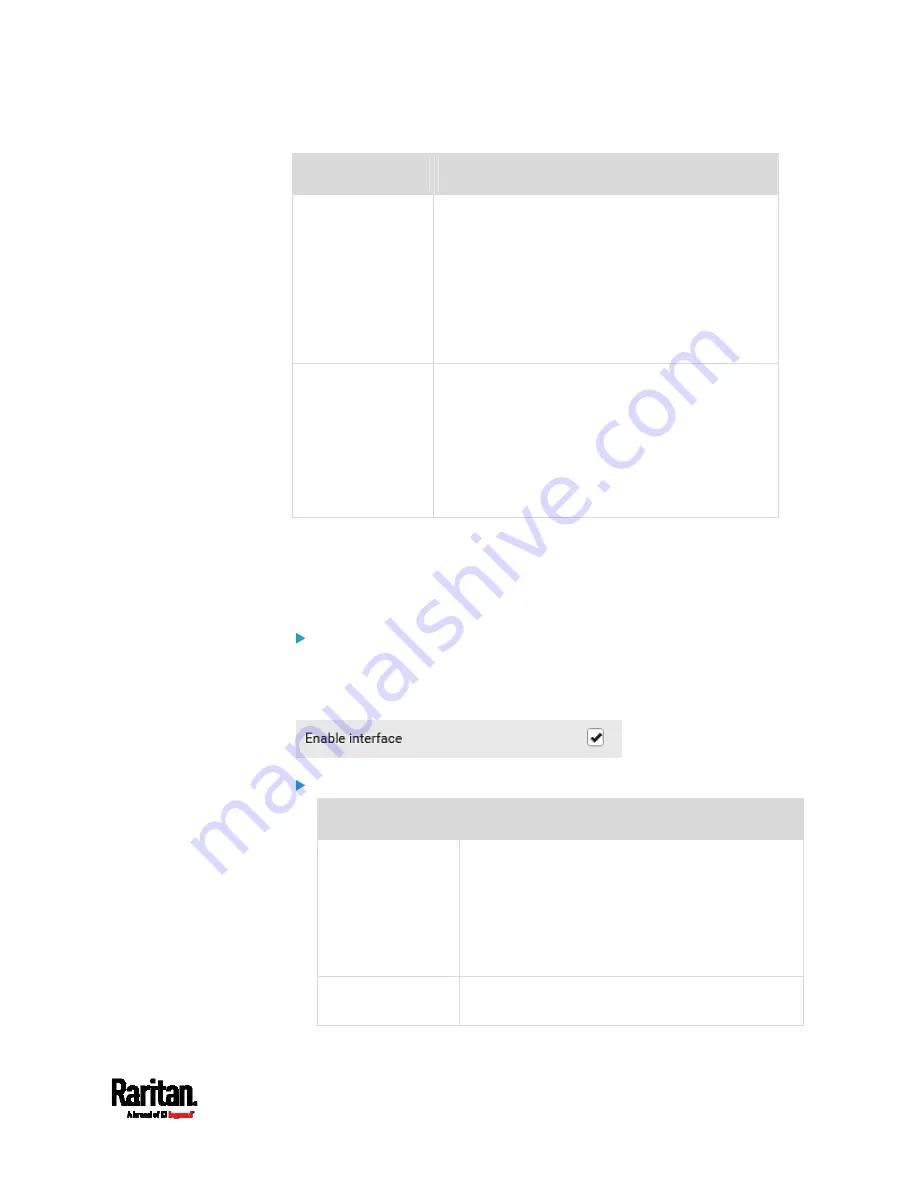
Chapter 6: Using the Web Interface
173
Field
Description
First/Second/Third
DNS server
Manually specify static DNS server(s).
If any static DNS server is specified in these
fields, it will override the DHCP-assigned DNS
server.
If DHCP (or Automatic) is selected for
IPv4/IPv6 settings, and there are NO static
DNS servers specified, the SRC will use
DHCP-assigned DNS servers.
IPv4/IPv6 routes
You need to configure these settings only when
your local network contains two subnets, and you
want SRC to communicate with the other subnet.
If so, make sure IP forwarding has been enabled
in your network, and then you can click 'Add
Route' to add static routes.
See
Static Route Examples
(on page 183).
Ethernet Interface Settings
By default both ETH1 and ETH2 interfaces on SRC are enabled.
Enable Interface:
Make sure the Ethernet interface is enabled, or all networking through
this interface fails. This setting is available in the ETH1/ETH2 section, but
not available in the BRIDGE section.
Other Ethernet settings:
Field
Description
Speed
Select a LAN speed.
Auto: System determines the optimum LAN
speed through auto-negotiation.
10 MBit/s: Speed is always 10 Mbps.
100 MBit/s: Speed is always 100 Mbps.
1 GBit/s: Speed is always 1 Gbps (1000 Mbps).
Duplex
Select a duplex mode.
Auto: The SRC selects the optimum
Содержание Raritan SRC-0100
Страница 42: ...Chapter 3 Initial Installation and Configuration 30 Number Device role Master device Slave 1 Slave 2 Slave 3...
Страница 113: ...Chapter 6 Using the Web Interface 101 4 To return to the main menu and the Dashboard page click on the top left corner...
Страница 114: ...Chapter 6 Using the Web Interface 102...
Страница 128: ...Chapter 6 Using the Web Interface 116 Go to an individual sensor s or actuator s data setup page by clicking its name...
Страница 290: ...Chapter 6 Using the Web Interface 278 If wanted you can customize the subject and content of this email in this action...
Страница 291: ...Chapter 6 Using the Web Interface 279...
Страница 301: ...Chapter 6 Using the Web Interface 289 6 Click Create to finish the creation...
Страница 311: ...Chapter 6 Using the Web Interface 299...
Страница 312: ...Chapter 6 Using the Web Interface 300 Continued...
Страница 625: ...Appendix H RADIUS Configuration Illustration 613 Note If your SRC uses PAP then select PAP...
Страница 626: ...Appendix H RADIUS Configuration Illustration 614 10 Select Standard to the left of the dialog and then click Add...
Страница 627: ...Appendix H RADIUS Configuration Illustration 615 11 Select Filter Id from the list of attributes and click Add...
Страница 630: ...Appendix H RADIUS Configuration Illustration 618 14 The new attribute is added Click OK...
Страница 631: ...Appendix H RADIUS Configuration Illustration 619 15 Click Next to continue...
Страница 661: ...Appendix I Additional SRC Information 649...






























