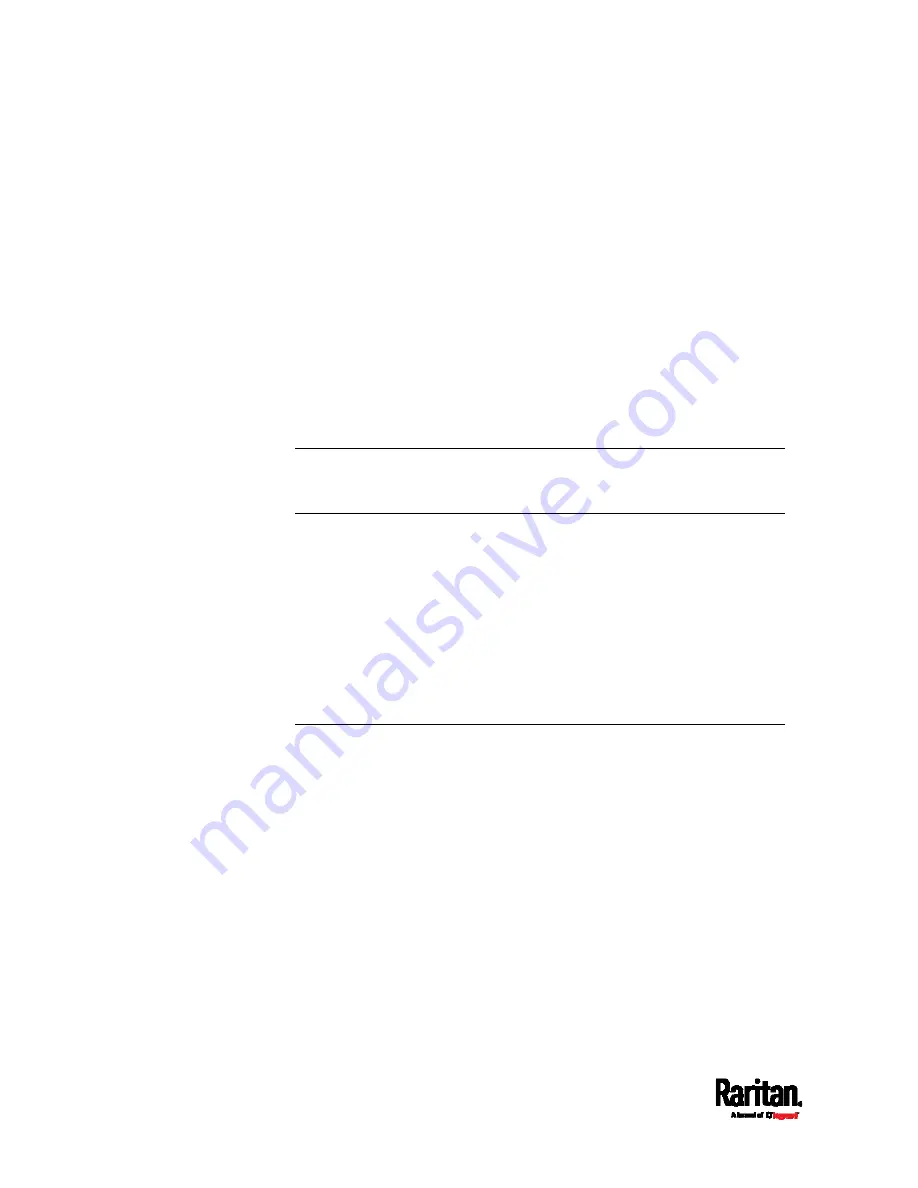
Chapter 7: Using SNMP
374
Configuring NTP Server Settings
Using SNMP, you can change the following NTP server-related settings
in the unitConfigurationTable:
Enable or disable synchronization of the device's date and time with
NTP servers (synchronizeWithNTPServer)
Enable or disable the use of DHCP-assigned NTP servers if
synchronization with NTP servers is enabled
(useDHCPProvidedNTPServer)
Manually assign the primary NTP server if the use of DHCP-assigned
NTP servers is disabled (firstNTPServerAddressType and
firstNTPServerAddress)
Manually assign the secondary NTP server (optional)
(secondNTPServerAddressType and secondNTPServerAddress)
Tip: To specify the time zone, use the CLI or web interface instead. For
the CLI, see
Setting the Time Zone
(on page 442). For the web interface,
see
Setting the Date and Time
(on page 233).
When using the SNMP SET command to specify or change NTP servers,
it is required that both the NTP server's address type and address be set
in the command line simultaneously.
For example, the SNMP command to change the primary NTP server's
address from IPv4 (192.168.84.84) to host name looks similar to the
following:
snmpset -v2c -c private 192.168.84.84
firstNTPServerAddressType = dns firstNTPServerAddress =
"angu.pep.com"
A Note about Enabling Thresholds
When enabling previously-disabled thresholds via SNMP, make sure you
set a correct value for all thresholds that are supposed to be enabled
prior to actually enabling them. Otherwise, you may get an error
message.
Содержание Raritan SRC-0100
Страница 42: ...Chapter 3 Initial Installation and Configuration 30 Number Device role Master device Slave 1 Slave 2 Slave 3...
Страница 113: ...Chapter 6 Using the Web Interface 101 4 To return to the main menu and the Dashboard page click on the top left corner...
Страница 114: ...Chapter 6 Using the Web Interface 102...
Страница 128: ...Chapter 6 Using the Web Interface 116 Go to an individual sensor s or actuator s data setup page by clicking its name...
Страница 290: ...Chapter 6 Using the Web Interface 278 If wanted you can customize the subject and content of this email in this action...
Страница 291: ...Chapter 6 Using the Web Interface 279...
Страница 301: ...Chapter 6 Using the Web Interface 289 6 Click Create to finish the creation...
Страница 311: ...Chapter 6 Using the Web Interface 299...
Страница 312: ...Chapter 6 Using the Web Interface 300 Continued...
Страница 625: ...Appendix H RADIUS Configuration Illustration 613 Note If your SRC uses PAP then select PAP...
Страница 626: ...Appendix H RADIUS Configuration Illustration 614 10 Select Standard to the left of the dialog and then click Add...
Страница 627: ...Appendix H RADIUS Configuration Illustration 615 11 Select Filter Id from the list of attributes and click Add...
Страница 630: ...Appendix H RADIUS Configuration Illustration 618 14 The new attribute is added Click OK...
Страница 631: ...Appendix H RADIUS Configuration Illustration 619 15 Click Next to continue...
Страница 661: ...Appendix I Additional SRC Information 649...






























