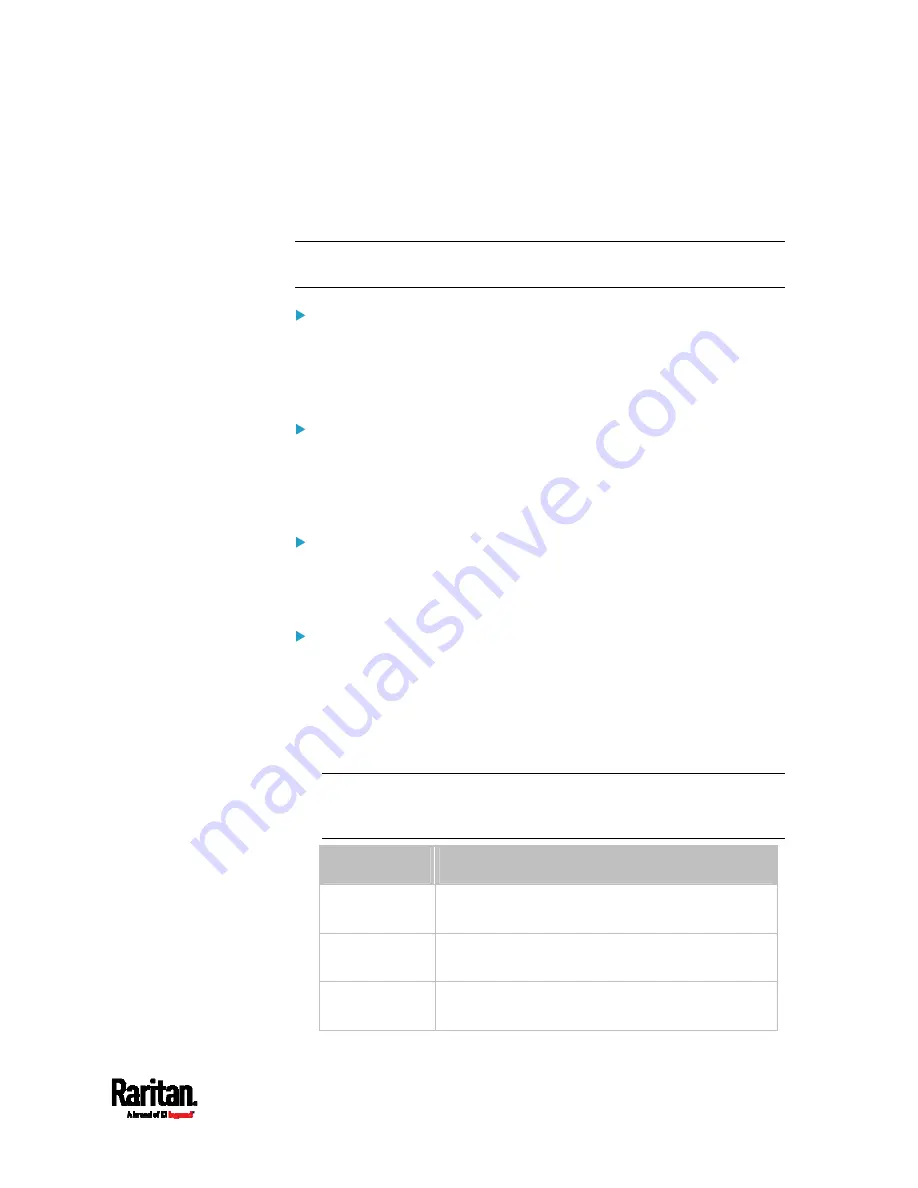
Chapter 8: Using the Command Line Interface
383
IPv4-Only or IPv6-Only Configuration
To show IPv4-only or IPv6-only configuration, use any of the following
commands.
Tip: To show both IPv4 and IPv6 configuration data, see
IP Configuration
(on page 381).
To show IPv4 settings shared by all network interfaces, such as
DNS and routes:
#
show network ipv4 common
To show IPv6 settings shared by all network interfaces, such as
DNS and routes:
#
show network ipv6 common
To show the IPv4 configuration of a specific network interface:
#
show network ipv4 interface <ETH>
To show the IPv6 configuration of a specific network interface:
#
show network ipv6 interface <ETH>
Variables:
<ETH> is one of the network interfaces:
ETH1/ETH2, WIRELESS, or
BRIDGE. Note that you must choose/configure the bridge interface if
your SRC is set to the bridging mode.
Note: In the bridging mode, only the IP parameters of the BRIDGE
interface function. The IP parameters of ETH1/ETH2 and WIRELESS
interfaces do NOT function.
Interface
Description
eth1
Show the IPv4 or IPv6 configuration of the ETH1
interface.
eth2
Show the IPv4 or IPv6 configuration of the ETH2
interface.
wireless
Show the IPv4 or IPv6 configuration of the
WIRELESS interface.
Содержание Raritan SRC-0100
Страница 42: ...Chapter 3 Initial Installation and Configuration 30 Number Device role Master device Slave 1 Slave 2 Slave 3...
Страница 113: ...Chapter 6 Using the Web Interface 101 4 To return to the main menu and the Dashboard page click on the top left corner...
Страница 114: ...Chapter 6 Using the Web Interface 102...
Страница 128: ...Chapter 6 Using the Web Interface 116 Go to an individual sensor s or actuator s data setup page by clicking its name...
Страница 290: ...Chapter 6 Using the Web Interface 278 If wanted you can customize the subject and content of this email in this action...
Страница 291: ...Chapter 6 Using the Web Interface 279...
Страница 301: ...Chapter 6 Using the Web Interface 289 6 Click Create to finish the creation...
Страница 311: ...Chapter 6 Using the Web Interface 299...
Страница 312: ...Chapter 6 Using the Web Interface 300 Continued...
Страница 625: ...Appendix H RADIUS Configuration Illustration 613 Note If your SRC uses PAP then select PAP...
Страница 626: ...Appendix H RADIUS Configuration Illustration 614 10 Select Standard to the left of the dialog and then click Add...
Страница 627: ...Appendix H RADIUS Configuration Illustration 615 11 Select Filter Id from the list of attributes and click Add...
Страница 630: ...Appendix H RADIUS Configuration Illustration 618 14 The new attribute is added Click OK...
Страница 631: ...Appendix H RADIUS Configuration Illustration 619 15 Click Next to continue...
Страница 661: ...Appendix I Additional SRC Information 649...
















































