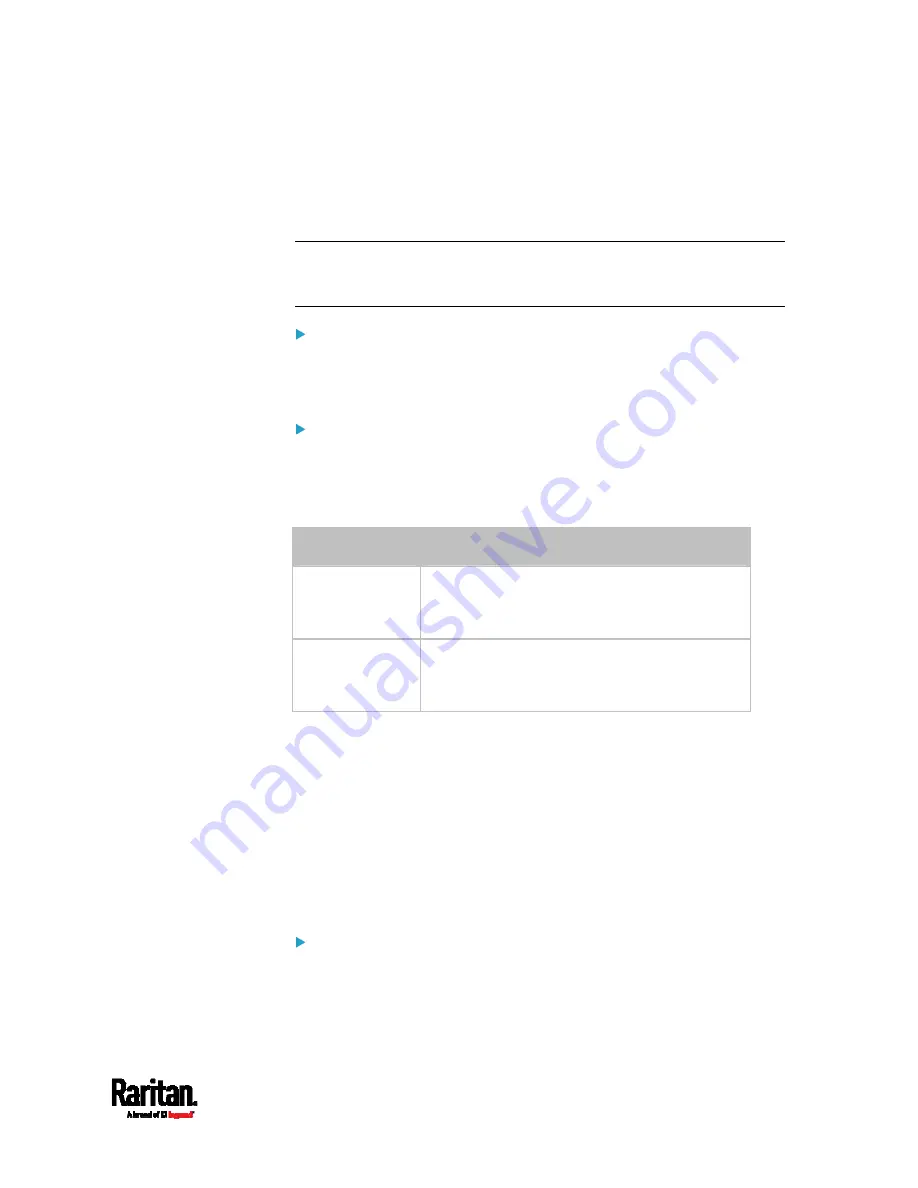
Chapter 8: Using the Command Line Interface
443
Customizing the Date and Time
To manually configure the date and time, use the following CLI
commands to specify them.
Note: You shall set the time configuration method to "manual" prior to
customizing the date and time. See
Determining the Time Setup
Method
(on page 440).
Assign the date:
config:#
time set date <yyyy-mm-dd>
Assign the time:
config:#
time set time <hh:mm:ss>
Variables:
Variable
Description
<yyyy-mm-dd>
Type the date in the format of yyyy-mm-dd.
For example, type
2015-11-30 for November 30,
2015.
<hh:mm:ss>
Type the time in the format of hh:mm:ss in the
24-hour format.
For example, type
13:50:20 for 1:50:20 pm.
Setting the Time Zone
The CLI has a list of time zones to configure the date and time for SRC.
config:#
time zone
After a list of time zones is displayed, type the index number of the time
zone or press Enter to cancel.
Example
To set the time zone:
1.
Type the time zone command as shown below and press Enter.
config:#
time zone
Содержание Raritan SRC-0100
Страница 42: ...Chapter 3 Initial Installation and Configuration 30 Number Device role Master device Slave 1 Slave 2 Slave 3...
Страница 113: ...Chapter 6 Using the Web Interface 101 4 To return to the main menu and the Dashboard page click on the top left corner...
Страница 114: ...Chapter 6 Using the Web Interface 102...
Страница 128: ...Chapter 6 Using the Web Interface 116 Go to an individual sensor s or actuator s data setup page by clicking its name...
Страница 290: ...Chapter 6 Using the Web Interface 278 If wanted you can customize the subject and content of this email in this action...
Страница 291: ...Chapter 6 Using the Web Interface 279...
Страница 301: ...Chapter 6 Using the Web Interface 289 6 Click Create to finish the creation...
Страница 311: ...Chapter 6 Using the Web Interface 299...
Страница 312: ...Chapter 6 Using the Web Interface 300 Continued...
Страница 625: ...Appendix H RADIUS Configuration Illustration 613 Note If your SRC uses PAP then select PAP...
Страница 626: ...Appendix H RADIUS Configuration Illustration 614 10 Select Standard to the left of the dialog and then click Add...
Страница 627: ...Appendix H RADIUS Configuration Illustration 615 11 Select Filter Id from the list of attributes and click Add...
Страница 630: ...Appendix H RADIUS Configuration Illustration 618 14 The new attribute is added Click OK...
Страница 631: ...Appendix H RADIUS Configuration Illustration 619 15 Click Next to continue...
Страница 661: ...Appendix I Additional SRC Information 649...
















































