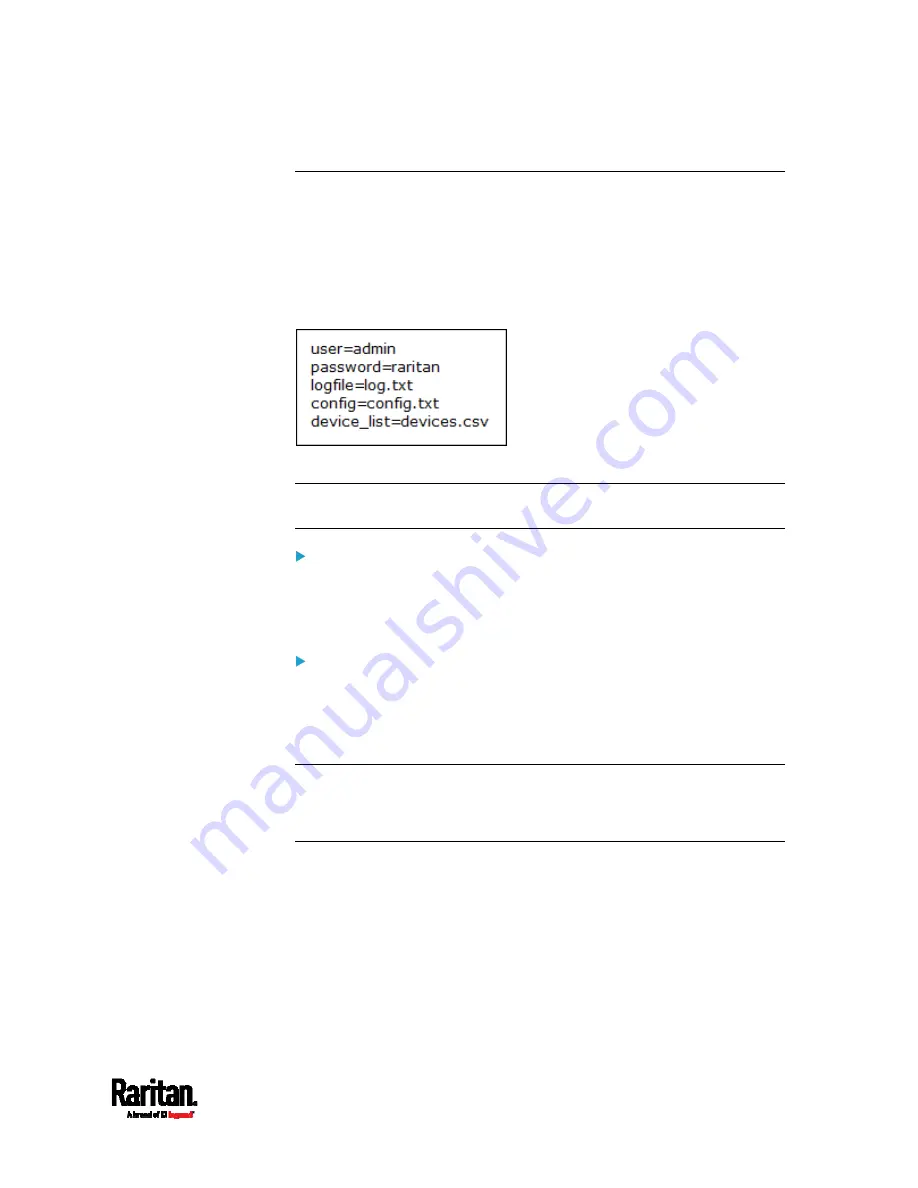
Appendix B: Configuration or Firmware Upgrade with a USB Drive
543
fwupdate.cfg
The configuration file,
fwupdate.cfg, is an ASCII text file containing
key-value pairs, one per line.
Each value in the file must be separated by an equal sign (=), without any
surrounding spaces. Keys are not case sensitive.
Illustration:
This section only explains common options in the file.
Note: To make sure all of the following options work fine, you must
update your SRC to the latest firmware version.
user
A required option.
Specify the name of a user account with Administrator Privileges.
For SRC with factory default configuration, set this option to
admin
.
password
A required option.
Specify the password of the specified admin user.
For SRC with factory default configuration, set this option to
raritan.
Tip: You can add multiple user credentials to fwupdate.cfg. Each
'user' line must be immediately followed by its 'password' line. SRC
will authenticate listed user credentials one by one until one of them
succeeds, or until all user credentials fail.
Содержание Raritan SRC-0100
Страница 42: ...Chapter 3 Initial Installation and Configuration 30 Number Device role Master device Slave 1 Slave 2 Slave 3...
Страница 113: ...Chapter 6 Using the Web Interface 101 4 To return to the main menu and the Dashboard page click on the top left corner...
Страница 114: ...Chapter 6 Using the Web Interface 102...
Страница 128: ...Chapter 6 Using the Web Interface 116 Go to an individual sensor s or actuator s data setup page by clicking its name...
Страница 290: ...Chapter 6 Using the Web Interface 278 If wanted you can customize the subject and content of this email in this action...
Страница 291: ...Chapter 6 Using the Web Interface 279...
Страница 301: ...Chapter 6 Using the Web Interface 289 6 Click Create to finish the creation...
Страница 311: ...Chapter 6 Using the Web Interface 299...
Страница 312: ...Chapter 6 Using the Web Interface 300 Continued...
Страница 625: ...Appendix H RADIUS Configuration Illustration 613 Note If your SRC uses PAP then select PAP...
Страница 626: ...Appendix H RADIUS Configuration Illustration 614 10 Select Standard to the left of the dialog and then click Add...
Страница 627: ...Appendix H RADIUS Configuration Illustration 615 11 Select Filter Id from the list of attributes and click Add...
Страница 630: ...Appendix H RADIUS Configuration Illustration 618 14 The new attribute is added Click OK...
Страница 631: ...Appendix H RADIUS Configuration Illustration 619 15 Click Next to continue...
Страница 661: ...Appendix I Additional SRC Information 649...






























