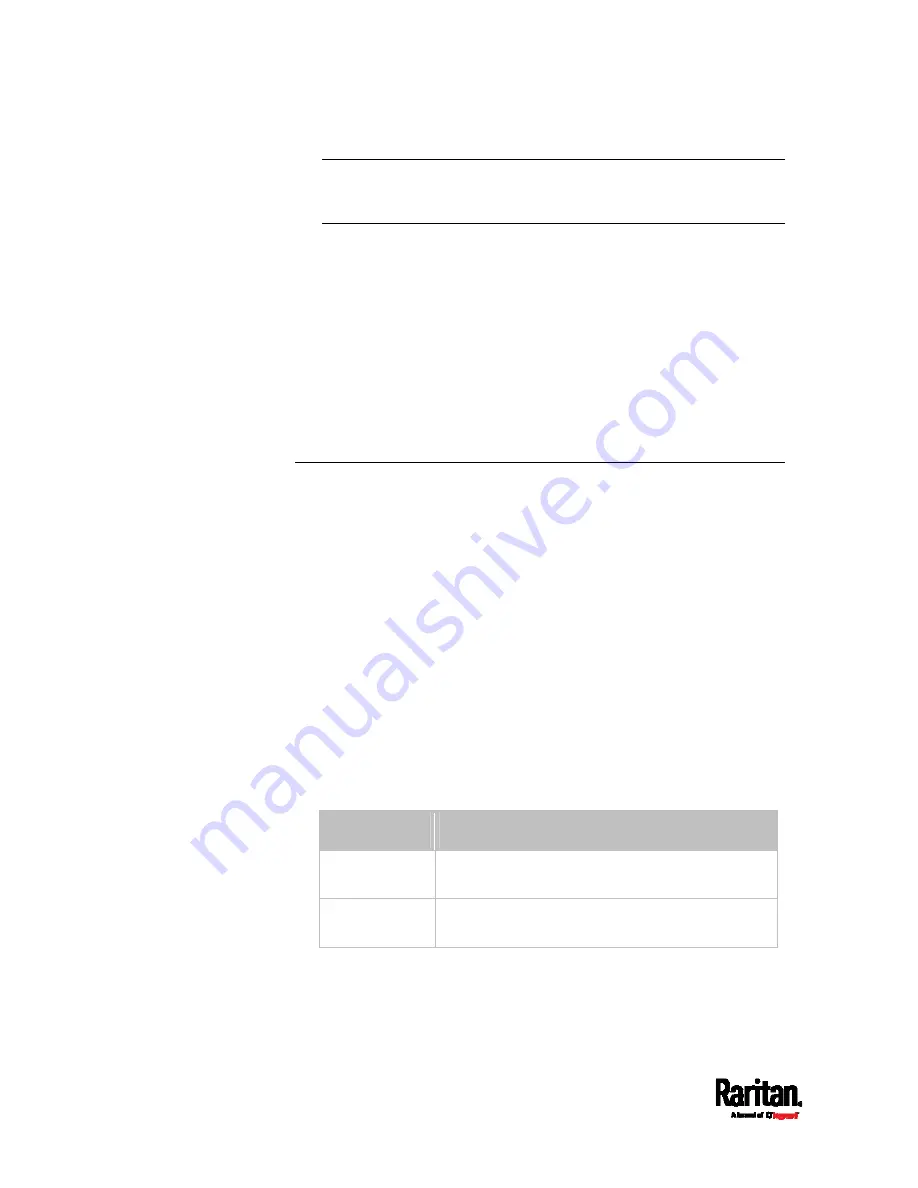
Chapter 8: Using the Command Line Interface
506
Note: To specify the Z coordinate using the rack units, see
Setting
the Z Coordinate Format for Environmental Sensors
(on page
<description> is a string comprising up to 64 ASCII printable
characters, and it must be enclosed in quotes when it contains
spaces.
Example - Actuator Naming
The following command assigns the name "Door lock of cabinet 3" to the
actuator whose ID number is 9.
config:#
actuator 9 name "Door lock of cabinet 3"
Server Reachability Configuration Commands
You can use the CLI to add or delete an IT device, such as a server, from
the server reachability list, or modify the settings for a monitored IT
device. A server reachability configuration command begins with
serverReachability.
Adding a Monitored Device
This command adds a new IT device to the server reachability list.
config:#
serverReachability add <IP_host> <enable> <succ_ping>
<fail_ping> <succ_wait> <fail_wait> <resume> <disable_count>
Variables:
<IP_host> is the IP address or host name of the IT device that you
want to add.
<enable> is one of the options:
true or false.
Option
Description
true
Enables the ping monitoring feature for the newly
added device.
false
Disables the ping monitoring feature for the newly
added device.
Содержание Raritan SRC-0100
Страница 42: ...Chapter 3 Initial Installation and Configuration 30 Number Device role Master device Slave 1 Slave 2 Slave 3...
Страница 113: ...Chapter 6 Using the Web Interface 101 4 To return to the main menu and the Dashboard page click on the top left corner...
Страница 114: ...Chapter 6 Using the Web Interface 102...
Страница 128: ...Chapter 6 Using the Web Interface 116 Go to an individual sensor s or actuator s data setup page by clicking its name...
Страница 290: ...Chapter 6 Using the Web Interface 278 If wanted you can customize the subject and content of this email in this action...
Страница 291: ...Chapter 6 Using the Web Interface 279...
Страница 301: ...Chapter 6 Using the Web Interface 289 6 Click Create to finish the creation...
Страница 311: ...Chapter 6 Using the Web Interface 299...
Страница 312: ...Chapter 6 Using the Web Interface 300 Continued...
Страница 625: ...Appendix H RADIUS Configuration Illustration 613 Note If your SRC uses PAP then select PAP...
Страница 626: ...Appendix H RADIUS Configuration Illustration 614 10 Select Standard to the left of the dialog and then click Add...
Страница 627: ...Appendix H RADIUS Configuration Illustration 615 11 Select Filter Id from the list of attributes and click Add...
Страница 630: ...Appendix H RADIUS Configuration Illustration 618 14 The new attribute is added Click OK...
Страница 631: ...Appendix H RADIUS Configuration Illustration 619 15 Click Next to continue...
Страница 661: ...Appendix I Additional SRC Information 649...






























