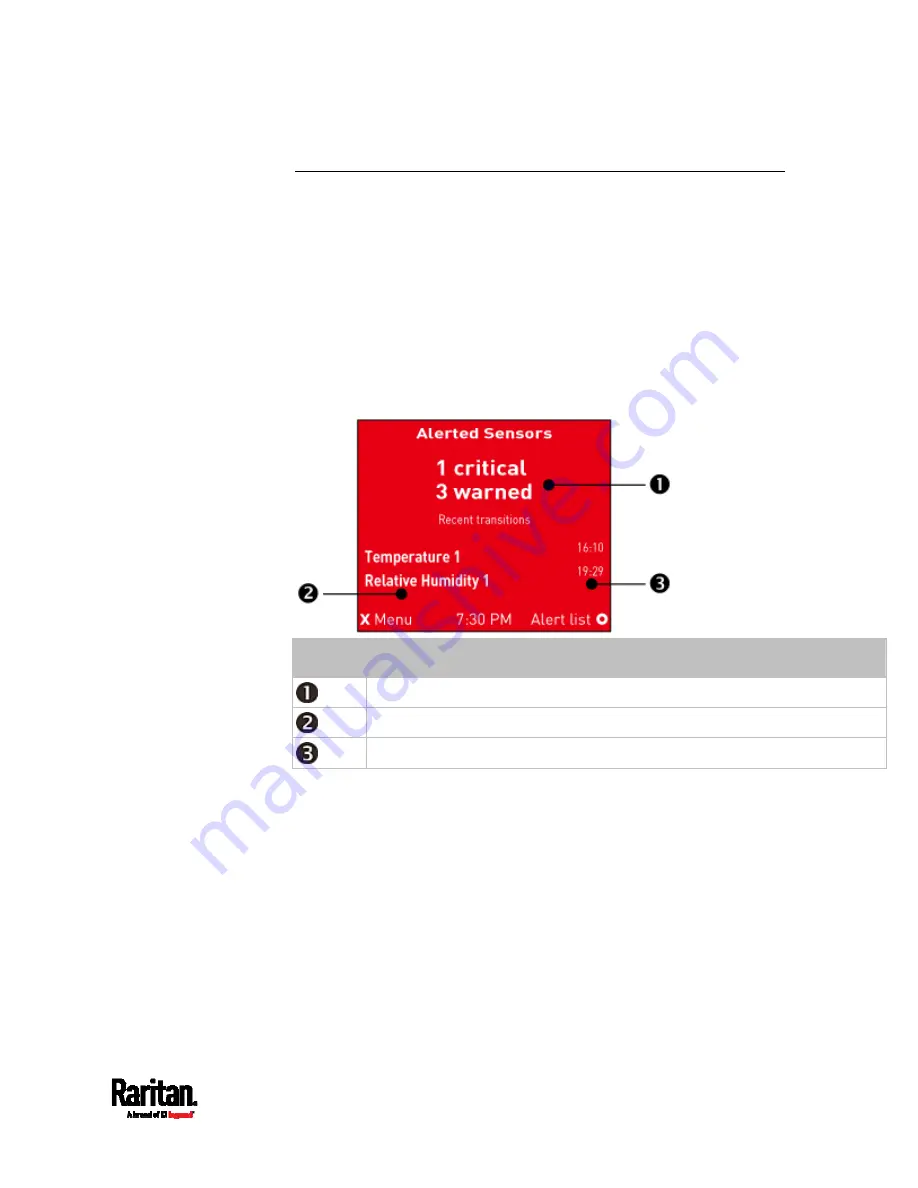
Chapter 5: Introduction to SRC Components
91
Alerts Notice in a Yellow or Red Screen
In the automatic mode, if an alert occurs, the LCD display automatically
shows a yellow or red screen which indicates the total number of alerted
sensors and information of the latest transitions.
When all alerted sensors enter the warning levels, the screen's
background turns yellow.
When at least one of the alerted sensors enters the critical level or
there is any "alarm", the screen's background turns red.
For color definitions, see
Yellow- or Red-Highlighted Sensors
(on page
The following illustrates the alerts notices in red.
Number Description
The total of alerted sensors in critical and warning levels.
A list of final alerted sensors that changed their readings or states.
The final time that each alerted sensor changed its readings or states.
Содержание Raritan SRC-0100
Страница 42: ...Chapter 3 Initial Installation and Configuration 30 Number Device role Master device Slave 1 Slave 2 Slave 3...
Страница 113: ...Chapter 6 Using the Web Interface 101 4 To return to the main menu and the Dashboard page click on the top left corner...
Страница 114: ...Chapter 6 Using the Web Interface 102...
Страница 128: ...Chapter 6 Using the Web Interface 116 Go to an individual sensor s or actuator s data setup page by clicking its name...
Страница 290: ...Chapter 6 Using the Web Interface 278 If wanted you can customize the subject and content of this email in this action...
Страница 291: ...Chapter 6 Using the Web Interface 279...
Страница 301: ...Chapter 6 Using the Web Interface 289 6 Click Create to finish the creation...
Страница 311: ...Chapter 6 Using the Web Interface 299...
Страница 312: ...Chapter 6 Using the Web Interface 300 Continued...
Страница 625: ...Appendix H RADIUS Configuration Illustration 613 Note If your SRC uses PAP then select PAP...
Страница 626: ...Appendix H RADIUS Configuration Illustration 614 10 Select Standard to the left of the dialog and then click Add...
Страница 627: ...Appendix H RADIUS Configuration Illustration 615 11 Select Filter Id from the list of attributes and click Add...
Страница 630: ...Appendix H RADIUS Configuration Illustration 618 14 The new attribute is added Click OK...
Страница 631: ...Appendix H RADIUS Configuration Illustration 619 15 Click Next to continue...
Страница 661: ...Appendix I Additional SRC Information 649...
















































