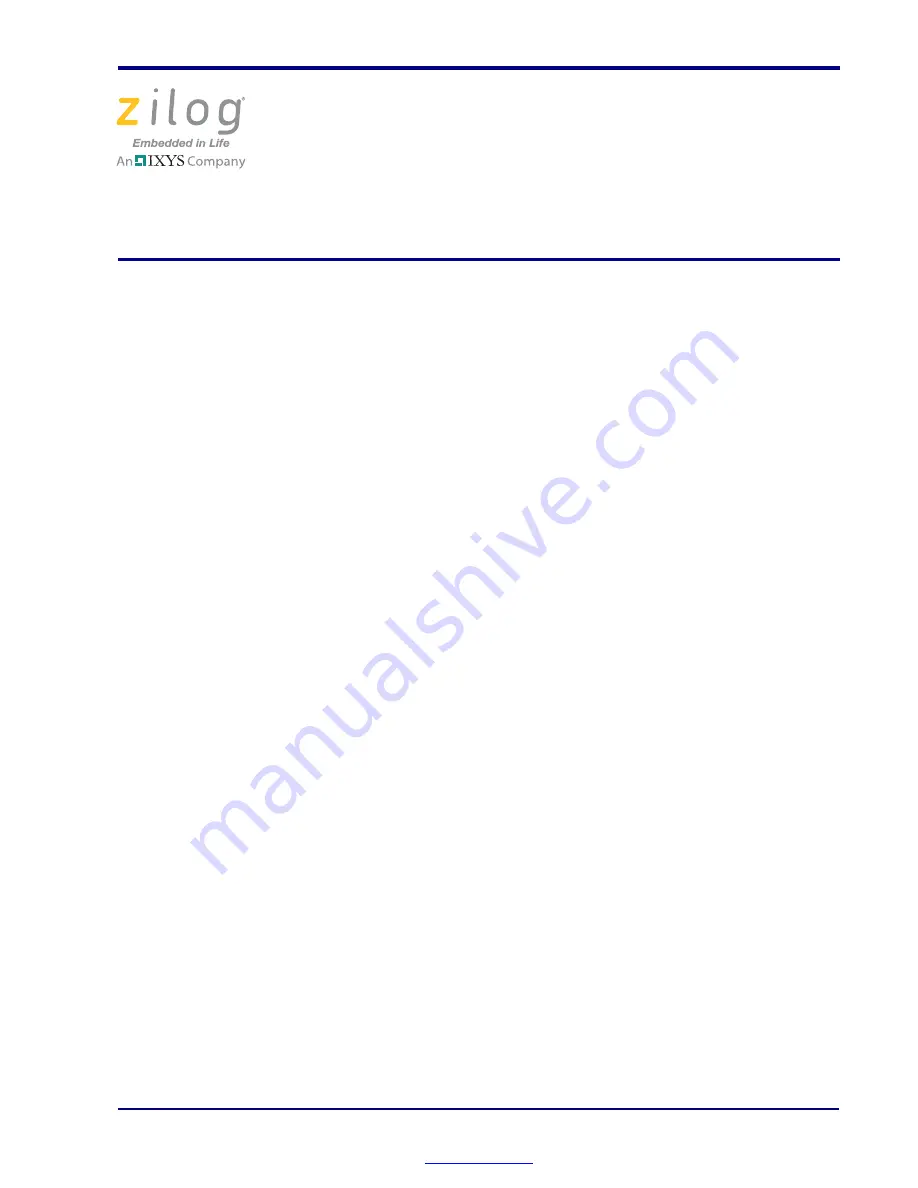
Copyright ©2011 Zilog
®
, Inc. All rights reserved.
www.zilog.com
Introduction
This Quick Start Guide describes how to set up Zilog’s Z8 Encore! XP
®
F64XX Series
Development Kit and begin using it to build your designs and applications.
This document discusses the following elements:
•
Kit Contents
•
System Requirements
•
Configuring the Power Supply
•
Installation Overview
•
Getting Started Using ZDS II
Kit Contents
Hardware
Hardware requirements include:
•
Z8 Encore! XP F64XX Series Flash Microcontrollers Development Board
•
USB Smart Cable for connecting a PC to Z8 Encore! XP Development Board
•
Universal power supply
Software (On CD-ROM)
Software requirements include:
•
Zilog Developer Studio (ZDS) II for Z8 Encore! IDE with ANSI C-Compiler
•
Sample code
•
Acrobat Reader
•
Document browser
Related Documentation
Z8 Encore! XP technical documentation on CD-ROM includes:
•
Development Kit User Manual
•
ZDS II
–
IDE User Manual
Z8 Encore! XP
®
F64XX Series
Development Kit
Quick Start Guide
QS002810-0111
Z8 Encore! XP
®
Product Family












