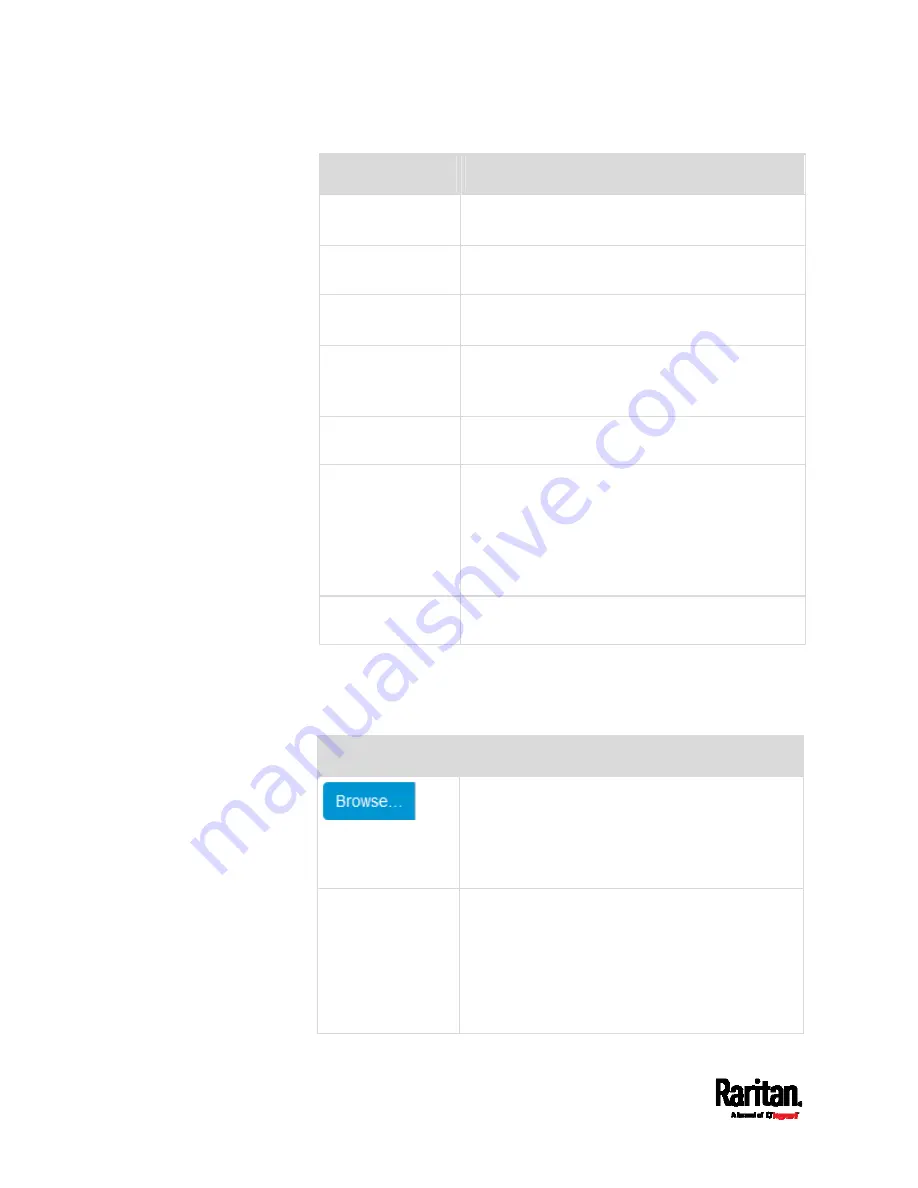
Chapter 6: Using the Web Interface
202
Field
Description
Port
Type the port number.
Default is 25
Sender email
address
Type an email address for the sender.
Number of sending
retries
Type the number of email retries.
Default is 2 retries
Time between
sending retries
Type the interval between email retries in
minutes.
Default is 2 minutes.
Server requires
authentication
Select this checkbox if your SMTP server requires
password authentication.
User name,
Password
Type a user name and password for
authentication after selecting the above checkbox.
The length of user name and password ranges
between 4 and 64. Case sensitive.
Spaces are not allowed for the user name, but
allowed for the password.
Enable SMTP over
TLS (StartTLS)
If your SMTP server supports the Transport Layer
Security (TLS), select this checkbox.
Settings for the CA Certificate:
If the required certificate file is a chain of certificates, and you are
not sure about the requirements of a certificate chain, see
TLS
Certificate Chain
(on page 665).
Field/setting
Description
Click this button to import a certificate file. Then
you can:
Click Show to view the certificate's content.
Click Remove to delete the installed certificate
if it is inappropriate.
Allow expired and
not yet valid
certificates
Select this checkbox to make the
authentication succeed regardless of the
certificate's validity period.
After deselecting this checkbox, the
authentication fails whenever any certificate in
the selected certificate chain is outdated or not
valid yet.
Содержание Raritan SRC-0100
Страница 42: ...Chapter 3 Initial Installation and Configuration 30 Number Device role Master device Slave 1 Slave 2 Slave 3...
Страница 113: ...Chapter 6 Using the Web Interface 101 4 To return to the main menu and the Dashboard page click on the top left corner...
Страница 114: ...Chapter 6 Using the Web Interface 102...
Страница 128: ...Chapter 6 Using the Web Interface 116 Go to an individual sensor s or actuator s data setup page by clicking its name...
Страница 290: ...Chapter 6 Using the Web Interface 278 If wanted you can customize the subject and content of this email in this action...
Страница 291: ...Chapter 6 Using the Web Interface 279...
Страница 301: ...Chapter 6 Using the Web Interface 289 6 Click Create to finish the creation...
Страница 311: ...Chapter 6 Using the Web Interface 299...
Страница 312: ...Chapter 6 Using the Web Interface 300 Continued...
Страница 625: ...Appendix H RADIUS Configuration Illustration 613 Note If your SRC uses PAP then select PAP...
Страница 626: ...Appendix H RADIUS Configuration Illustration 614 10 Select Standard to the left of the dialog and then click Add...
Страница 627: ...Appendix H RADIUS Configuration Illustration 615 11 Select Filter Id from the list of attributes and click Add...
Страница 630: ...Appendix H RADIUS Configuration Illustration 618 14 The new attribute is added Click OK...
Страница 631: ...Appendix H RADIUS Configuration Illustration 619 15 Click Next to continue...
Страница 661: ...Appendix I Additional SRC Information 649...
















































