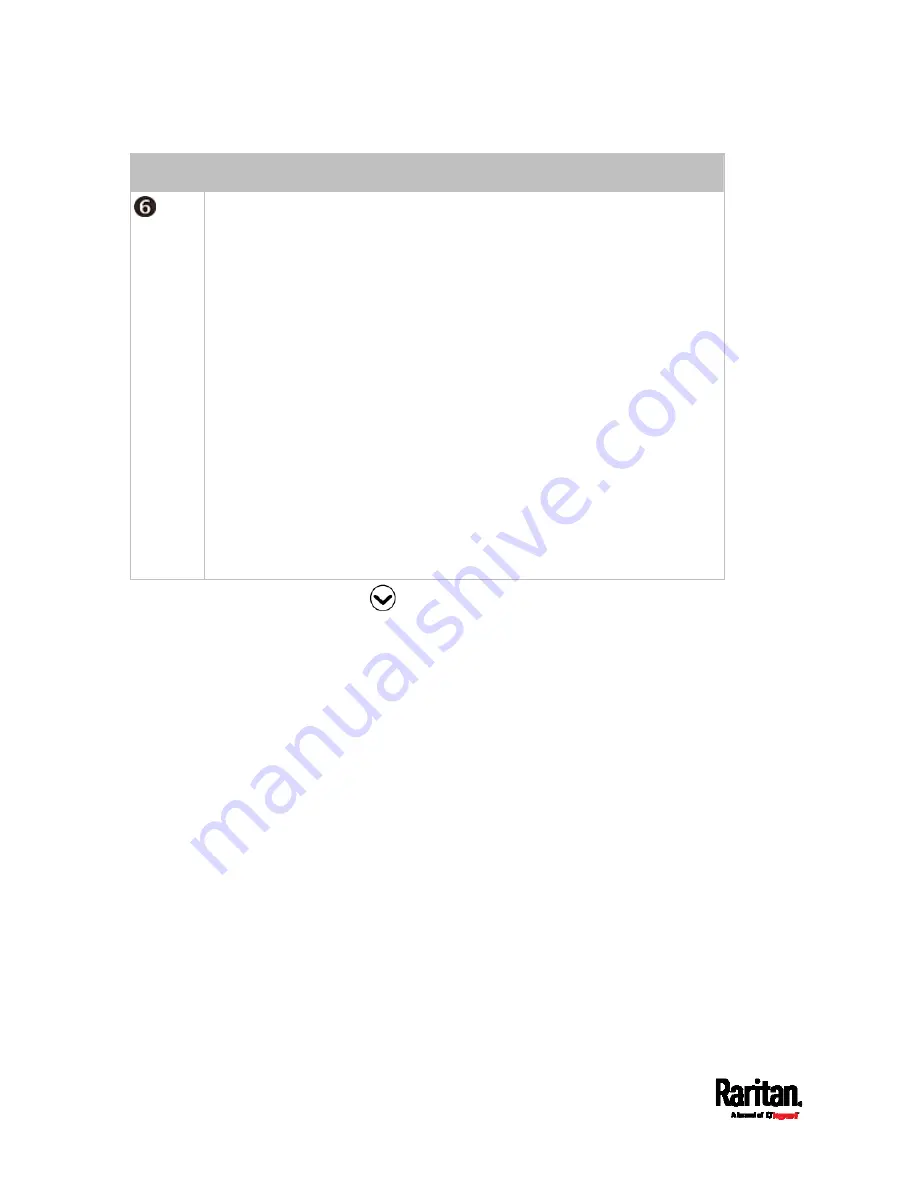
Chapter 5: Introduction to SRC Components
88
Number Description
Cascading status, which can be one of the following:
No Cascading: This device's cascading mode is set to None. See
Setting
the Cascading Mode
(on page 187).
Network Bridge Enabled: This device's cascading mode is set to Bridging.
Its IP address is also displayed on this page.
Port Forwarding Master: This device's cascading mode is set to Port
Forwarding, and it is a master device.
Slave Connected: Indicates whether the presence of a slave device is
detected -
yes or no.
Port Forwarding Slave: This device's cascading mode is set to Port
Forwarding, and it is a slave device.
Slave Connected: Indicates whether the presence of a slave device is
detected -
yes or no.
Cascade Position: Indicates the position of a slave device in the Port
Forwarding mode. 1 represents Slave 1, 2 represents Slave 2, and so
on.
A port forwarding slave device will also display the master device's
IP address on this page.
5.
Press
to show the Ethernet pages.
Содержание Raritan SRC-0100
Страница 42: ...Chapter 3 Initial Installation and Configuration 30 Number Device role Master device Slave 1 Slave 2 Slave 3...
Страница 113: ...Chapter 6 Using the Web Interface 101 4 To return to the main menu and the Dashboard page click on the top left corner...
Страница 114: ...Chapter 6 Using the Web Interface 102...
Страница 128: ...Chapter 6 Using the Web Interface 116 Go to an individual sensor s or actuator s data setup page by clicking its name...
Страница 290: ...Chapter 6 Using the Web Interface 278 If wanted you can customize the subject and content of this email in this action...
Страница 291: ...Chapter 6 Using the Web Interface 279...
Страница 301: ...Chapter 6 Using the Web Interface 289 6 Click Create to finish the creation...
Страница 311: ...Chapter 6 Using the Web Interface 299...
Страница 312: ...Chapter 6 Using the Web Interface 300 Continued...
Страница 625: ...Appendix H RADIUS Configuration Illustration 613 Note If your SRC uses PAP then select PAP...
Страница 626: ...Appendix H RADIUS Configuration Illustration 614 10 Select Standard to the left of the dialog and then click Add...
Страница 627: ...Appendix H RADIUS Configuration Illustration 615 11 Select Filter Id from the list of attributes and click Add...
Страница 630: ...Appendix H RADIUS Configuration Illustration 618 14 The new attribute is added Click OK...
Страница 631: ...Appendix H RADIUS Configuration Illustration 619 15 Click Next to continue...
Страница 661: ...Appendix I Additional SRC Information 649...
















































