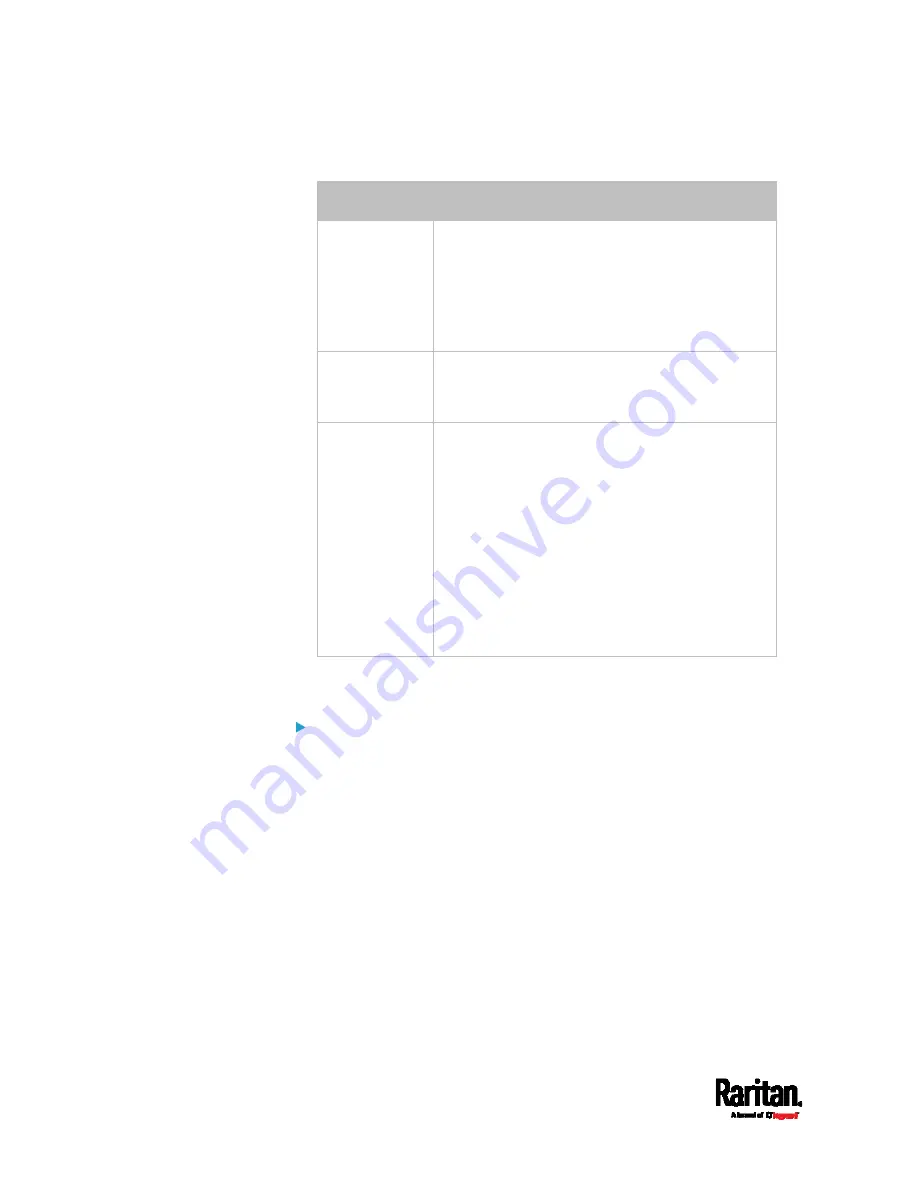
Appendix D: Raw Configuration Upload and Download
582
Parameter
Description
<user>
,
<password>
,
<device IP>
,
<config
file>
Refer to the above table for explanation.
For device-specific settings in the
<config
file>
, refer each device-specific
configuration key to a specific column in the
<dev_list file>
. See
config.txt
(on page
<dev_list
file>
Filename of the device list file in CSV format.
For the content format, see
devices.csv
(on
page 549).
<dev_col>
<dev_col>
comprises "serial:" or "mac:" and
the number of the column where the serial
number or MAC address of each SRC is in the
uploaded CSV file. This is the data based on which
each device finds its device-specific settings.
For example:
If the second column contains each device's
serial number, the parameter is then
serial:2
.
If the seventh column contains each device's
MAC address, the parameter is then
mac:7
.
2.
SRC will reboot after Curl shows the return code 0. For details, refer
to above steps 2 to 3.
Examples:
Upload of the configuration file only:
curl -k -F "[email protected]"
https://admin:[email protected]/cgi-bin/raw_config_download.cgi
Upload of both configuration and device list files:
curl -k -F "[email protected]" -F "[email protected]"
https://admin:[email protected]/cgi-bin/raw_config_download.cgi
Содержание Raritan SRC-0100
Страница 42: ...Chapter 3 Initial Installation and Configuration 30 Number Device role Master device Slave 1 Slave 2 Slave 3...
Страница 113: ...Chapter 6 Using the Web Interface 101 4 To return to the main menu and the Dashboard page click on the top left corner...
Страница 114: ...Chapter 6 Using the Web Interface 102...
Страница 128: ...Chapter 6 Using the Web Interface 116 Go to an individual sensor s or actuator s data setup page by clicking its name...
Страница 290: ...Chapter 6 Using the Web Interface 278 If wanted you can customize the subject and content of this email in this action...
Страница 291: ...Chapter 6 Using the Web Interface 279...
Страница 301: ...Chapter 6 Using the Web Interface 289 6 Click Create to finish the creation...
Страница 311: ...Chapter 6 Using the Web Interface 299...
Страница 312: ...Chapter 6 Using the Web Interface 300 Continued...
Страница 625: ...Appendix H RADIUS Configuration Illustration 613 Note If your SRC uses PAP then select PAP...
Страница 626: ...Appendix H RADIUS Configuration Illustration 614 10 Select Standard to the left of the dialog and then click Add...
Страница 627: ...Appendix H RADIUS Configuration Illustration 615 11 Select Filter Id from the list of attributes and click Add...
Страница 630: ...Appendix H RADIUS Configuration Illustration 618 14 The new attribute is added Click OK...
Страница 631: ...Appendix H RADIUS Configuration Illustration 619 15 Click Next to continue...
Страница 661: ...Appendix I Additional SRC Information 649...






























