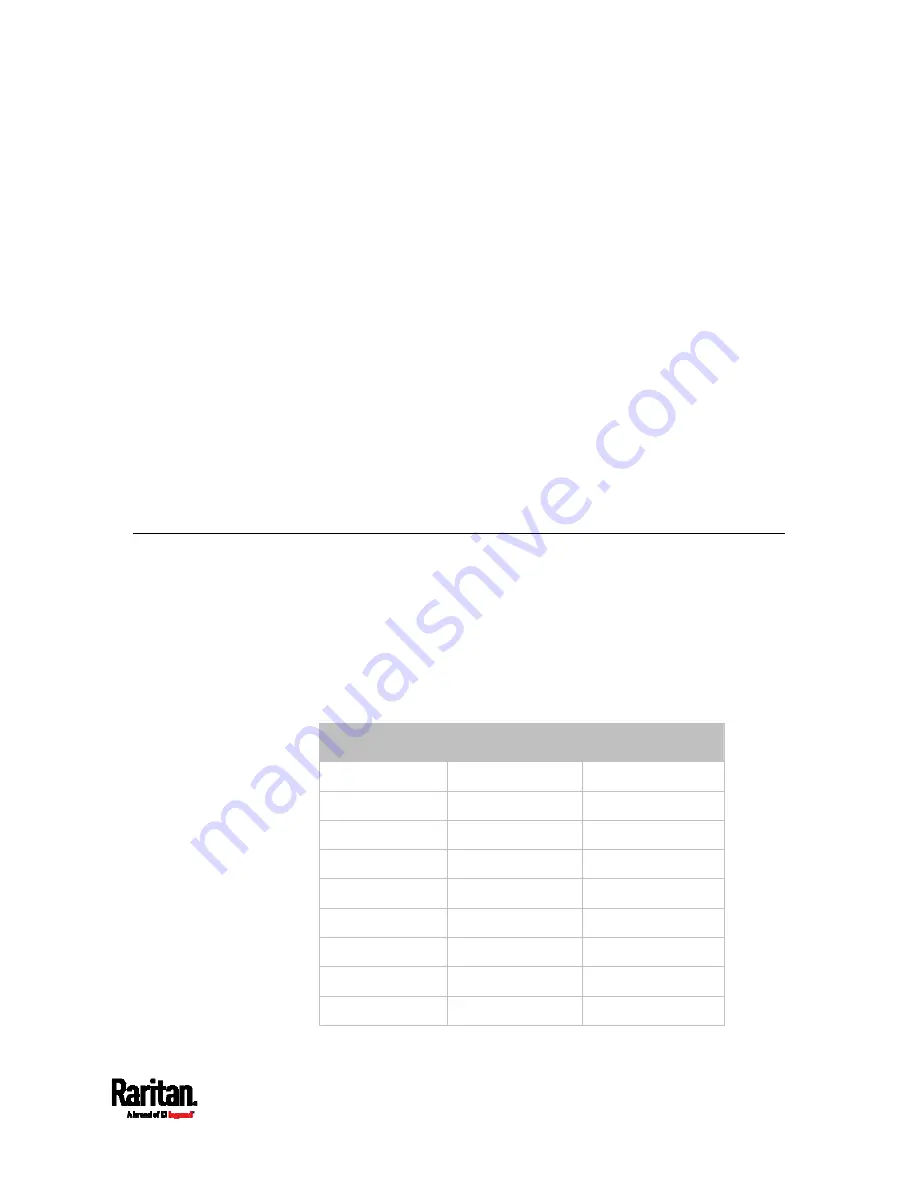
638
In This Chapter
RJ45-to-DB9 Cable Requirements for Modem Connections ................. 637
Reserving IP Addresses in DHCP Servers .............................................. 638
Sensor Threshold Settings...................................................................... 642
Altitude Correction Factors..................................................................... 650
Ways to Probe Existing User Profiles ..................................................... 651
Raritan Training Website......................................................................... 651
Role of a DNS Server............................................................................... 651
Cascading Troubleshooting..................................................................... 652
Installing the USB-to-Serial Driver (Optional)........................................ 656
Initial Network Configuration via CLI...................................................... 657
Device-Specific Settings.......................................................................... 665
TLS Certificate Chain............................................................................... 665
Browsing through the Online Help ......................................................... 672
RJ45-to-DB9 Cable Requirements for Modem Connections
An RJ45-to-DB9 adapter/cable is required for connecting a modem to
the SRC device.
A third party RJ45-to-DB9 adapter/cable needs to meet the following
requirements.
RJ-45 to "DB9 male"
RX/TX and according control pins are NOT crossed
With the following pin assignments:
Pin signal
DB9 pin No.
RJ-45 pin No.
DCD 1
5
RxD 2
6
TxD 3
3
DTR 4
2
GND 5
4
DSR 6
7
RTS 7
1
CTS 8
8
RIR 9
N/A
Appendix I Additional SRC Information
Содержание Raritan SRC-0100
Страница 42: ...Chapter 3 Initial Installation and Configuration 30 Number Device role Master device Slave 1 Slave 2 Slave 3...
Страница 113: ...Chapter 6 Using the Web Interface 101 4 To return to the main menu and the Dashboard page click on the top left corner...
Страница 114: ...Chapter 6 Using the Web Interface 102...
Страница 128: ...Chapter 6 Using the Web Interface 116 Go to an individual sensor s or actuator s data setup page by clicking its name...
Страница 290: ...Chapter 6 Using the Web Interface 278 If wanted you can customize the subject and content of this email in this action...
Страница 291: ...Chapter 6 Using the Web Interface 279...
Страница 301: ...Chapter 6 Using the Web Interface 289 6 Click Create to finish the creation...
Страница 311: ...Chapter 6 Using the Web Interface 299...
Страница 312: ...Chapter 6 Using the Web Interface 300 Continued...
Страница 625: ...Appendix H RADIUS Configuration Illustration 613 Note If your SRC uses PAP then select PAP...
Страница 626: ...Appendix H RADIUS Configuration Illustration 614 10 Select Standard to the left of the dialog and then click Add...
Страница 627: ...Appendix H RADIUS Configuration Illustration 615 11 Select Filter Id from the list of attributes and click Add...
Страница 630: ...Appendix H RADIUS Configuration Illustration 618 14 The new attribute is added Click OK...
Страница 631: ...Appendix H RADIUS Configuration Illustration 619 15 Click Next to continue...
Страница 661: ...Appendix I Additional SRC Information 649...
















































