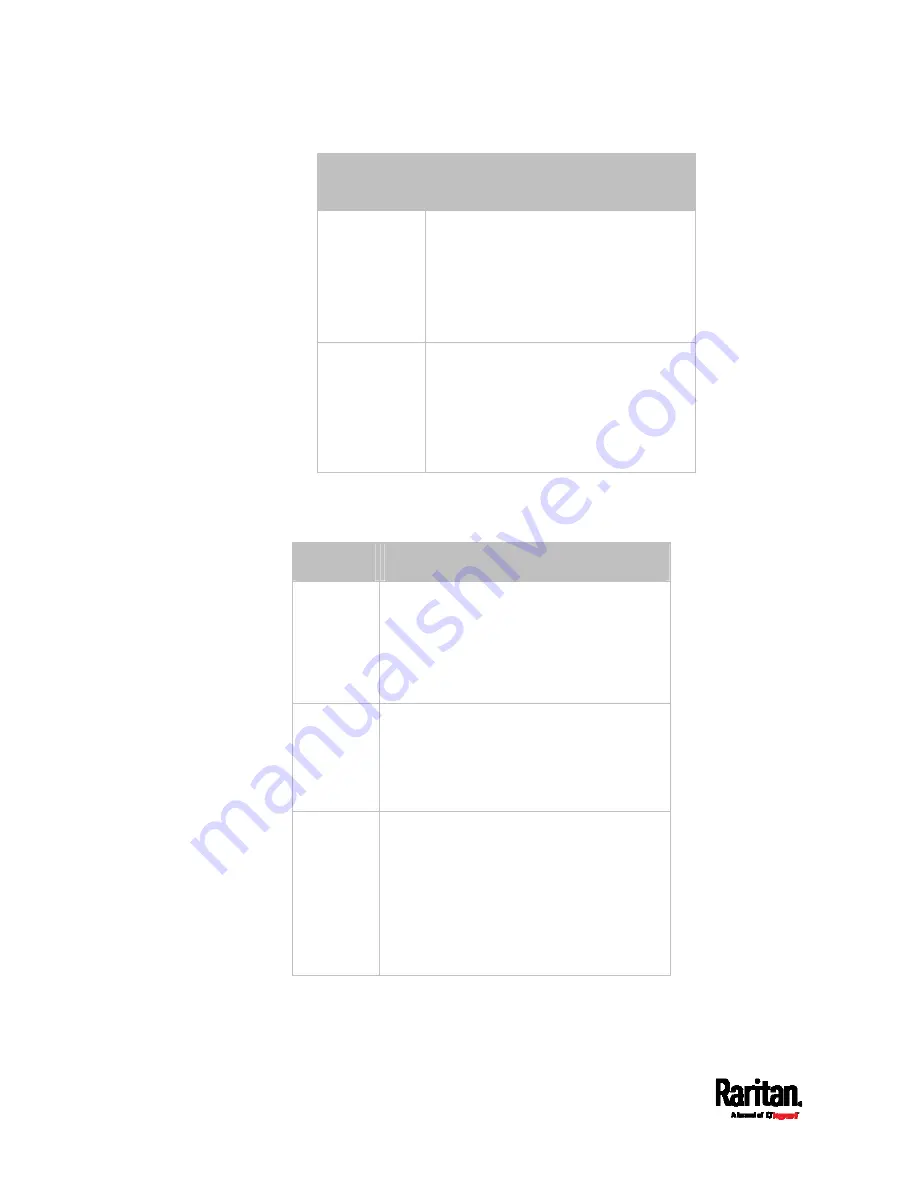
Appendix I: Additional SRC Information
662
To set or
enable
Use this command
EAP CA
certificate
network ethernet <ETH>
eapCACertificate
When prompted to enter the CA
certificate, open the certificate with a
text editor, copy and paste the content
into the communications program.
Radius
authentication
server's name
network ethernet <ETH>
eapAuthServerName <FQDN>
<FQDN> = Fully qualified domain name
of the Radius server name shown in
the CA certificate
The content to be copied from the CA certificate does NOT include the
first line containing "BEGIN CERTIFICATE" and the final line containing
"END CERTIFICATE." If a certificate is installed, configure the following:
Whether to Use this command
Verify the
certificate
network ethernet <ETH>
enableCertVerification
<option1>
<option1> =
true or false
Accept an
expired or
not valid
certificate
network ethernet <ETH>
allowOffTimeRangeCerts
<option2>
<option2> =
true or false
Make the
connection
successful
by ignoring
the
"incorrect"
system
time
network ethernet <ETH>
allowConnectionWithIncorrectClo
ck <option3>
<option3> =
true or false
Содержание Raritan SRC-0100
Страница 42: ...Chapter 3 Initial Installation and Configuration 30 Number Device role Master device Slave 1 Slave 2 Slave 3...
Страница 113: ...Chapter 6 Using the Web Interface 101 4 To return to the main menu and the Dashboard page click on the top left corner...
Страница 114: ...Chapter 6 Using the Web Interface 102...
Страница 128: ...Chapter 6 Using the Web Interface 116 Go to an individual sensor s or actuator s data setup page by clicking its name...
Страница 290: ...Chapter 6 Using the Web Interface 278 If wanted you can customize the subject and content of this email in this action...
Страница 291: ...Chapter 6 Using the Web Interface 279...
Страница 301: ...Chapter 6 Using the Web Interface 289 6 Click Create to finish the creation...
Страница 311: ...Chapter 6 Using the Web Interface 299...
Страница 312: ...Chapter 6 Using the Web Interface 300 Continued...
Страница 625: ...Appendix H RADIUS Configuration Illustration 613 Note If your SRC uses PAP then select PAP...
Страница 626: ...Appendix H RADIUS Configuration Illustration 614 10 Select Standard to the left of the dialog and then click Add...
Страница 627: ...Appendix H RADIUS Configuration Illustration 615 11 Select Filter Id from the list of attributes and click Add...
Страница 630: ...Appendix H RADIUS Configuration Illustration 618 14 The new attribute is added Click OK...
Страница 631: ...Appendix H RADIUS Configuration Illustration 619 15 Click Next to continue...
Страница 661: ...Appendix I Additional SRC Information 649...






























