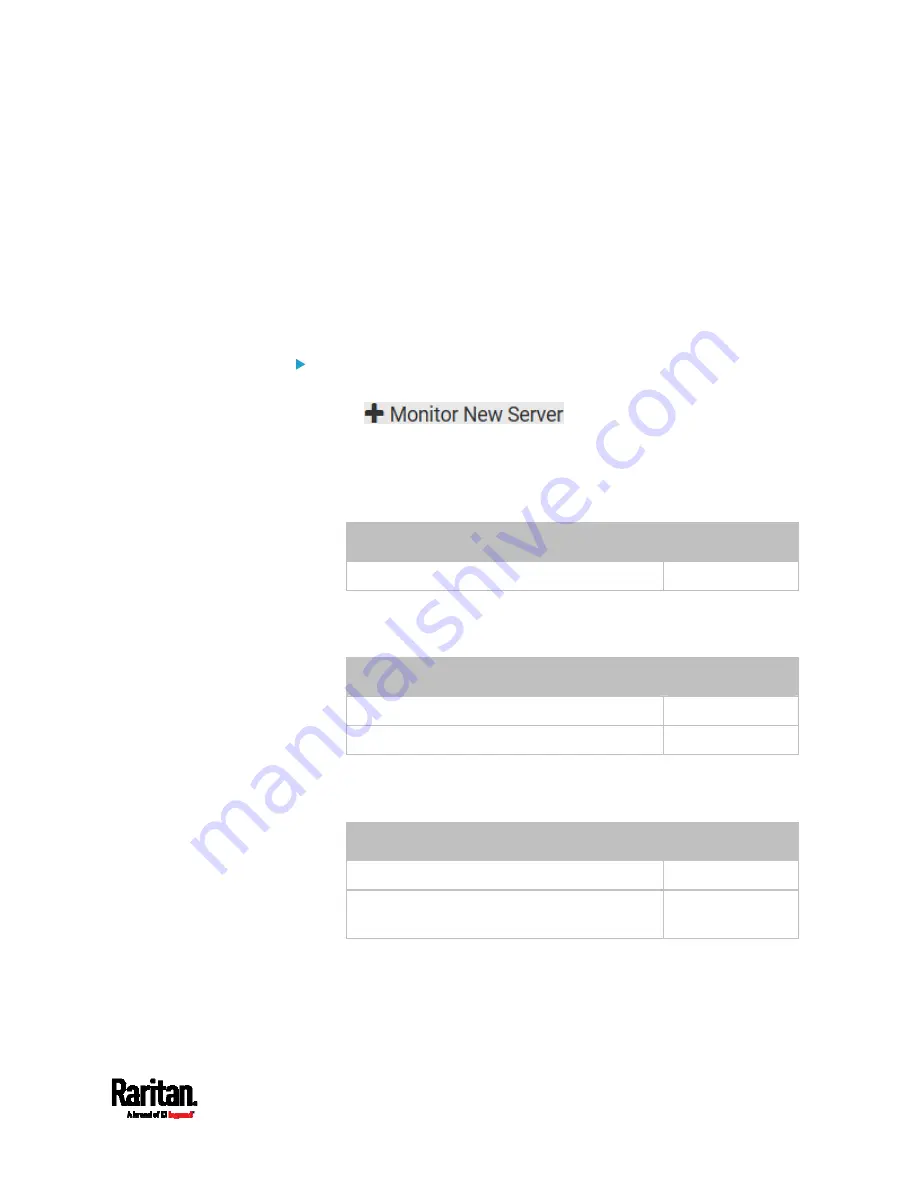
Chapter 6: Using the Web Interface
305
Example: Ping Monitoring and SNMP Notifications
In this illustration, it is assumed that a significant PDU (IP address:
192.168.84.95) shall be monitored by your SRC to make sure that PDU is
properly operating all the time, and the SRC must send out SNMP
notifications (trap or inform) if that PDU is declared unreachable due to
power or network failure. The prerequisite for this example is that the
power sources are different between your SRC and the monitored PDU.
This requires the following two steps.
Step 1: Set up the ping monitoring for the target PDU
1.
Choose Device Settings > Server Reachability.
2.
Click
.
3.
Ensure the "Enable ping monitoring for this server" checkbox is
selected.
4.
Enter the data shown below.
Enter the server's data.
Field
Data entered
IP address/hostname
192.168.84.95
To make the SRC declare the accessibility of the monitored PDU
every 15 seconds (3 pings * 5 seconds) when that PDU is
accessible, enter the following data.
Field
Data entered
Number of successful pings to enable feature 3
Wait time after successful ping
5
To make the SRC declare the inaccessibility of the monitored
PDU when that PDU becomes inaccessible for around 12
seconds (4 seconds * 3 pings), enter the following data.
Field
Data entered
Wait time after unsuccessful ping
4
Number of consecutive unsuccessful pings for
failure
3
To make the SRC stop pinging the target PDU for 60 seconds (1
minute) after the PDU inaccessibility is declared, enter the
following data. After 60 seconds, the SRC will re-ping the target
PDU,
Содержание Raritan SRC-0100
Страница 42: ...Chapter 3 Initial Installation and Configuration 30 Number Device role Master device Slave 1 Slave 2 Slave 3...
Страница 113: ...Chapter 6 Using the Web Interface 101 4 To return to the main menu and the Dashboard page click on the top left corner...
Страница 114: ...Chapter 6 Using the Web Interface 102...
Страница 128: ...Chapter 6 Using the Web Interface 116 Go to an individual sensor s or actuator s data setup page by clicking its name...
Страница 290: ...Chapter 6 Using the Web Interface 278 If wanted you can customize the subject and content of this email in this action...
Страница 291: ...Chapter 6 Using the Web Interface 279...
Страница 301: ...Chapter 6 Using the Web Interface 289 6 Click Create to finish the creation...
Страница 311: ...Chapter 6 Using the Web Interface 299...
Страница 312: ...Chapter 6 Using the Web Interface 300 Continued...
Страница 625: ...Appendix H RADIUS Configuration Illustration 613 Note If your SRC uses PAP then select PAP...
Страница 626: ...Appendix H RADIUS Configuration Illustration 614 10 Select Standard to the left of the dialog and then click Add...
Страница 627: ...Appendix H RADIUS Configuration Illustration 615 11 Select Filter Id from the list of attributes and click Add...
Страница 630: ...Appendix H RADIUS Configuration Illustration 618 14 The new attribute is added Click OK...
Страница 631: ...Appendix H RADIUS Configuration Illustration 619 15 Click Next to continue...
Страница 661: ...Appendix I Additional SRC Information 649...






























