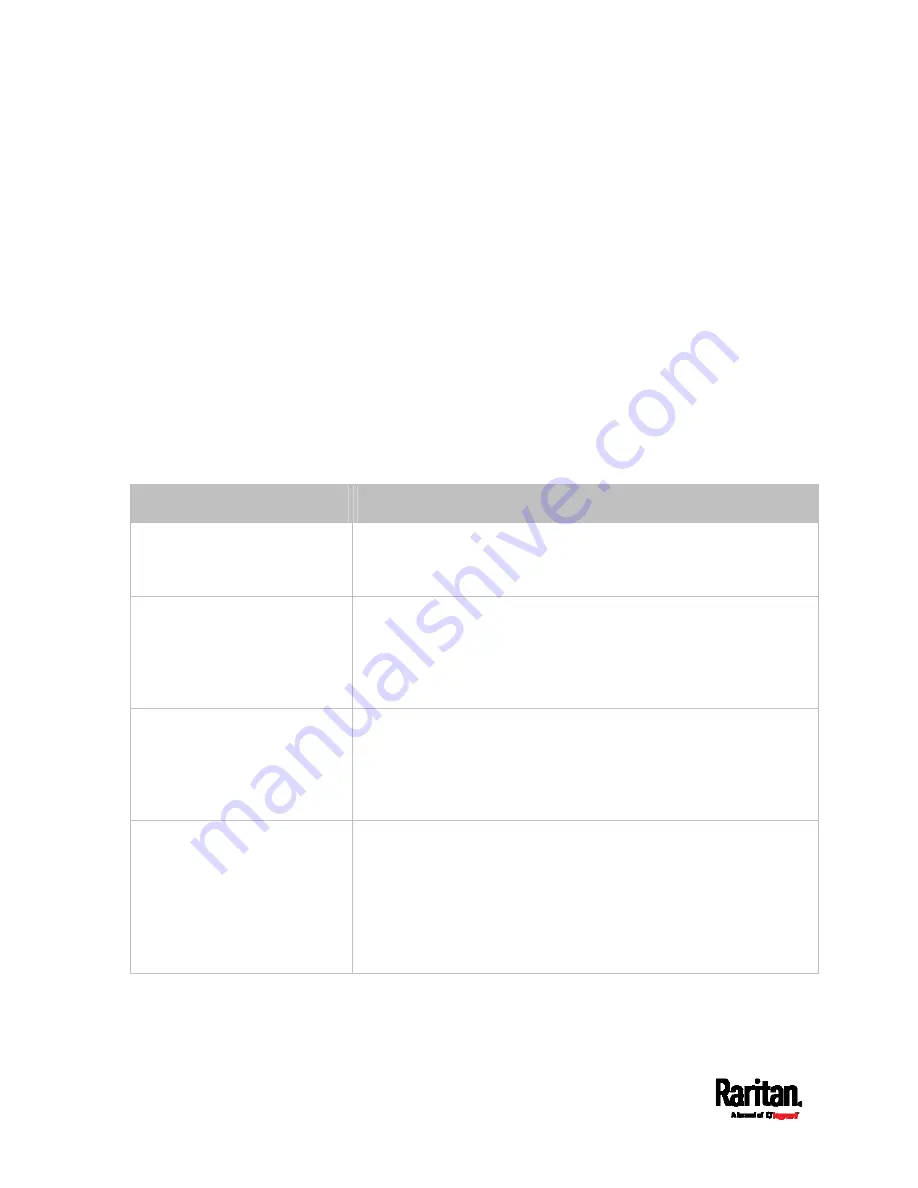
Chapter 6: Using the Web Interface
260
The maximum amount of snapshots that can be stored on the
SRC is 10. If you set it for a number greater than 10 and the
storage location is on the SRC, after the 10th snapshot is taken
and stored, the oldest snapshots are overwritten. Storing
snapshots on a remote server does not have such a limitation.
Time before first snapshot - the amount of time in seconds
between when the event is triggered and the webcam begins
taking snapshots.
Time between snapshots - the amount of time in seconds
between when each snapshot is taken.
Folder - names of the folders that will be automatically created
to store webcam snapshots after the recording action is
triggered by the rule you will configure.
Note that the Folder field is available only when the selected
webcam has been configured to store its snapshots on an "FTP"
server. See
Changing Storage Settings
(on page 352).
Folder name options
Definition
Serial number / Webcam name Two folders will be created.
The parent folder's name is the serial number of SRC.
The subfolder's name is the selected webcam's name.
Serial number / Webcam name
/ Rule name
Three folders will be created.
Definitions of the parent folder and first subfolder are the same
as the first row.
The final subfolder's name is the name of event rule that triggers
this recording action.
Serial number / Webcam name
/ Timestamp
Three folders will be created.
Definitions of the parent folder and first subfolder are the same
as the first row.
The final subfolder's name is the time when the recording event
occurs, which is the accumulated time in seconds since 1970/1/1.
Serial number / Webcam name
/ Rule name / Timestamp
Four folders will be created.
Definitions of the parent folder and first subfolder are the same
as the first row.
The second subfolder's name is the name of event rule that
triggers this recording action.
The final subfolder's name is the time when the recording event
occurs, which is the accumulated time in seconds since 1970/1/1.
Содержание Raritan SRC-0100
Страница 42: ...Chapter 3 Initial Installation and Configuration 30 Number Device role Master device Slave 1 Slave 2 Slave 3...
Страница 113: ...Chapter 6 Using the Web Interface 101 4 To return to the main menu and the Dashboard page click on the top left corner...
Страница 114: ...Chapter 6 Using the Web Interface 102...
Страница 128: ...Chapter 6 Using the Web Interface 116 Go to an individual sensor s or actuator s data setup page by clicking its name...
Страница 290: ...Chapter 6 Using the Web Interface 278 If wanted you can customize the subject and content of this email in this action...
Страница 291: ...Chapter 6 Using the Web Interface 279...
Страница 301: ...Chapter 6 Using the Web Interface 289 6 Click Create to finish the creation...
Страница 311: ...Chapter 6 Using the Web Interface 299...
Страница 312: ...Chapter 6 Using the Web Interface 300 Continued...
Страница 625: ...Appendix H RADIUS Configuration Illustration 613 Note If your SRC uses PAP then select PAP...
Страница 626: ...Appendix H RADIUS Configuration Illustration 614 10 Select Standard to the left of the dialog and then click Add...
Страница 627: ...Appendix H RADIUS Configuration Illustration 615 11 Select Filter Id from the list of attributes and click Add...
Страница 630: ...Appendix H RADIUS Configuration Illustration 618 14 The new attribute is added Click OK...
Страница 631: ...Appendix H RADIUS Configuration Illustration 619 15 Click Next to continue...
Страница 661: ...Appendix I Additional SRC Information 649...
















































