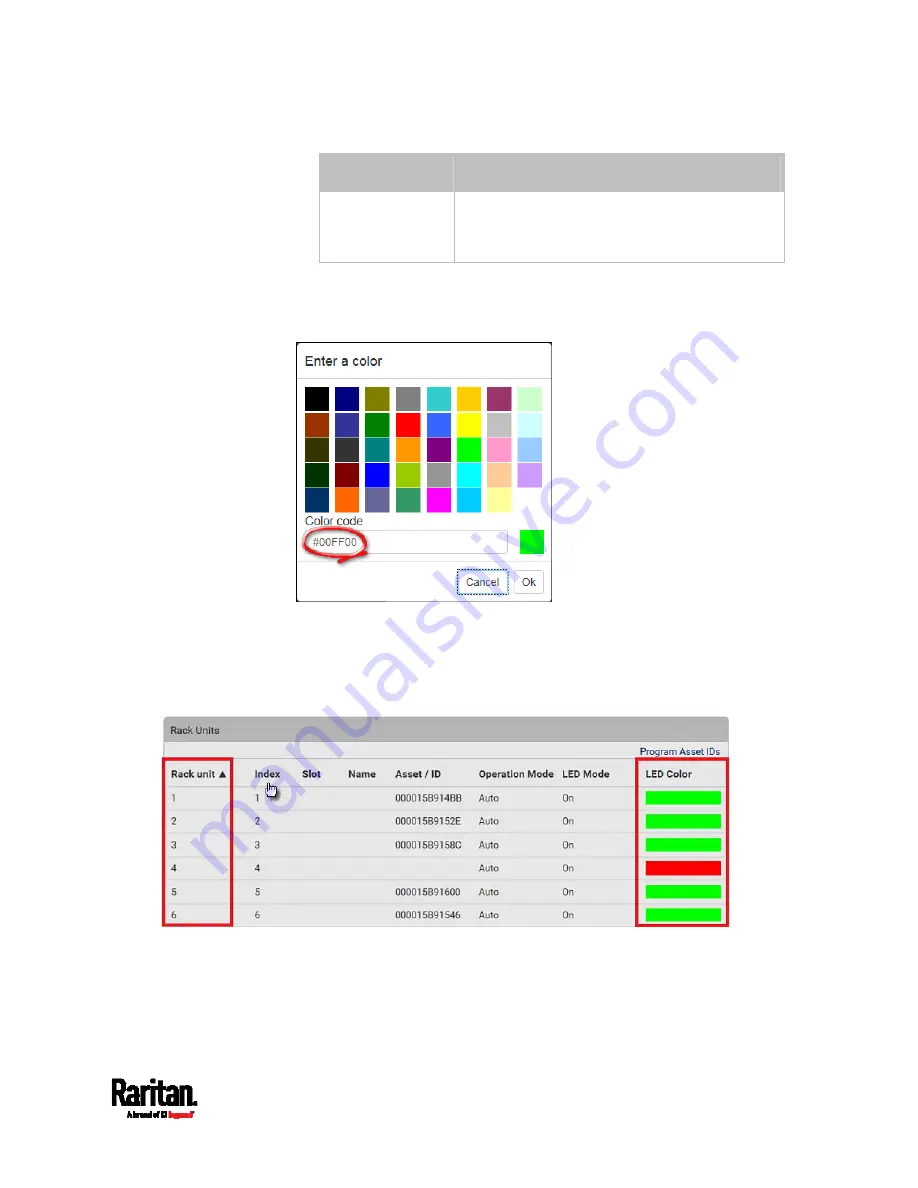
Chapter 6: Using the Web Interface
141
Field
Description
Color without
connected tag
Click this field to determine the LED color
denoting the absence of an asset tag.
Default is red.
For color settings, there are two ways to set the color.
Click a color in the color palette.
Type the hexadecimal RGB value of the color, such as #00FF00.
3.
Click Ok. The rack unit numbering and LED color settings are
immediately updated on the Rack Units list illustrated below.
The 'Index' number is the physical tag port number printed on
the asset strip, which is not configurable. However, its order will
change to reflect the latest rack unit numbering.
A blade extension strip and a
programmable tag are marked with
the word 'programmable' in the Asset/ID column. You can
customize their Asset IDs. For instructions, refer to this
section's last procedure below.
Содержание Raritan SRC-0100
Страница 42: ...Chapter 3 Initial Installation and Configuration 30 Number Device role Master device Slave 1 Slave 2 Slave 3...
Страница 113: ...Chapter 6 Using the Web Interface 101 4 To return to the main menu and the Dashboard page click on the top left corner...
Страница 114: ...Chapter 6 Using the Web Interface 102...
Страница 128: ...Chapter 6 Using the Web Interface 116 Go to an individual sensor s or actuator s data setup page by clicking its name...
Страница 290: ...Chapter 6 Using the Web Interface 278 If wanted you can customize the subject and content of this email in this action...
Страница 291: ...Chapter 6 Using the Web Interface 279...
Страница 301: ...Chapter 6 Using the Web Interface 289 6 Click Create to finish the creation...
Страница 311: ...Chapter 6 Using the Web Interface 299...
Страница 312: ...Chapter 6 Using the Web Interface 300 Continued...
Страница 625: ...Appendix H RADIUS Configuration Illustration 613 Note If your SRC uses PAP then select PAP...
Страница 626: ...Appendix H RADIUS Configuration Illustration 614 10 Select Standard to the left of the dialog and then click Add...
Страница 627: ...Appendix H RADIUS Configuration Illustration 615 11 Select Filter Id from the list of attributes and click Add...
Страница 630: ...Appendix H RADIUS Configuration Illustration 618 14 The new attribute is added Click OK...
Страница 631: ...Appendix H RADIUS Configuration Illustration 619 15 Click Next to continue...
Страница 661: ...Appendix I Additional SRC Information 649...
















































