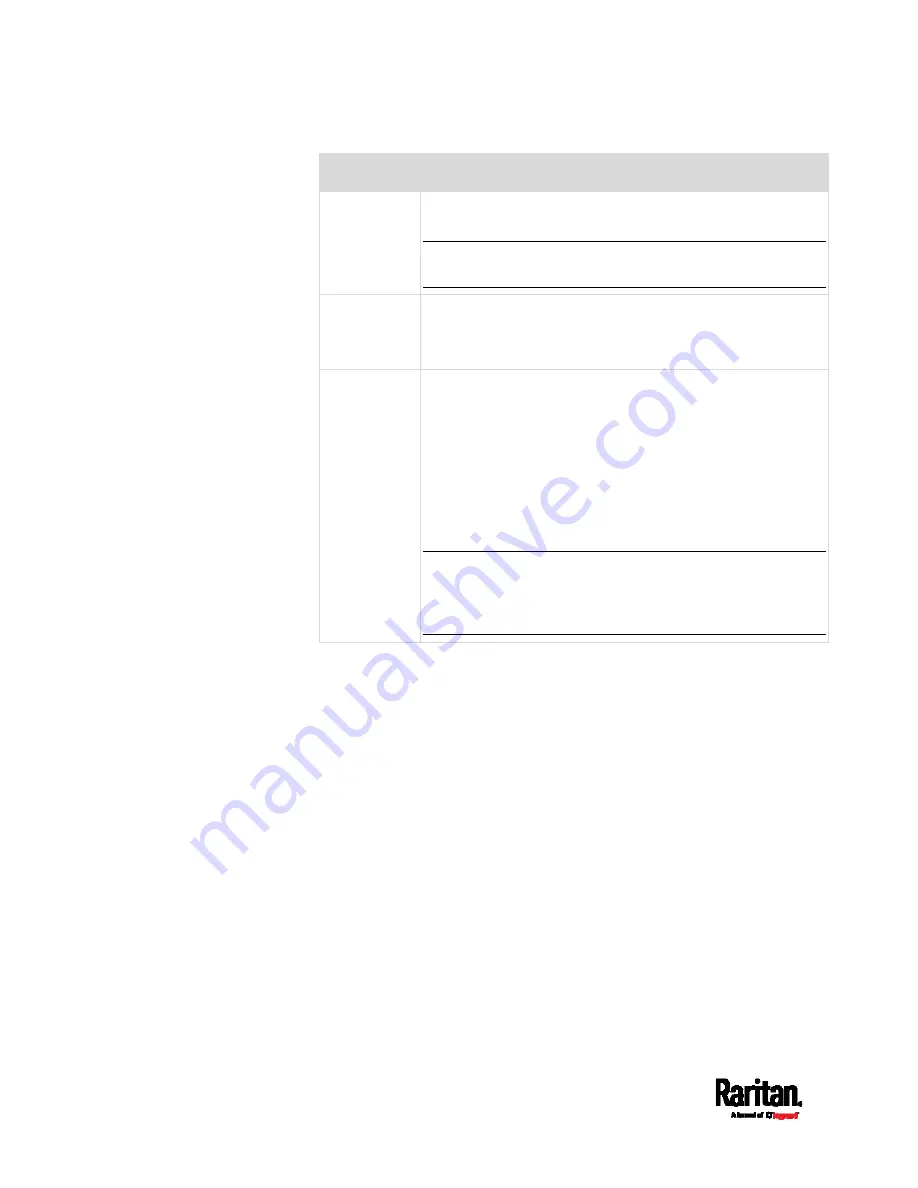
Chapter 6: Using the Web Interface
206
Field
Description
TCP port
Use the default port 503, or assign a different port. Valid
range is 1 to 65535.
Note: Port 502 is the default Modbus/TCP port for SRC, so
you cannot use that port for the Modbus Gateway.
Parity,
Line speed
Use the default values, or update if the Modbus RTU devices
are using different communication parameters.
Default
address
If the Modbus TCP client does not support Modbus RTU unit
identifier addressing, enter a Default Address.
If you must provide a unit identifier address:
Only one Modbus RTU device is supported.
The unit identifier address you provide is applied to the
Modbus RTU device connected to SRC.
Note that each Modbus RTU device's unit identifier address
must be unique.
Warning: If the connected Modbus RTU device's address
does not match the address entered in this field,
communications between the Modbus TCP clients and
Modbus RTU device fail.
Содержание Raritan SRC-0100
Страница 42: ...Chapter 3 Initial Installation and Configuration 30 Number Device role Master device Slave 1 Slave 2 Slave 3...
Страница 113: ...Chapter 6 Using the Web Interface 101 4 To return to the main menu and the Dashboard page click on the top left corner...
Страница 114: ...Chapter 6 Using the Web Interface 102...
Страница 128: ...Chapter 6 Using the Web Interface 116 Go to an individual sensor s or actuator s data setup page by clicking its name...
Страница 290: ...Chapter 6 Using the Web Interface 278 If wanted you can customize the subject and content of this email in this action...
Страница 291: ...Chapter 6 Using the Web Interface 279...
Страница 301: ...Chapter 6 Using the Web Interface 289 6 Click Create to finish the creation...
Страница 311: ...Chapter 6 Using the Web Interface 299...
Страница 312: ...Chapter 6 Using the Web Interface 300 Continued...
Страница 625: ...Appendix H RADIUS Configuration Illustration 613 Note If your SRC uses PAP then select PAP...
Страница 626: ...Appendix H RADIUS Configuration Illustration 614 10 Select Standard to the left of the dialog and then click Add...
Страница 627: ...Appendix H RADIUS Configuration Illustration 615 11 Select Filter Id from the list of attributes and click Add...
Страница 630: ...Appendix H RADIUS Configuration Illustration 618 14 The new attribute is added Click OK...
Страница 631: ...Appendix H RADIUS Configuration Illustration 619 15 Click Next to continue...
Страница 661: ...Appendix I Additional SRC Information 649...






























