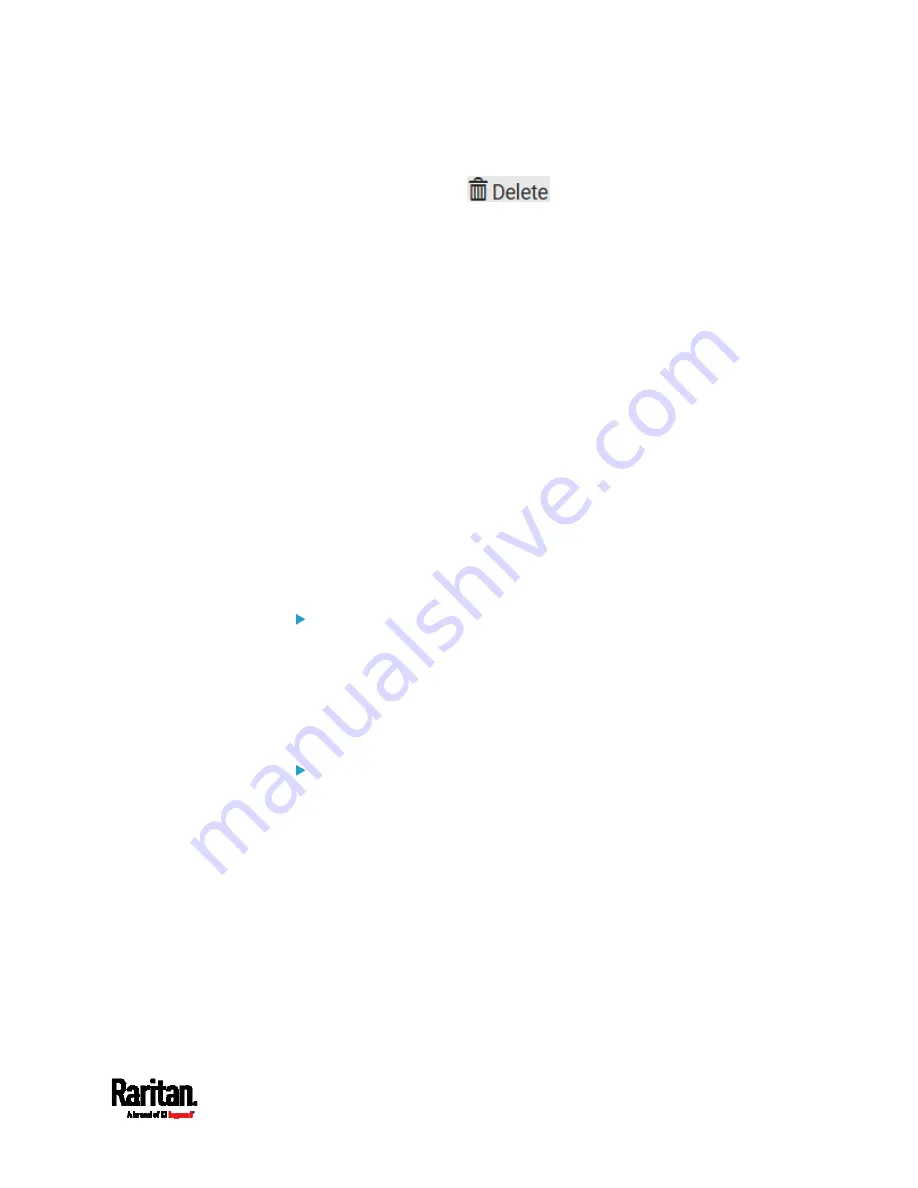
Chapter 6: Using the Web Interface
297
To modify settings, make necessary changes and then click Save.
To delete it, click
, and then confirm it on the
confirmation message.
Data Push Format
Each push message contains exactly one JSON object. The data format is
formally defined in IDL files, sharing several definitions from the
JSON-RPC data model.
IDL files are available by launching
JSON-RPC online help
(
To have an overview of the data format, see the following topic.
Sensor Log
Asset Management Tag List
(on page 298)
Asset Management Tag Log
(on page 301)
Sensor Log
The root object of the message is a
SensorLogPushMessage
structure.
It comprises a list of sensor descriptors and a list of log rows.
Sensor descriptors:
The sensor descriptor vector contains static information of all logged
sensors, including:
The electrical component a sensor is associated with.
The sensor's type.
Unit and range of the sensor's readings.
Log rows:
Each log row consists of a time stamp (accumulated seconds since
1/1/1970) and a list of log records -- one for each logged sensor.
The length and order of the record list is the same as the sensor
descriptor vector.
Содержание Raritan SRC-0100
Страница 42: ...Chapter 3 Initial Installation and Configuration 30 Number Device role Master device Slave 1 Slave 2 Slave 3...
Страница 113: ...Chapter 6 Using the Web Interface 101 4 To return to the main menu and the Dashboard page click on the top left corner...
Страница 114: ...Chapter 6 Using the Web Interface 102...
Страница 128: ...Chapter 6 Using the Web Interface 116 Go to an individual sensor s or actuator s data setup page by clicking its name...
Страница 290: ...Chapter 6 Using the Web Interface 278 If wanted you can customize the subject and content of this email in this action...
Страница 291: ...Chapter 6 Using the Web Interface 279...
Страница 301: ...Chapter 6 Using the Web Interface 289 6 Click Create to finish the creation...
Страница 311: ...Chapter 6 Using the Web Interface 299...
Страница 312: ...Chapter 6 Using the Web Interface 300 Continued...
Страница 625: ...Appendix H RADIUS Configuration Illustration 613 Note If your SRC uses PAP then select PAP...
Страница 626: ...Appendix H RADIUS Configuration Illustration 614 10 Select Standard to the left of the dialog and then click Add...
Страница 627: ...Appendix H RADIUS Configuration Illustration 615 11 Select Filter Id from the list of attributes and click Add...
Страница 630: ...Appendix H RADIUS Configuration Illustration 618 14 The new attribute is added Click OK...
Страница 631: ...Appendix H RADIUS Configuration Illustration 619 15 Click Next to continue...
Страница 661: ...Appendix I Additional SRC Information 649...






























