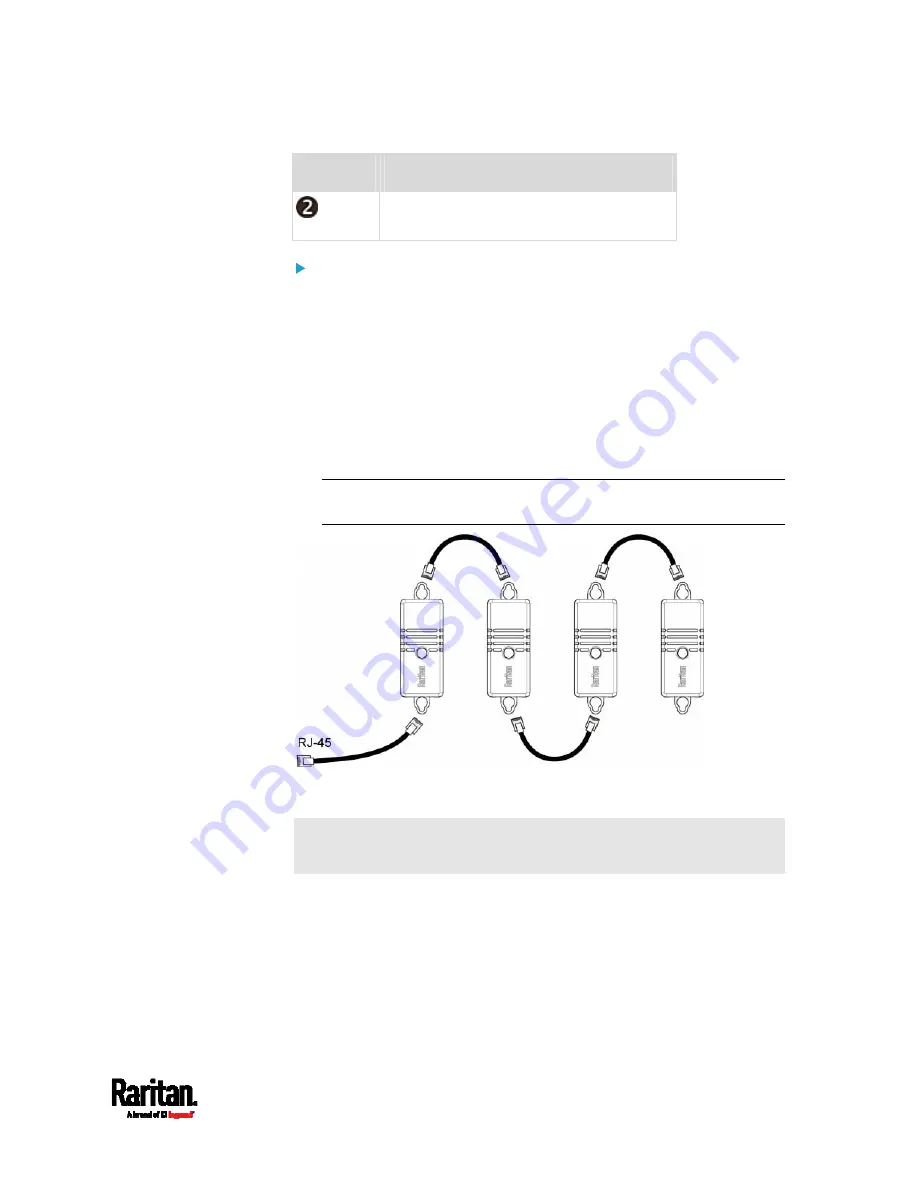
Chapter 4: Connecting External Equipment (Optional)
39
Numbers
Components
LED, which indicates the sensor package's
status
Connect DX2 to the SRC:
1.
Connect a standard network patch cable (CAT5e or higher) to either
RJ-45 port on a DX2 sensor package.
2.
If you want to cascade DX2 packages, get an additional standard
network patch cable (CAT5e or higher) and then:
a.
Plug one end of the cable into the remaining RJ-45 port on the
prior DX2 package.
b.
Plug the other end into either RJ-45 port on an additional DX2
package.
Repeat the same steps to cascade more DX2 packages.
Exception: You CANNOT cascade DX2-DH2C2 packages. Only one
DX2-DH2C2 can be connected to the SENSOR port of any SRC model.
3.
Connect the first DX2 sensor package to the SRC by plugging its
cable's connector into the RJ-45 SENSOR port of the SRC.
Warning: DX2-DH2C2 and asset management strip(s) are mutually
exclusive so do NOT connect both of them to the SRC simultaneously.
Содержание Raritan SRC-0100
Страница 42: ...Chapter 3 Initial Installation and Configuration 30 Number Device role Master device Slave 1 Slave 2 Slave 3...
Страница 113: ...Chapter 6 Using the Web Interface 101 4 To return to the main menu and the Dashboard page click on the top left corner...
Страница 114: ...Chapter 6 Using the Web Interface 102...
Страница 128: ...Chapter 6 Using the Web Interface 116 Go to an individual sensor s or actuator s data setup page by clicking its name...
Страница 290: ...Chapter 6 Using the Web Interface 278 If wanted you can customize the subject and content of this email in this action...
Страница 291: ...Chapter 6 Using the Web Interface 279...
Страница 301: ...Chapter 6 Using the Web Interface 289 6 Click Create to finish the creation...
Страница 311: ...Chapter 6 Using the Web Interface 299...
Страница 312: ...Chapter 6 Using the Web Interface 300 Continued...
Страница 625: ...Appendix H RADIUS Configuration Illustration 613 Note If your SRC uses PAP then select PAP...
Страница 626: ...Appendix H RADIUS Configuration Illustration 614 10 Select Standard to the left of the dialog and then click Add...
Страница 627: ...Appendix H RADIUS Configuration Illustration 615 11 Select Filter Id from the list of attributes and click Add...
Страница 630: ...Appendix H RADIUS Configuration Illustration 618 14 The new attribute is added Click OK...
Страница 631: ...Appendix H RADIUS Configuration Illustration 619 15 Click Next to continue...
Страница 661: ...Appendix I Additional SRC Information 649...






























