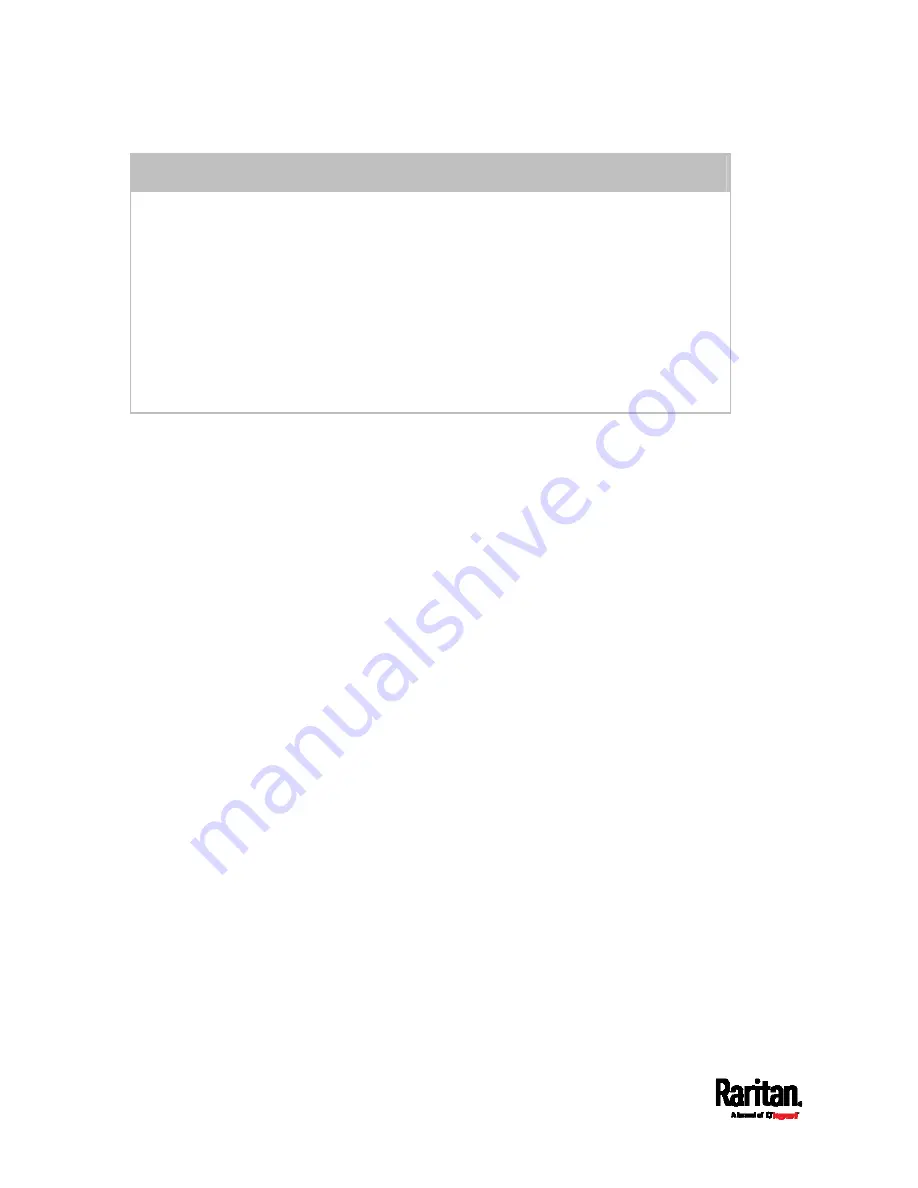
Chapter 6: Using the Web Interface
234
Use the NTP server
Select "Synchronize with NTP server."
There are two ways to assign the NTP servers:
To use the DHCP-assigned NTP servers, DO NOT enter any NTP servers for the
First and Second time server.
DHCP-assigned NTP servers are available only when either IPv4 or IPv6 DHCP is
enabled.
To use the manually-specified NTP servers, specify the primary NTP server in
the "First time server" field. A secondary NTP server is optional.
Click Check NTP Servers to verify the validity and accessibility of the
manually-specified NTP servers.
5.
Click Save.
SRC follows the NTP server sanity check per the IETF RFC. If your SRC
has problems synchronizing with a Windows NTP server, see
Windows
NTP Server Synchronization Solution
(on page 236).
Содержание Raritan SRC-0100
Страница 42: ...Chapter 3 Initial Installation and Configuration 30 Number Device role Master device Slave 1 Slave 2 Slave 3...
Страница 113: ...Chapter 6 Using the Web Interface 101 4 To return to the main menu and the Dashboard page click on the top left corner...
Страница 114: ...Chapter 6 Using the Web Interface 102...
Страница 128: ...Chapter 6 Using the Web Interface 116 Go to an individual sensor s or actuator s data setup page by clicking its name...
Страница 290: ...Chapter 6 Using the Web Interface 278 If wanted you can customize the subject and content of this email in this action...
Страница 291: ...Chapter 6 Using the Web Interface 279...
Страница 301: ...Chapter 6 Using the Web Interface 289 6 Click Create to finish the creation...
Страница 311: ...Chapter 6 Using the Web Interface 299...
Страница 312: ...Chapter 6 Using the Web Interface 300 Continued...
Страница 625: ...Appendix H RADIUS Configuration Illustration 613 Note If your SRC uses PAP then select PAP...
Страница 626: ...Appendix H RADIUS Configuration Illustration 614 10 Select Standard to the left of the dialog and then click Add...
Страница 627: ...Appendix H RADIUS Configuration Illustration 615 11 Select Filter Id from the list of attributes and click Add...
Страница 630: ...Appendix H RADIUS Configuration Illustration 618 14 The new attribute is added Click OK...
Страница 631: ...Appendix H RADIUS Configuration Illustration 619 15 Click Next to continue...
Страница 661: ...Appendix I Additional SRC Information 649...






























