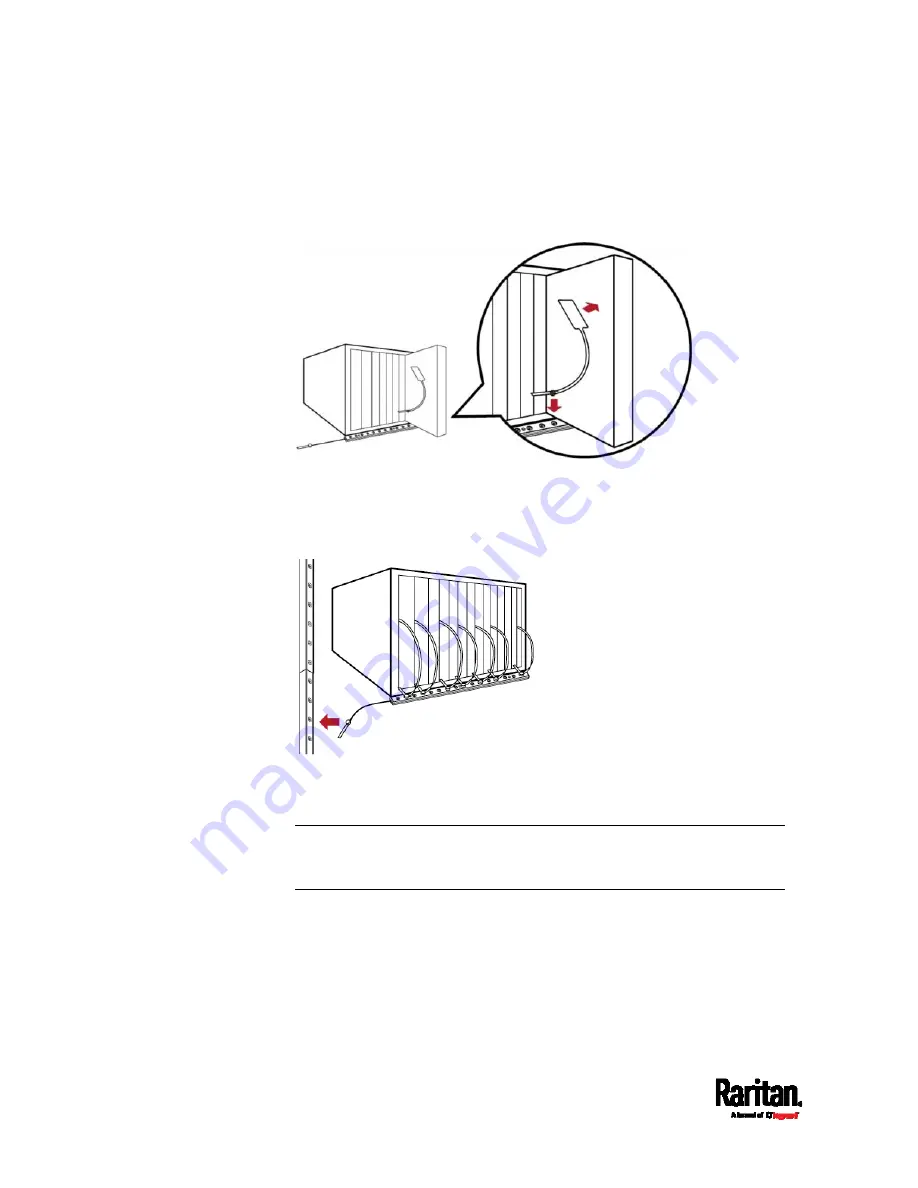
Chapter 4: Connecting External Equipment (Optional)
62
a.
Affix the adhesive part of the asset tag to one side of a blade
server through the tag's tape.
b.
Plug the tag connector of the asset tag into a tag port on the
blade extension strip.
4.
Repeat the above step until all blade servers in the chassis are
connected to the blade extension strip via asset tags.
5.
Plug the tag connector of the blade extension strip into the closest
tag port of the regular or composite asset strip on the rack.
6.
Repeat the above steps to connect additional blade extension strips.
Up to 128 asset tags on blade extension strips are supported per
FEATURE port.
Note: If you need to temporarily disconnect the blade extension strip
from the asset strip, wait at least 1 second before re-connecting it back,
or the SRC device may not detect it.
Содержание Raritan SRC-0100
Страница 42: ...Chapter 3 Initial Installation and Configuration 30 Number Device role Master device Slave 1 Slave 2 Slave 3...
Страница 113: ...Chapter 6 Using the Web Interface 101 4 To return to the main menu and the Dashboard page click on the top left corner...
Страница 114: ...Chapter 6 Using the Web Interface 102...
Страница 128: ...Chapter 6 Using the Web Interface 116 Go to an individual sensor s or actuator s data setup page by clicking its name...
Страница 290: ...Chapter 6 Using the Web Interface 278 If wanted you can customize the subject and content of this email in this action...
Страница 291: ...Chapter 6 Using the Web Interface 279...
Страница 301: ...Chapter 6 Using the Web Interface 289 6 Click Create to finish the creation...
Страница 311: ...Chapter 6 Using the Web Interface 299...
Страница 312: ...Chapter 6 Using the Web Interface 300 Continued...
Страница 625: ...Appendix H RADIUS Configuration Illustration 613 Note If your SRC uses PAP then select PAP...
Страница 626: ...Appendix H RADIUS Configuration Illustration 614 10 Select Standard to the left of the dialog and then click Add...
Страница 627: ...Appendix H RADIUS Configuration Illustration 615 11 Select Filter Id from the list of attributes and click Add...
Страница 630: ...Appendix H RADIUS Configuration Illustration 618 14 The new attribute is added Click OK...
Страница 631: ...Appendix H RADIUS Configuration Illustration 619 15 Click Next to continue...
Страница 661: ...Appendix I Additional SRC Information 649...






























