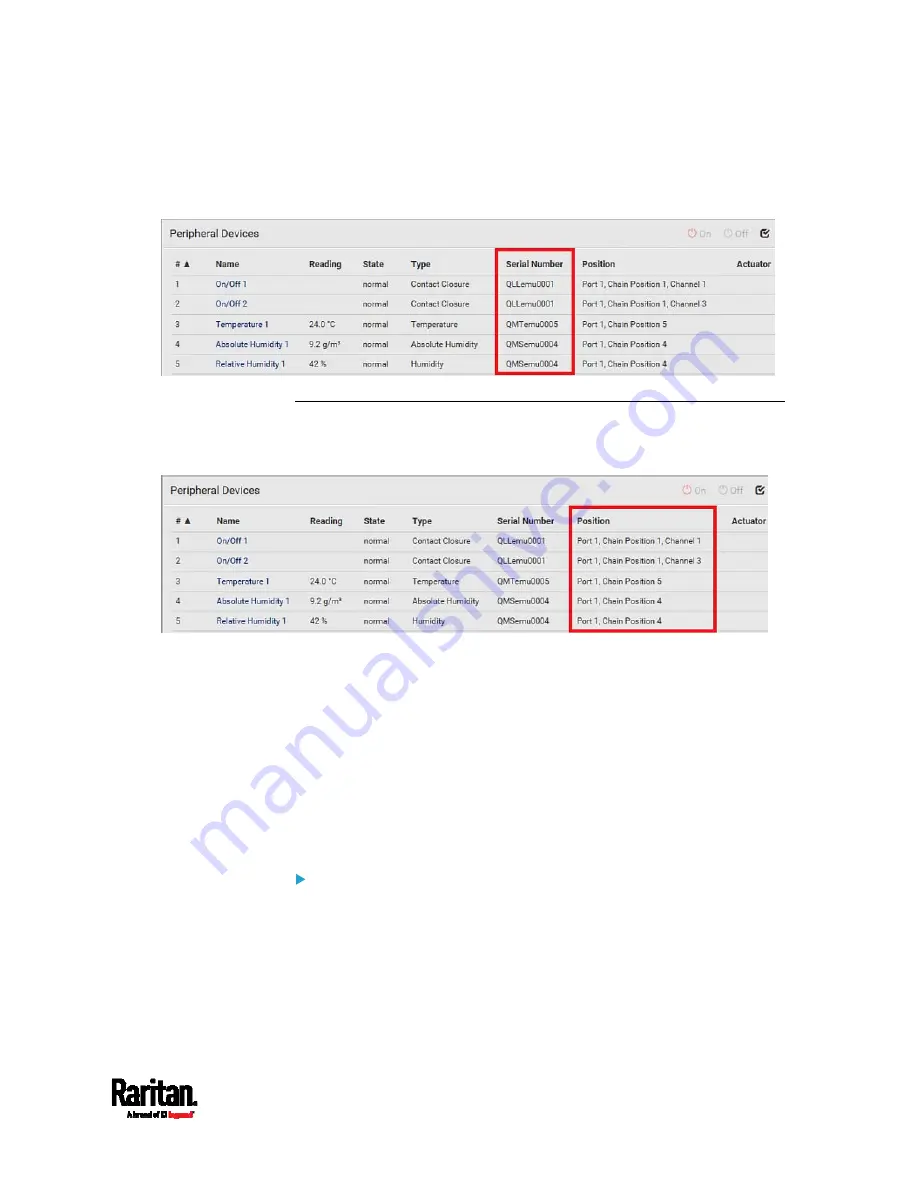
Chapter 6: Using the Web Interface
127
The serial number for each sensor or actuator appears listed in the web
interface after each sensor or actuator is detected by the SRC. Match the
serial number from the tag to those listed in the sensor table.
Identifying the Sensor Position and Channel
SRC can indicate where each sensor or actuator is connected on the
Peripheral Devices page.
DX and DX2 series show both the sensor port number and its
position in a sensor chain.
For example,
Port 1, Chain Position 2.
If a Raritan DPX3-ENVHUB4 sensor hub is involved, the hub port
information is also indicated for DX2 and DX.
For example,
Hub Port 3.
If a sensor/actuator contains channels, such as a contact closure
sensor or dry contact actuator, the channel information is included
in the position information.
For example,
Channel 1.
Sensor/actuator position examples:
Содержание Raritan SRC-0100
Страница 42: ...Chapter 3 Initial Installation and Configuration 30 Number Device role Master device Slave 1 Slave 2 Slave 3...
Страница 113: ...Chapter 6 Using the Web Interface 101 4 To return to the main menu and the Dashboard page click on the top left corner...
Страница 114: ...Chapter 6 Using the Web Interface 102...
Страница 128: ...Chapter 6 Using the Web Interface 116 Go to an individual sensor s or actuator s data setup page by clicking its name...
Страница 290: ...Chapter 6 Using the Web Interface 278 If wanted you can customize the subject and content of this email in this action...
Страница 291: ...Chapter 6 Using the Web Interface 279...
Страница 301: ...Chapter 6 Using the Web Interface 289 6 Click Create to finish the creation...
Страница 311: ...Chapter 6 Using the Web Interface 299...
Страница 312: ...Chapter 6 Using the Web Interface 300 Continued...
Страница 625: ...Appendix H RADIUS Configuration Illustration 613 Note If your SRC uses PAP then select PAP...
Страница 626: ...Appendix H RADIUS Configuration Illustration 614 10 Select Standard to the left of the dialog and then click Add...
Страница 627: ...Appendix H RADIUS Configuration Illustration 615 11 Select Filter Id from the list of attributes and click Add...
Страница 630: ...Appendix H RADIUS Configuration Illustration 618 14 The new attribute is added Click OK...
Страница 631: ...Appendix H RADIUS Configuration Illustration 619 15 Click Next to continue...
Страница 661: ...Appendix I Additional SRC Information 649...
















































