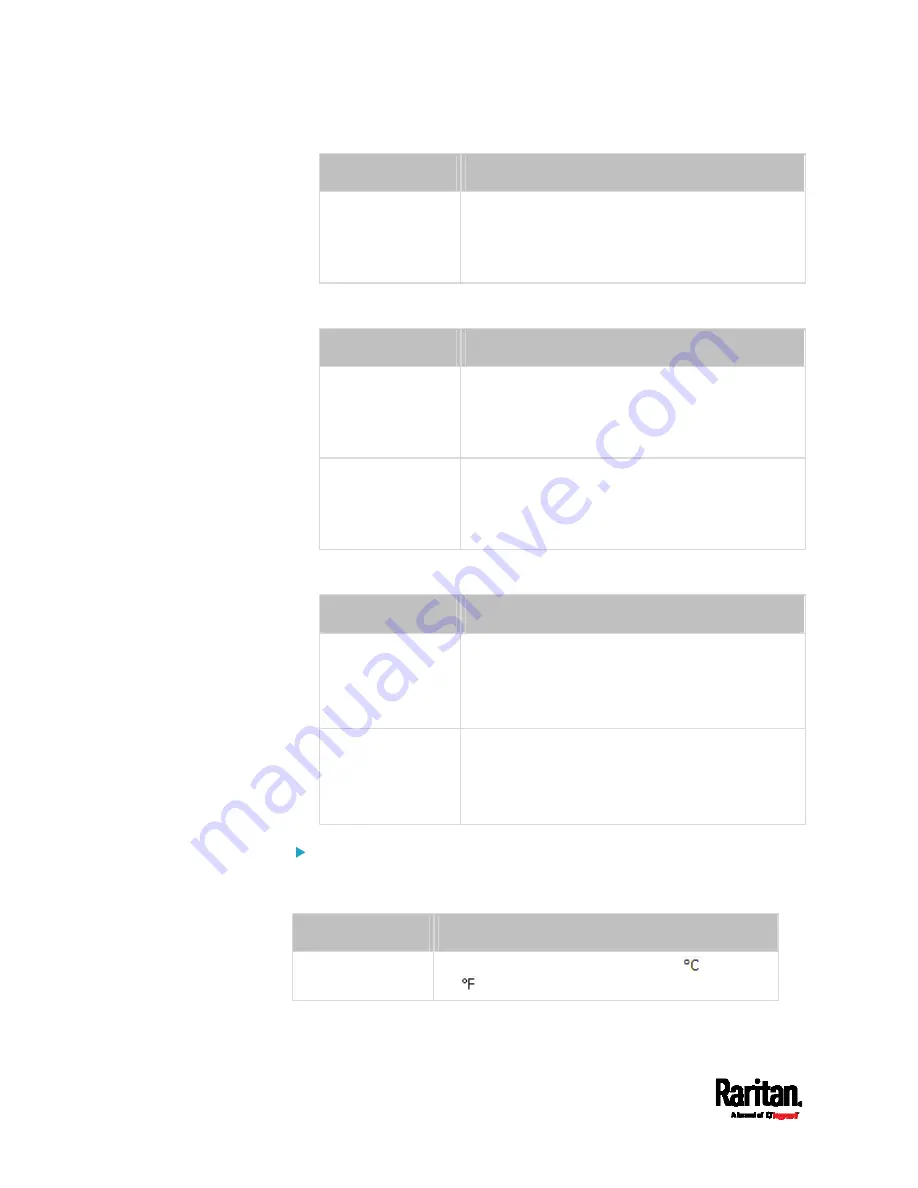
Chapter 6: Using the Web Interface
158
Field/setting
Description
Password,
Confirm password
Type the authentication password if the 'Same as
User Password' checkbox is deselected.
The password must consist of 8 to 32 ASCII
printable characters.
Privacy Password: This section is configurable only when
'Authentication & Privacy' is selected.
Field/setting
Description
Same as
authentication
password
Select this checkbox if the privacy password is
identical to the authentication password.
To specify a different privacy password, disable
the checkbox.
Password,
Confirm password
Type the privacy password if the 'Same as
Authentication Password' checkbox is deselected.
The password must consist of 8 to 32 ASCII
printable characters.
Protocol: This section is configurable only when 'Authentication' or
'Authentication & Privacy' is selected.
Field/setting
Description
Authentication
Click this field to select the desired authentication
protocol. Two protocols are available:
MD5
SHA-1 (default)
Privacy
Click this field to select the desired privacy
protocol. Two protocols are available:
DES (default)
AES-128
Preferences:
This section determines the measurement units displayed in the web
interface and command line interface for this user.
Field
Description
Temperature unit
Preferred units for temperatures --
(Celsius)
or
(Fahrenheit).
Содержание Raritan SRC-0100
Страница 42: ...Chapter 3 Initial Installation and Configuration 30 Number Device role Master device Slave 1 Slave 2 Slave 3...
Страница 113: ...Chapter 6 Using the Web Interface 101 4 To return to the main menu and the Dashboard page click on the top left corner...
Страница 114: ...Chapter 6 Using the Web Interface 102...
Страница 128: ...Chapter 6 Using the Web Interface 116 Go to an individual sensor s or actuator s data setup page by clicking its name...
Страница 290: ...Chapter 6 Using the Web Interface 278 If wanted you can customize the subject and content of this email in this action...
Страница 291: ...Chapter 6 Using the Web Interface 279...
Страница 301: ...Chapter 6 Using the Web Interface 289 6 Click Create to finish the creation...
Страница 311: ...Chapter 6 Using the Web Interface 299...
Страница 312: ...Chapter 6 Using the Web Interface 300 Continued...
Страница 625: ...Appendix H RADIUS Configuration Illustration 613 Note If your SRC uses PAP then select PAP...
Страница 626: ...Appendix H RADIUS Configuration Illustration 614 10 Select Standard to the left of the dialog and then click Add...
Страница 627: ...Appendix H RADIUS Configuration Illustration 615 11 Select Filter Id from the list of attributes and click Add...
Страница 630: ...Appendix H RADIUS Configuration Illustration 618 14 The new attribute is added Click OK...
Страница 631: ...Appendix H RADIUS Configuration Illustration 619 15 Click Next to continue...
Страница 661: ...Appendix I Additional SRC Information 649...






























