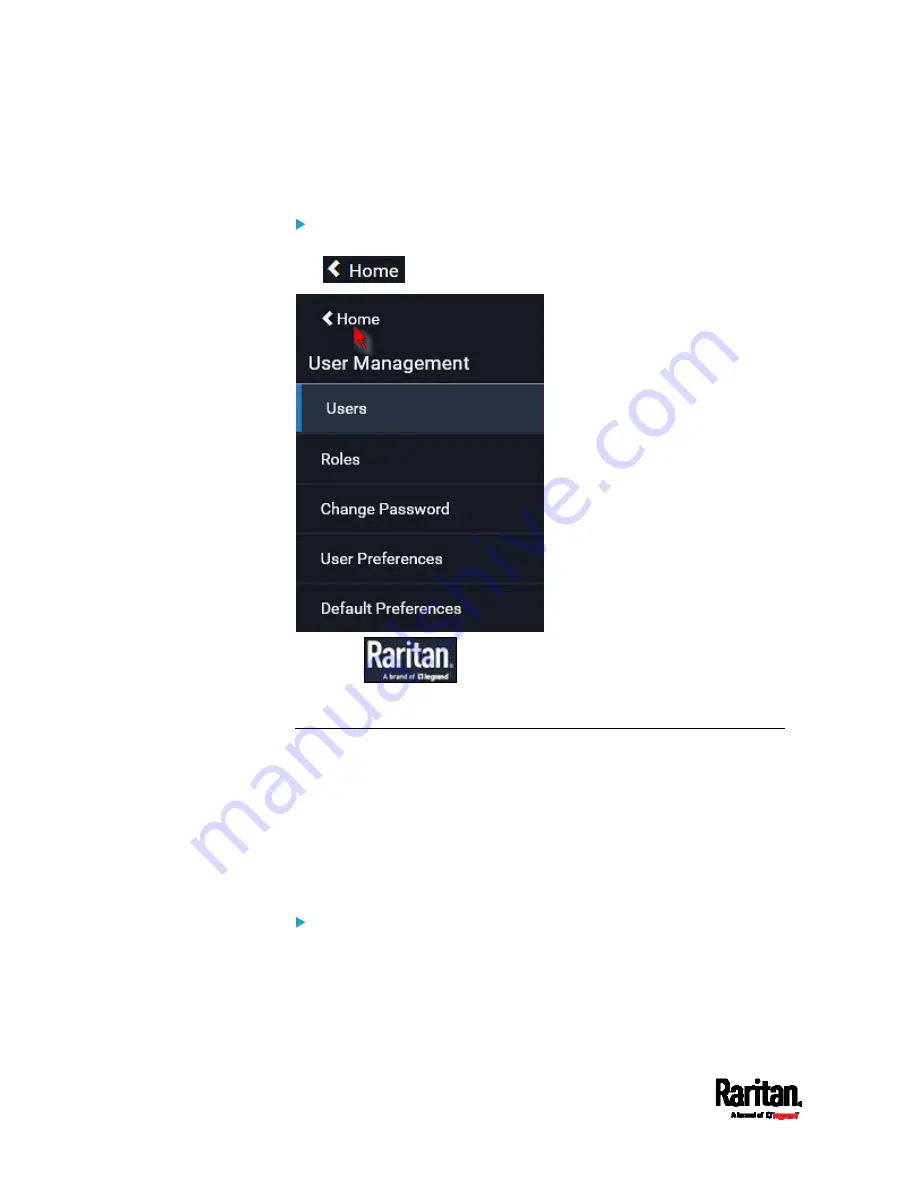
Chapter 6: Using the Web Interface
106
If a menu item contains the submenu, the submenu is shown after
clicking that item.
To return to the previous menu list, do any below:
Click the topmost link with the symbol <. For example, click
.
Click
on the top-left corner to return to the main
menu.
Quick Access to a Specific Page
If you often visit a specific page in the SRC web interface, you can note
down its URL or bookmark it with your web browser. Next time, you just
enter its URL in the address bar of the browser prior to login. After login,
the SRC immediately shows the wanted page rather than the Dashboard
page.
Besides, you can also send the URL to other users so that they
immediately see that page after login, using their own user credentials.
URL examples:
In the following examples, it is assumed that the IP address of SRC is
192.168.84.118.
Содержание Raritan SRC-0100
Страница 42: ...Chapter 3 Initial Installation and Configuration 30 Number Device role Master device Slave 1 Slave 2 Slave 3...
Страница 113: ...Chapter 6 Using the Web Interface 101 4 To return to the main menu and the Dashboard page click on the top left corner...
Страница 114: ...Chapter 6 Using the Web Interface 102...
Страница 128: ...Chapter 6 Using the Web Interface 116 Go to an individual sensor s or actuator s data setup page by clicking its name...
Страница 290: ...Chapter 6 Using the Web Interface 278 If wanted you can customize the subject and content of this email in this action...
Страница 291: ...Chapter 6 Using the Web Interface 279...
Страница 301: ...Chapter 6 Using the Web Interface 289 6 Click Create to finish the creation...
Страница 311: ...Chapter 6 Using the Web Interface 299...
Страница 312: ...Chapter 6 Using the Web Interface 300 Continued...
Страница 625: ...Appendix H RADIUS Configuration Illustration 613 Note If your SRC uses PAP then select PAP...
Страница 626: ...Appendix H RADIUS Configuration Illustration 614 10 Select Standard to the left of the dialog and then click Add...
Страница 627: ...Appendix H RADIUS Configuration Illustration 615 11 Select Filter Id from the list of attributes and click Add...
Страница 630: ...Appendix H RADIUS Configuration Illustration 618 14 The new attribute is added Click OK...
Страница 631: ...Appendix H RADIUS Configuration Illustration 619 15 Click Next to continue...
Страница 661: ...Appendix I Additional SRC Information 649...
















































