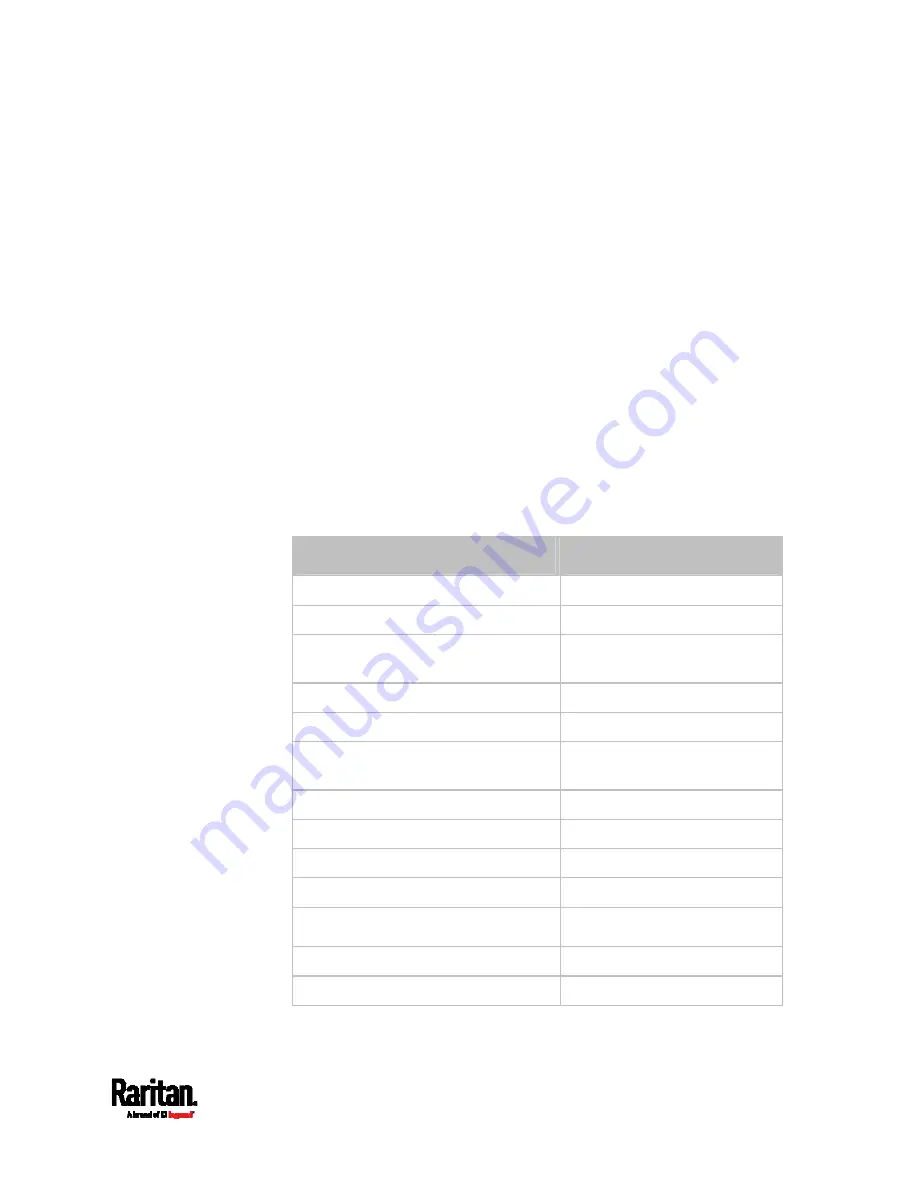
Chapter 8: Using the Command Line Interface
479
config:#
role create <name> <privilege1>:<argument1>,<argument2>...;
<privilege2>:<argument1>,<argument2>...;
<privilege3>:<argument1>,<argument2>...;
...
Variables:
<name> is a string comprising up to 32 ASCII printable characters.
<privilege1>, <privilege2>, <privilege3> and the like are names of the
privileges assigned to the role. Separate each privilege with a
semi-colon. See
All Privileges
(on page 478).
<argument1>, <argument2> and the like are arguments set for a
particular privilege. Separate a privilege and its argument(s) with a
colon, and separate arguments with a comma if there are more than
one argument for a privilege.
All Privileges
This table lists all privileges.
Privilege
Description
acknowledgeAlarms Acknowledge Alarms
adminPrivilege Administrator Privileges
changeAssetStripConfiguration
Change Asset Strip
Configuration
changeAuthSettings
Change Authentication Settings
changeDataTimeSettings
Change Date/Time Settings
changeExternalSensorsConfiguration
Change Peripheral Device
Configuration
changeLhxConfiguration
Change LHX/SHX Configuration
changeModemConfiguration
Change Modem Configuration
changeNetworkSettings
Change Network Settings
changePassword Change
Own
Password
changePduConfiguration
Change SRC device settings
changeSecuritySettings Change Security Settings
changeSnmpSettings
Change SNMP Settings
Содержание Raritan SRC-0100
Страница 42: ...Chapter 3 Initial Installation and Configuration 30 Number Device role Master device Slave 1 Slave 2 Slave 3...
Страница 113: ...Chapter 6 Using the Web Interface 101 4 To return to the main menu and the Dashboard page click on the top left corner...
Страница 114: ...Chapter 6 Using the Web Interface 102...
Страница 128: ...Chapter 6 Using the Web Interface 116 Go to an individual sensor s or actuator s data setup page by clicking its name...
Страница 290: ...Chapter 6 Using the Web Interface 278 If wanted you can customize the subject and content of this email in this action...
Страница 291: ...Chapter 6 Using the Web Interface 279...
Страница 301: ...Chapter 6 Using the Web Interface 289 6 Click Create to finish the creation...
Страница 311: ...Chapter 6 Using the Web Interface 299...
Страница 312: ...Chapter 6 Using the Web Interface 300 Continued...
Страница 625: ...Appendix H RADIUS Configuration Illustration 613 Note If your SRC uses PAP then select PAP...
Страница 626: ...Appendix H RADIUS Configuration Illustration 614 10 Select Standard to the left of the dialog and then click Add...
Страница 627: ...Appendix H RADIUS Configuration Illustration 615 11 Select Filter Id from the list of attributes and click Add...
Страница 630: ...Appendix H RADIUS Configuration Illustration 618 14 The new attribute is added Click OK...
Страница 631: ...Appendix H RADIUS Configuration Illustration 619 15 Click Next to continue...
Страница 661: ...Appendix I Additional SRC Information 649...
















































