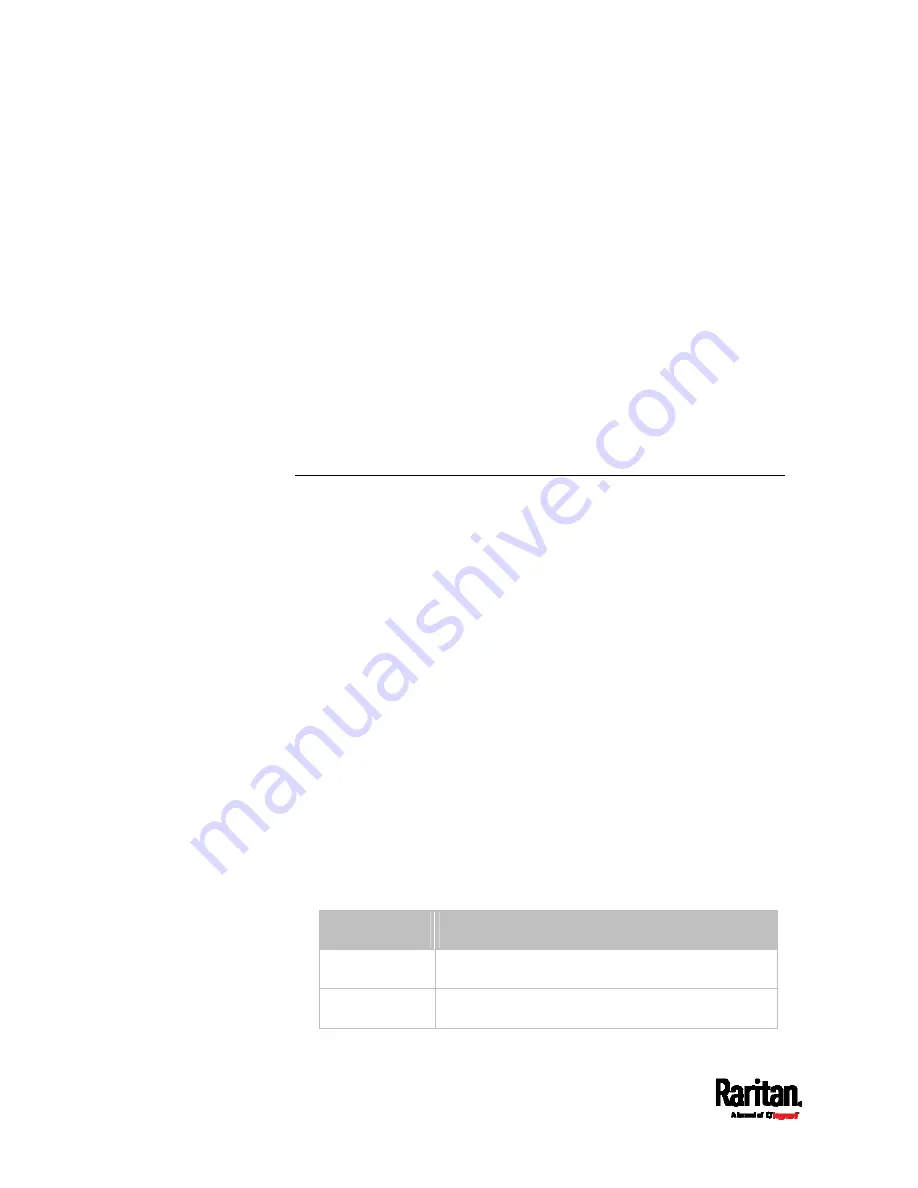
Chapter 8: Using the Command Line Interface
466
Example 4 - Adding an IPv4 Role-based Access Control Rule
The following command creates a newIPv4 role-based access control
rule and specifies its location in the list.
config:#
security roleBasedAccessControl ipv4 rule add 192.168.78.50 192.168.90.100
admin deny insertAbove 3
Results:
A new IPv4 role-based access control rule is added, dropping all
packets from any IPv4 address between 192.168.78.50 and
192.168.90.100 when the user is a member of the role "admin."
The newly-added IPv4 rule is inserted above the 3rd rule. That is, the
new rule becomes the 3rd rule, and the original 3rd rule becomes
the 4th rule.
User Configuration Commands
Most user configuration commands begin with
user except for the
password change command.
Creating a User Profile
This command creates a new user profile.
config:#
user create <name> <option> <roles>
After performing the user creation command, the SRC prompts you to
assign a password to the newly-created user. Then:
1.
Type the password and press Enter.
2.
Re-type the same password for confirmation and press Enter.
Variables:
<name> is a string comprising up to 32 ASCII printable characters.
The <name> variable CANNOT contain spaces.
<option> is one of the options:
enable or disable.
Option
Description
enable
Enables the newly-created user profile.
disable Disables
the
newly-created user profile.
Содержание Raritan SRC-0100
Страница 42: ...Chapter 3 Initial Installation and Configuration 30 Number Device role Master device Slave 1 Slave 2 Slave 3...
Страница 113: ...Chapter 6 Using the Web Interface 101 4 To return to the main menu and the Dashboard page click on the top left corner...
Страница 114: ...Chapter 6 Using the Web Interface 102...
Страница 128: ...Chapter 6 Using the Web Interface 116 Go to an individual sensor s or actuator s data setup page by clicking its name...
Страница 290: ...Chapter 6 Using the Web Interface 278 If wanted you can customize the subject and content of this email in this action...
Страница 291: ...Chapter 6 Using the Web Interface 279...
Страница 301: ...Chapter 6 Using the Web Interface 289 6 Click Create to finish the creation...
Страница 311: ...Chapter 6 Using the Web Interface 299...
Страница 312: ...Chapter 6 Using the Web Interface 300 Continued...
Страница 625: ...Appendix H RADIUS Configuration Illustration 613 Note If your SRC uses PAP then select PAP...
Страница 626: ...Appendix H RADIUS Configuration Illustration 614 10 Select Standard to the left of the dialog and then click Add...
Страница 627: ...Appendix H RADIUS Configuration Illustration 615 11 Select Filter Id from the list of attributes and click Add...
Страница 630: ...Appendix H RADIUS Configuration Illustration 618 14 The new attribute is added Click OK...
Страница 631: ...Appendix H RADIUS Configuration Illustration 619 15 Click Next to continue...
Страница 661: ...Appendix I Additional SRC Information 649...






























