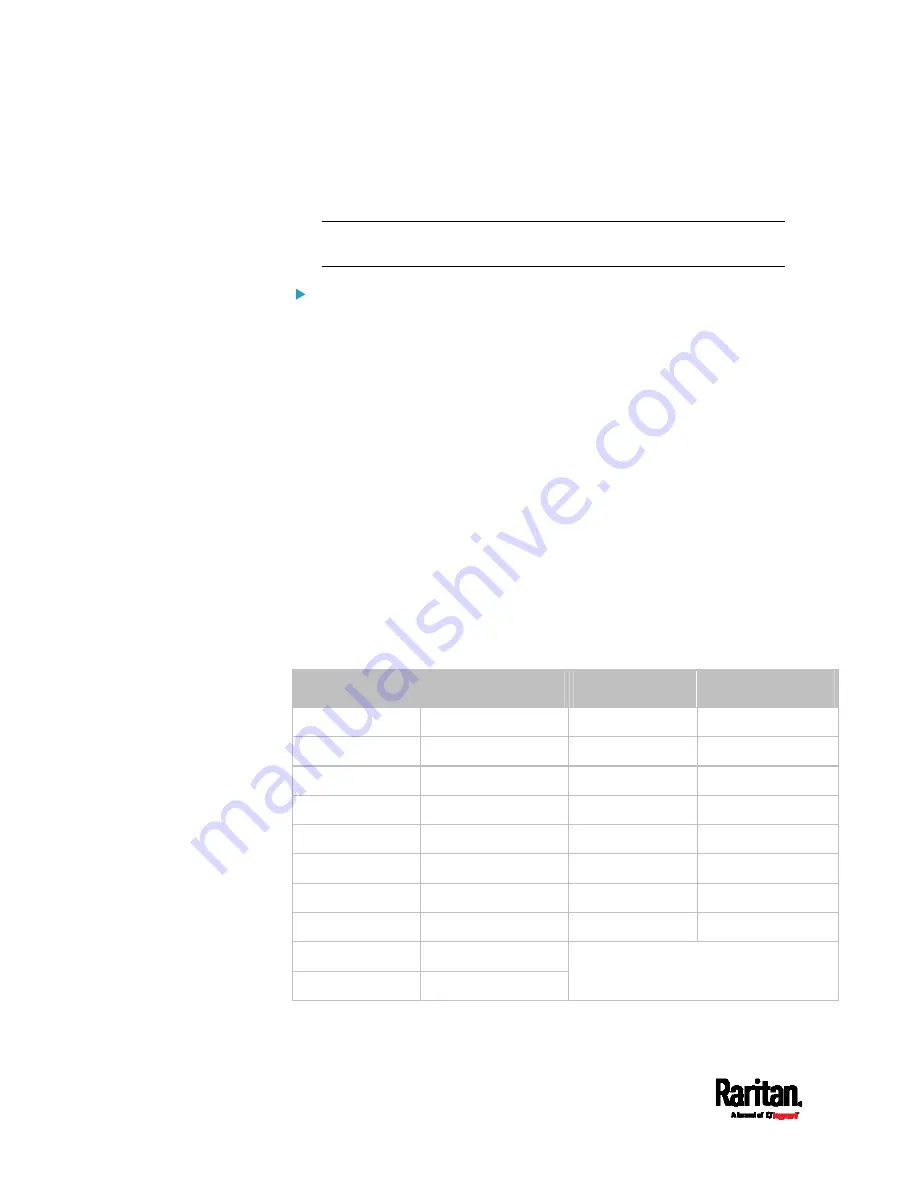
Chapter 3: Initial Installation and Configuration
22
2.
Connect a USB cable between a computer's USB-A port and the
USB-B port of SRC.
3.
Perform
Initial Network Configuration via CLI
(on page 657).
Note: Not all serial-to-USB converters work properly with the SRC
so Raritan does not introduce the use of such converters.
Serial connection for "RJ-45" RS-232 connector:
1.
Connect the RJ-45 end of the RJ45-to-DB9 adapter cable to the
RJ-45 port labeled CONSOLE / MODEM on SRCCabinet Live Chart.
See
RJ45-to-DB9 Cable Requirements for Computer
Connections
(on page 22).
2.
Connect the DB9 end to your computer's RS-232 port (COM).
3.
Perform
Initial Network Configuration via CLI
(on page 657).
RJ45-to-DB9 Cable Requirements for Computer Connections
An RJ45-to-DB9 adapter/cable is required for connecting the SRC to a
computer, if the use of a USB cable is not wanted.
A third party RJ45-to-DB9 adapter/cable needs to meet the following
requirements.
RJ-45 to "DB9 female"
RX/TX and according control pins are CROSSED
The widespread blue Cisco RJ-45 to DB9 adapter cable is highly
recommended, which has the following pin assignments:
DB9 pin signal
DB9 pin No.
RJ-45 pin No.
RJ-45 pin signal
CTS 8
1
RTS
DSR 6
2
DTR
RxD 2
3
TxD
GND 5
4
GND
GND 5
5
GND
TxD 3
6
RxD
DTR 4
7
DSR
RTS 7
8
CTS
DCD
1 (Not connected)
RI
9 (Not connected)
N/A
Содержание Raritan SRC-0100
Страница 42: ...Chapter 3 Initial Installation and Configuration 30 Number Device role Master device Slave 1 Slave 2 Slave 3...
Страница 113: ...Chapter 6 Using the Web Interface 101 4 To return to the main menu and the Dashboard page click on the top left corner...
Страница 114: ...Chapter 6 Using the Web Interface 102...
Страница 128: ...Chapter 6 Using the Web Interface 116 Go to an individual sensor s or actuator s data setup page by clicking its name...
Страница 290: ...Chapter 6 Using the Web Interface 278 If wanted you can customize the subject and content of this email in this action...
Страница 291: ...Chapter 6 Using the Web Interface 279...
Страница 301: ...Chapter 6 Using the Web Interface 289 6 Click Create to finish the creation...
Страница 311: ...Chapter 6 Using the Web Interface 299...
Страница 312: ...Chapter 6 Using the Web Interface 300 Continued...
Страница 625: ...Appendix H RADIUS Configuration Illustration 613 Note If your SRC uses PAP then select PAP...
Страница 626: ...Appendix H RADIUS Configuration Illustration 614 10 Select Standard to the left of the dialog and then click Add...
Страница 627: ...Appendix H RADIUS Configuration Illustration 615 11 Select Filter Id from the list of attributes and click Add...
Страница 630: ...Appendix H RADIUS Configuration Illustration 618 14 The new attribute is added Click OK...
Страница 631: ...Appendix H RADIUS Configuration Illustration 619 15 Click Next to continue...
Страница 661: ...Appendix I Additional SRC Information 649...






























