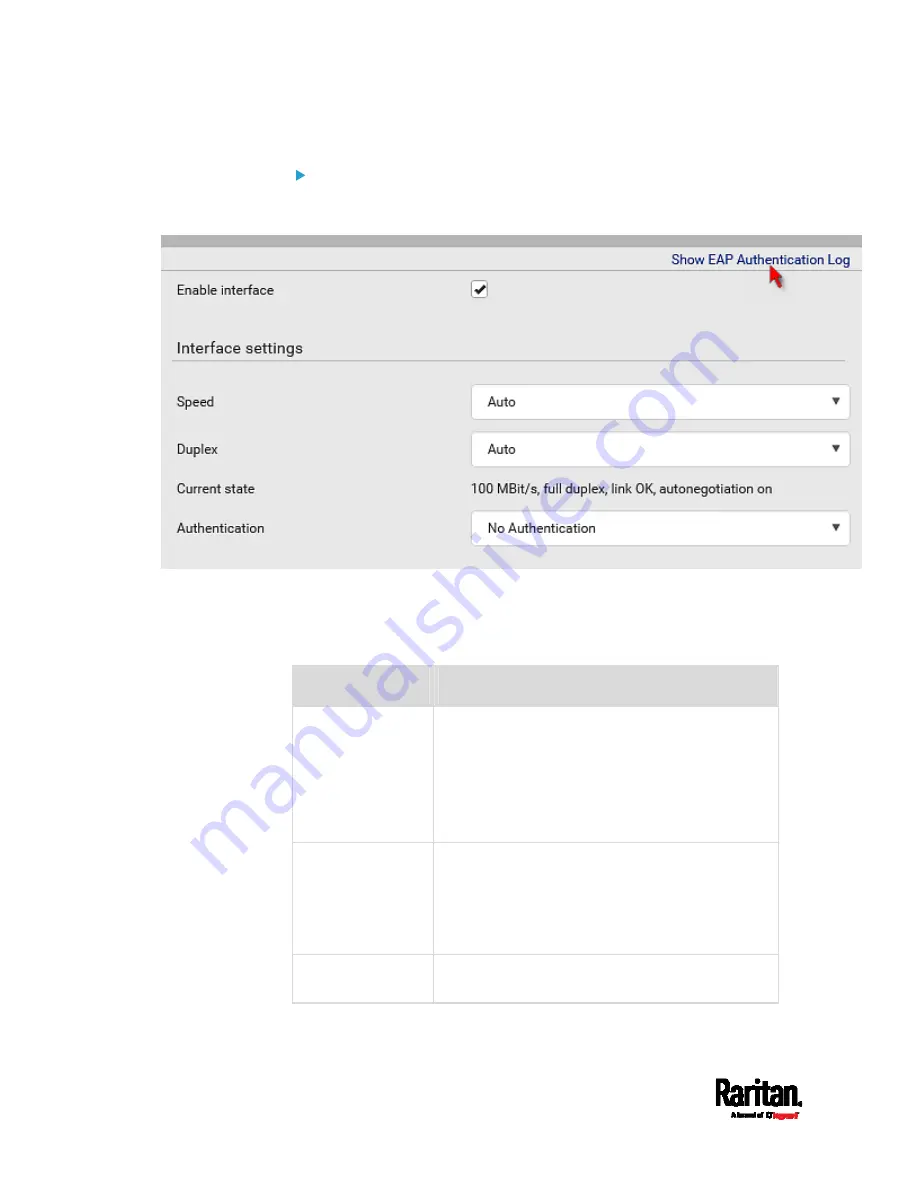
Chapter 6: Using the Web Interface
172
(Optional) To view the diagnostic log for EAP authentication:
Click Show EAP Authentication Log. See
Diagnostic Log for
Network Connections
(on page 182).
Common Network Settings
Common Network Settings are OPTIONAL, not required. Therefore, leave
them unchanged if there are no specific local networking requirements.
Field
Description
Cascading mode
Leave it to the default "None" unless you are
establishing a cascading chain.
For more information, refer to:
Cascading Multiple SRC Devices for Sharing
Ethernet Connectivity
(on page 24)
Setting the Cascading Mode
(on page 187)
DNS resolver
preference
Determine which IP address is used when the
DNS resolver returns both IPv4 and IPv6
addresses.
IPv4 address: Use the IPv4 addresses.
IPv6 address: Use the IPv6 addresses.
DNS suffixes
(optional)
Specify a DNS suffix name if needed.
Содержание Raritan SRC-0100
Страница 42: ...Chapter 3 Initial Installation and Configuration 30 Number Device role Master device Slave 1 Slave 2 Slave 3...
Страница 113: ...Chapter 6 Using the Web Interface 101 4 To return to the main menu and the Dashboard page click on the top left corner...
Страница 114: ...Chapter 6 Using the Web Interface 102...
Страница 128: ...Chapter 6 Using the Web Interface 116 Go to an individual sensor s or actuator s data setup page by clicking its name...
Страница 290: ...Chapter 6 Using the Web Interface 278 If wanted you can customize the subject and content of this email in this action...
Страница 291: ...Chapter 6 Using the Web Interface 279...
Страница 301: ...Chapter 6 Using the Web Interface 289 6 Click Create to finish the creation...
Страница 311: ...Chapter 6 Using the Web Interface 299...
Страница 312: ...Chapter 6 Using the Web Interface 300 Continued...
Страница 625: ...Appendix H RADIUS Configuration Illustration 613 Note If your SRC uses PAP then select PAP...
Страница 626: ...Appendix H RADIUS Configuration Illustration 614 10 Select Standard to the left of the dialog and then click Add...
Страница 627: ...Appendix H RADIUS Configuration Illustration 615 11 Select Filter Id from the list of attributes and click Add...
Страница 630: ...Appendix H RADIUS Configuration Illustration 618 14 The new attribute is added Click OK...
Страница 631: ...Appendix H RADIUS Configuration Illustration 619 15 Click Next to continue...
Страница 661: ...Appendix I Additional SRC Information 649...






























