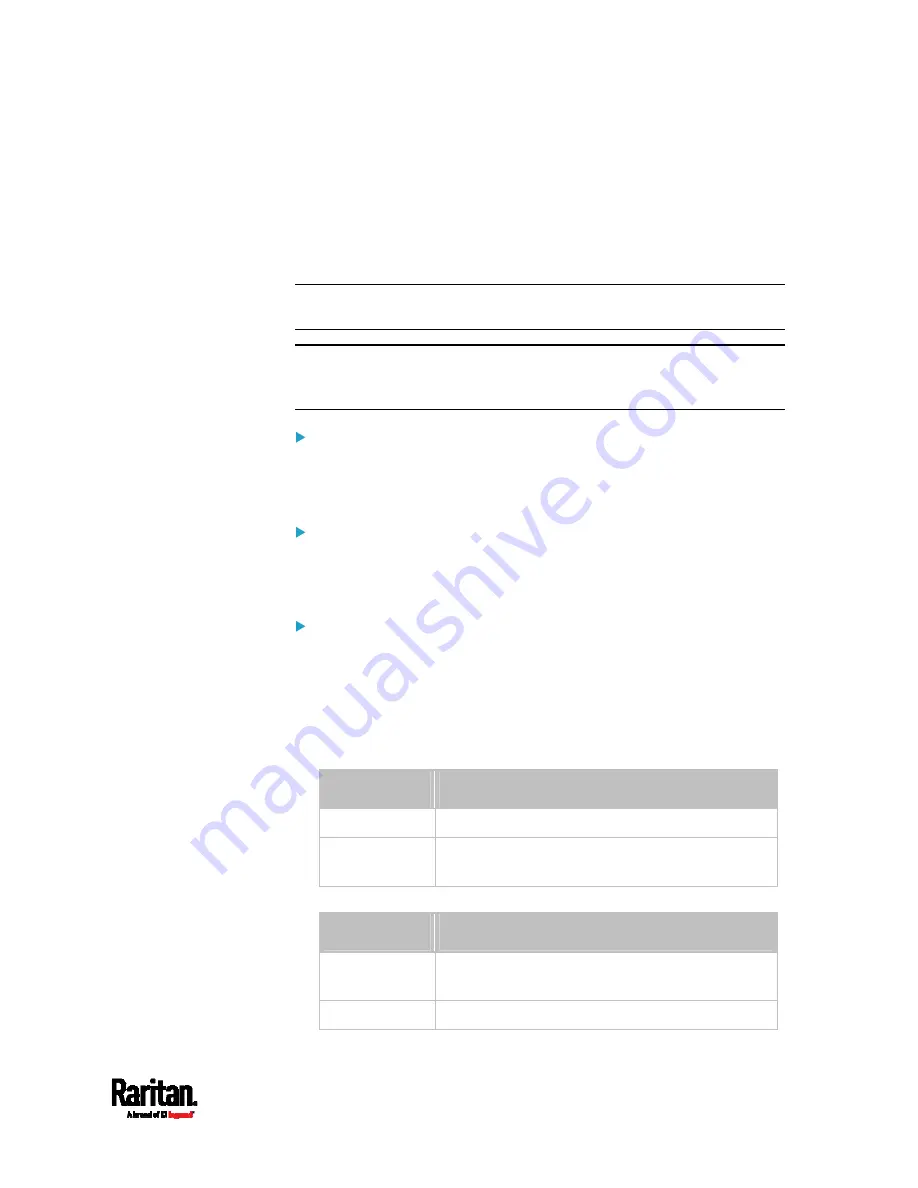
Chapter 8: Using the Command Line Interface
473
Changing Measurement Units
You can change the measurement units displayed for temperatures,
length, and pressure for a specific user profile. Different measurement
unit commands can be combined so that you can set all measurement
units at a time. To combine all commands, see
Multi-Command Syntax
(on page 517).
Note: The measurement unit change only applies to the web interface
and command line interface.
Tip: To set the default measurement units applied to the SRC user
interfaces for all users via CLI, see
Setting Default Measurement Units
(on page 475).
Set the preferred temperature unit:
config:#
user modify <name> preferredTemperatureUnit <option1>
Set the preferred length unit:
config:#
user modify <name> preferredLengthUnit <option2>
Set the preferred pressure unit:
config:#
user modify <name> preferredPressureUnit <option3>
Variables:
<name> is the name of the user whose settings you want to change.
<option1> is one of the options:
C or F.
Option
Description
C
This option displays the temperature in Celsius.
F
This option displays the temperature in
Fahrenheit.
<option2> is one of the options:
meter or feet.
Option
Description
meter
This option displays the length or height in
meters.
feet
This option displays the length or height in feet.
Содержание Raritan SRC-0100
Страница 42: ...Chapter 3 Initial Installation and Configuration 30 Number Device role Master device Slave 1 Slave 2 Slave 3...
Страница 113: ...Chapter 6 Using the Web Interface 101 4 To return to the main menu and the Dashboard page click on the top left corner...
Страница 114: ...Chapter 6 Using the Web Interface 102...
Страница 128: ...Chapter 6 Using the Web Interface 116 Go to an individual sensor s or actuator s data setup page by clicking its name...
Страница 290: ...Chapter 6 Using the Web Interface 278 If wanted you can customize the subject and content of this email in this action...
Страница 291: ...Chapter 6 Using the Web Interface 279...
Страница 301: ...Chapter 6 Using the Web Interface 289 6 Click Create to finish the creation...
Страница 311: ...Chapter 6 Using the Web Interface 299...
Страница 312: ...Chapter 6 Using the Web Interface 300 Continued...
Страница 625: ...Appendix H RADIUS Configuration Illustration 613 Note If your SRC uses PAP then select PAP...
Страница 626: ...Appendix H RADIUS Configuration Illustration 614 10 Select Standard to the left of the dialog and then click Add...
Страница 627: ...Appendix H RADIUS Configuration Illustration 615 11 Select Filter Id from the list of attributes and click Add...
Страница 630: ...Appendix H RADIUS Configuration Illustration 618 14 The new attribute is added Click OK...
Страница 631: ...Appendix H RADIUS Configuration Illustration 619 15 Click Next to continue...
Страница 661: ...Appendix I Additional SRC Information 649...
















































