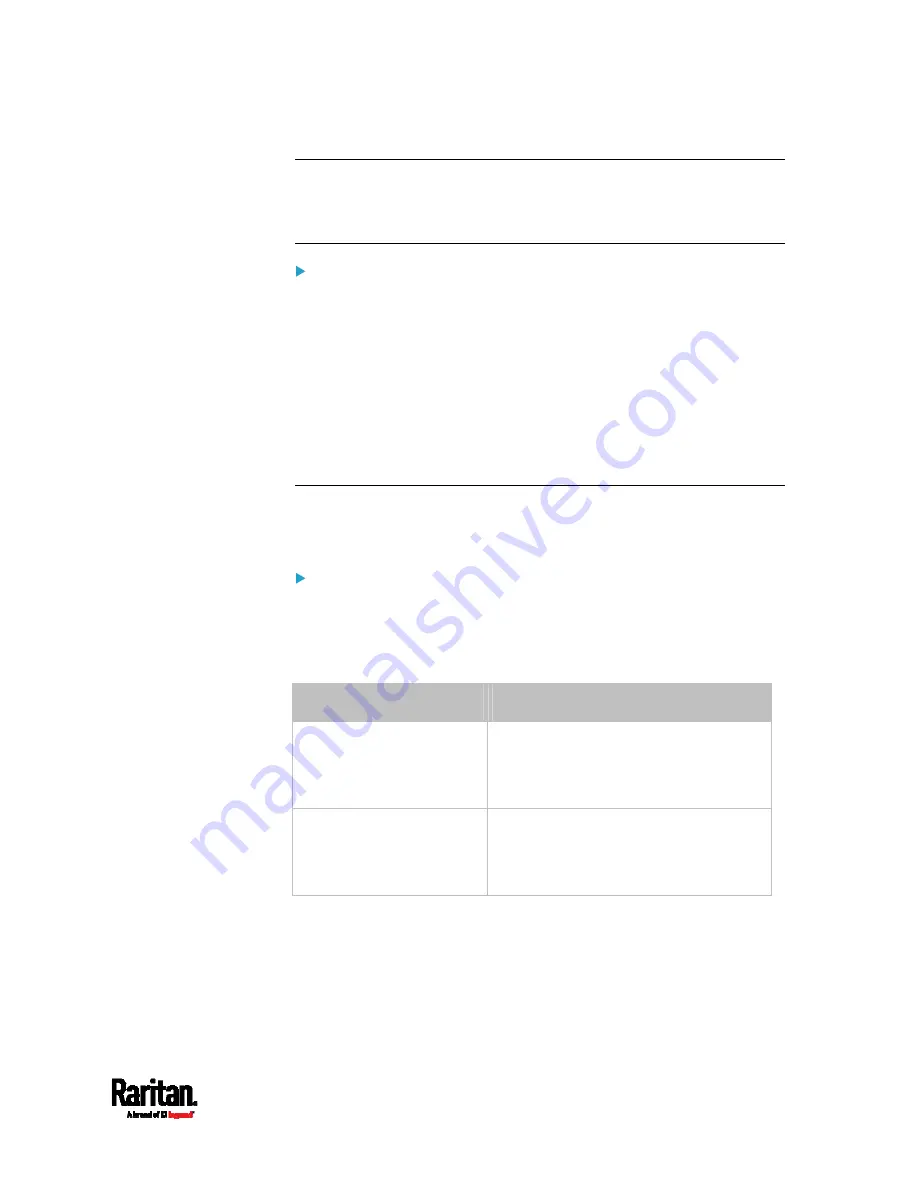
Appendix I: Additional SRC Information
655
Tip: To determine which SRC may be the failure point of network, you
may ping each SRC in the cascading chain, or check the slave-related
events in the event log of each SRC. See
The Ping Tool
(on page 655) and
Slave Device Events in the Log
(on page 654).
For a cascading chain comprising only products with "dual"
Ethernet ports, also check the following:
Whether the Ethernet interface (ETH1 or ETH2) where the network or
cascading cable is connected is disabled on the cascaded device in
question or any upstream device.
Whether the connection complies with the cascading guidelines,
when set to the Port Forwarding mode. See
Restrictions of
Port-Forwarding Connections
(on page 33).
Whether a newer product model, if involved in the chain, runs the
appropriate minimum firmware version or later.
Slave Device Events in the Log
The log messages for connection/disconnection of a cascaded device are
different for USB-cascading and Ethernet-cascading chains.
Messages for the Ethernet-cascading chain:
Whenever the connection or disconnection of a master/slave device is
detected, both SRC devices connected via that network cable record this
event in their internal logs.
There are two slave-related events:
Event
Description
The ETH1/2 network
interface link is now up.
This log entry is generated when the SRC
detects the connection of the upstream
or downstream cascaded device on one
of its Ethernet ports.
The ETH1/2 network
interface link is now down.
This log entry is generated when the SRC
detects the disconnection of the
upstream or downstream cascaded
device on one of its Ethernet ports.
Содержание Raritan SRC-0100
Страница 42: ...Chapter 3 Initial Installation and Configuration 30 Number Device role Master device Slave 1 Slave 2 Slave 3...
Страница 113: ...Chapter 6 Using the Web Interface 101 4 To return to the main menu and the Dashboard page click on the top left corner...
Страница 114: ...Chapter 6 Using the Web Interface 102...
Страница 128: ...Chapter 6 Using the Web Interface 116 Go to an individual sensor s or actuator s data setup page by clicking its name...
Страница 290: ...Chapter 6 Using the Web Interface 278 If wanted you can customize the subject and content of this email in this action...
Страница 291: ...Chapter 6 Using the Web Interface 279...
Страница 301: ...Chapter 6 Using the Web Interface 289 6 Click Create to finish the creation...
Страница 311: ...Chapter 6 Using the Web Interface 299...
Страница 312: ...Chapter 6 Using the Web Interface 300 Continued...
Страница 625: ...Appendix H RADIUS Configuration Illustration 613 Note If your SRC uses PAP then select PAP...
Страница 626: ...Appendix H RADIUS Configuration Illustration 614 10 Select Standard to the left of the dialog and then click Add...
Страница 627: ...Appendix H RADIUS Configuration Illustration 615 11 Select Filter Id from the list of attributes and click Add...
Страница 630: ...Appendix H RADIUS Configuration Illustration 618 14 The new attribute is added Click OK...
Страница 631: ...Appendix H RADIUS Configuration Illustration 619 15 Click Next to continue...
Страница 661: ...Appendix I Additional SRC Information 649...






























