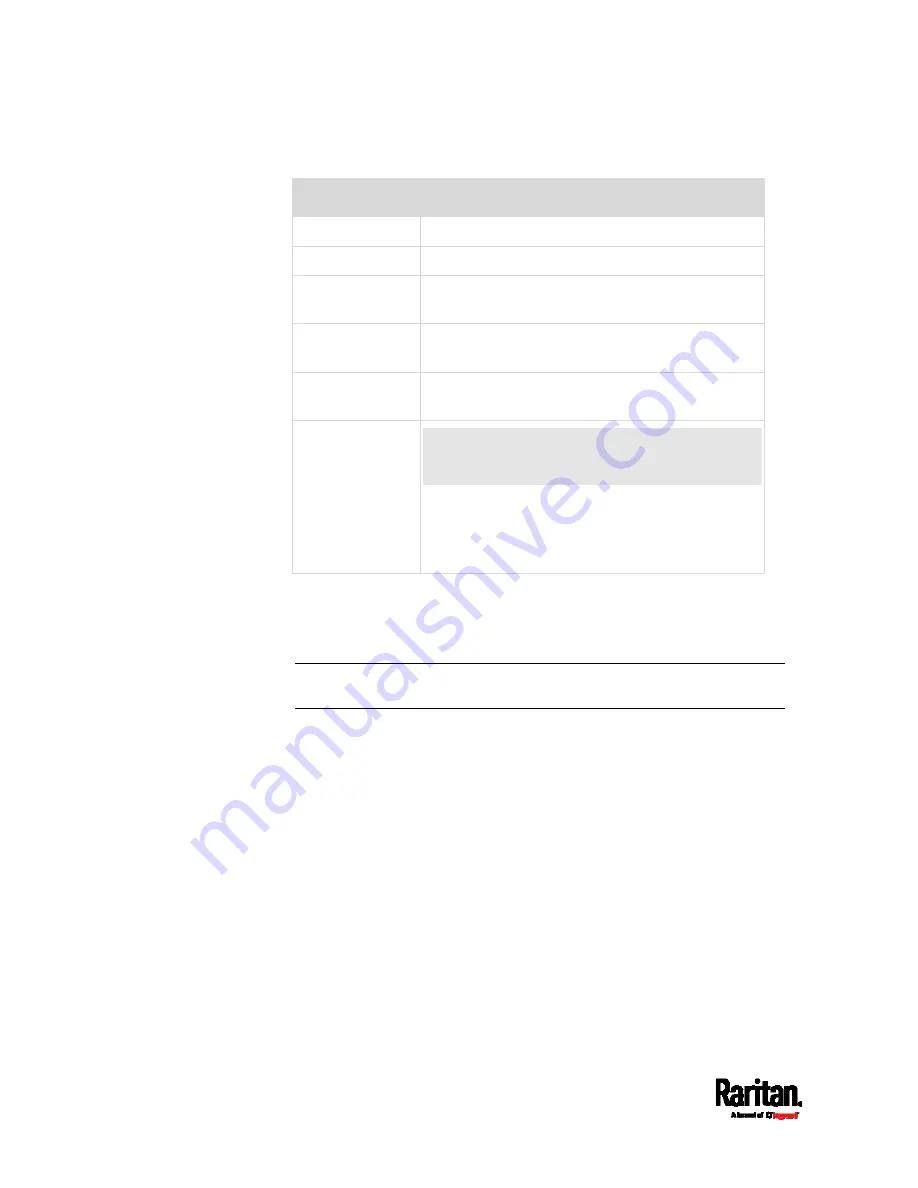
Chapter 6: Using the Web Interface
112
This table explains each column of the alarms list.
Field
Description
Name
Custom name of the Alarm action.
Reason
The first event that triggers the alert.
First Appearance Date and time when the event indicated in the
Reason column occurred for the first time.
Last Appearance Date and time when the event indicated in the
Reason column occurred for the last time.
Count
Number of times the event indicated in the
Reason column has occurred.
More Alerts
This field appears only when there are more
than one types of events triggering this alert.
If there are other types of events (that is, other
reasons) triggering the same alert, the total
number of additional reasons is displayed. You
can click it to view a list of all events.
The date and time shown on the SRC web interface are automatically
converted to your computer's time zone. To avoid time confusion, it is
suggested to apply the same time zone settings as those of SRC to your
computer or mobile device.
Tip: You can also acknowledge all alarms by operating the LCD display.
Refer to
Alerts Notice in a Yellow or Red Screen
(on page 91).
Содержание Raritan SRC-0100
Страница 42: ...Chapter 3 Initial Installation and Configuration 30 Number Device role Master device Slave 1 Slave 2 Slave 3...
Страница 113: ...Chapter 6 Using the Web Interface 101 4 To return to the main menu and the Dashboard page click on the top left corner...
Страница 114: ...Chapter 6 Using the Web Interface 102...
Страница 128: ...Chapter 6 Using the Web Interface 116 Go to an individual sensor s or actuator s data setup page by clicking its name...
Страница 290: ...Chapter 6 Using the Web Interface 278 If wanted you can customize the subject and content of this email in this action...
Страница 291: ...Chapter 6 Using the Web Interface 279...
Страница 301: ...Chapter 6 Using the Web Interface 289 6 Click Create to finish the creation...
Страница 311: ...Chapter 6 Using the Web Interface 299...
Страница 312: ...Chapter 6 Using the Web Interface 300 Continued...
Страница 625: ...Appendix H RADIUS Configuration Illustration 613 Note If your SRC uses PAP then select PAP...
Страница 626: ...Appendix H RADIUS Configuration Illustration 614 10 Select Standard to the left of the dialog and then click Add...
Страница 627: ...Appendix H RADIUS Configuration Illustration 615 11 Select Filter Id from the list of attributes and click Add...
Страница 630: ...Appendix H RADIUS Configuration Illustration 618 14 The new attribute is added Click OK...
Страница 631: ...Appendix H RADIUS Configuration Illustration 619 15 Click Next to continue...
Страница 661: ...Appendix I Additional SRC Information 649...
















































