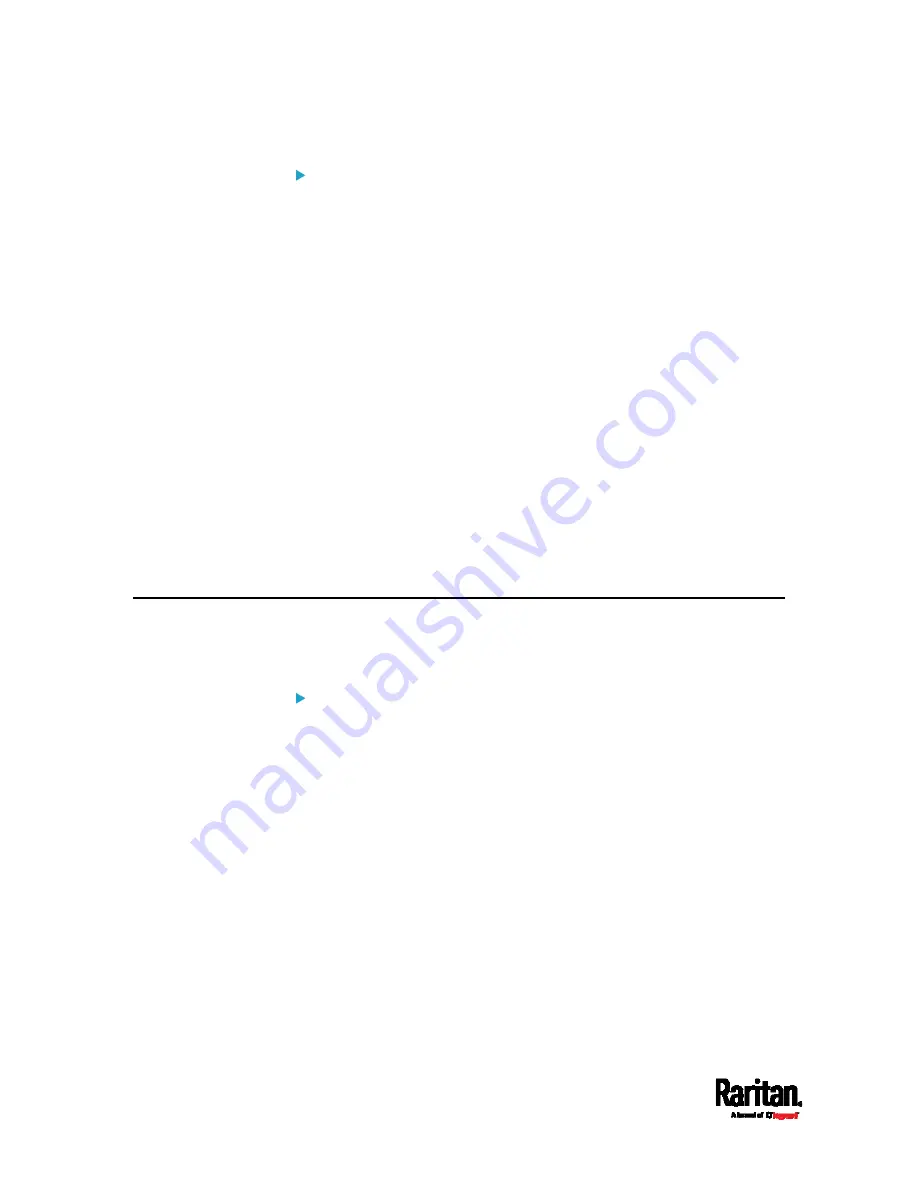
Chapter 8: Using the Command Line Interface
526
Examples:
Example 1 (only one possible command):
a.
Type the first word and the first letter of the second word of the
"
reset factorydefaults
" command -- that is,
reset f
.
b.
Then press Tab or Ctrl+i to complete the second word.
Example 2 (only one possible command):
a.
Type the first word and initial letters of the second word of the
"
security strongPasswords
" command -- that is,
security str
.
b.
Then press Tab or Ctrl+i to complete the second word.
Example 3 (more than one possible commands):
a.
Type only the first two words of the "
network ipv4 gateway
xxx.xxx.xxx.xxx
" command -- that is,
network ipv4.
b.
Then press Tab or Ctrl+i one or two times, a list of possible
commands displays as shown below.
gateway
interface
staticRoutes
c.
Type the full command "
network ipv4 gateway
xxx.xxx.xxx.xxx
", according to the onscreen command list.
Logging out of CLI
After completing your tasks using the CLI, always log out of the CLI to
prevent others from accessing the CLI.
To log out of the CLI:
1.
Ensure you have entered administrator mode and the # prompt is
displayed.
2.
Type
exit
and press Enter.
Содержание Raritan SRC-0100
Страница 42: ...Chapter 3 Initial Installation and Configuration 30 Number Device role Master device Slave 1 Slave 2 Slave 3...
Страница 113: ...Chapter 6 Using the Web Interface 101 4 To return to the main menu and the Dashboard page click on the top left corner...
Страница 114: ...Chapter 6 Using the Web Interface 102...
Страница 128: ...Chapter 6 Using the Web Interface 116 Go to an individual sensor s or actuator s data setup page by clicking its name...
Страница 290: ...Chapter 6 Using the Web Interface 278 If wanted you can customize the subject and content of this email in this action...
Страница 291: ...Chapter 6 Using the Web Interface 279...
Страница 301: ...Chapter 6 Using the Web Interface 289 6 Click Create to finish the creation...
Страница 311: ...Chapter 6 Using the Web Interface 299...
Страница 312: ...Chapter 6 Using the Web Interface 300 Continued...
Страница 625: ...Appendix H RADIUS Configuration Illustration 613 Note If your SRC uses PAP then select PAP...
Страница 626: ...Appendix H RADIUS Configuration Illustration 614 10 Select Standard to the left of the dialog and then click Add...
Страница 627: ...Appendix H RADIUS Configuration Illustration 615 11 Select Filter Id from the list of attributes and click Add...
Страница 630: ...Appendix H RADIUS Configuration Illustration 618 14 The new attribute is added Click OK...
Страница 631: ...Appendix H RADIUS Configuration Illustration 619 15 Click Next to continue...
Страница 661: ...Appendix I Additional SRC Information 649...






























