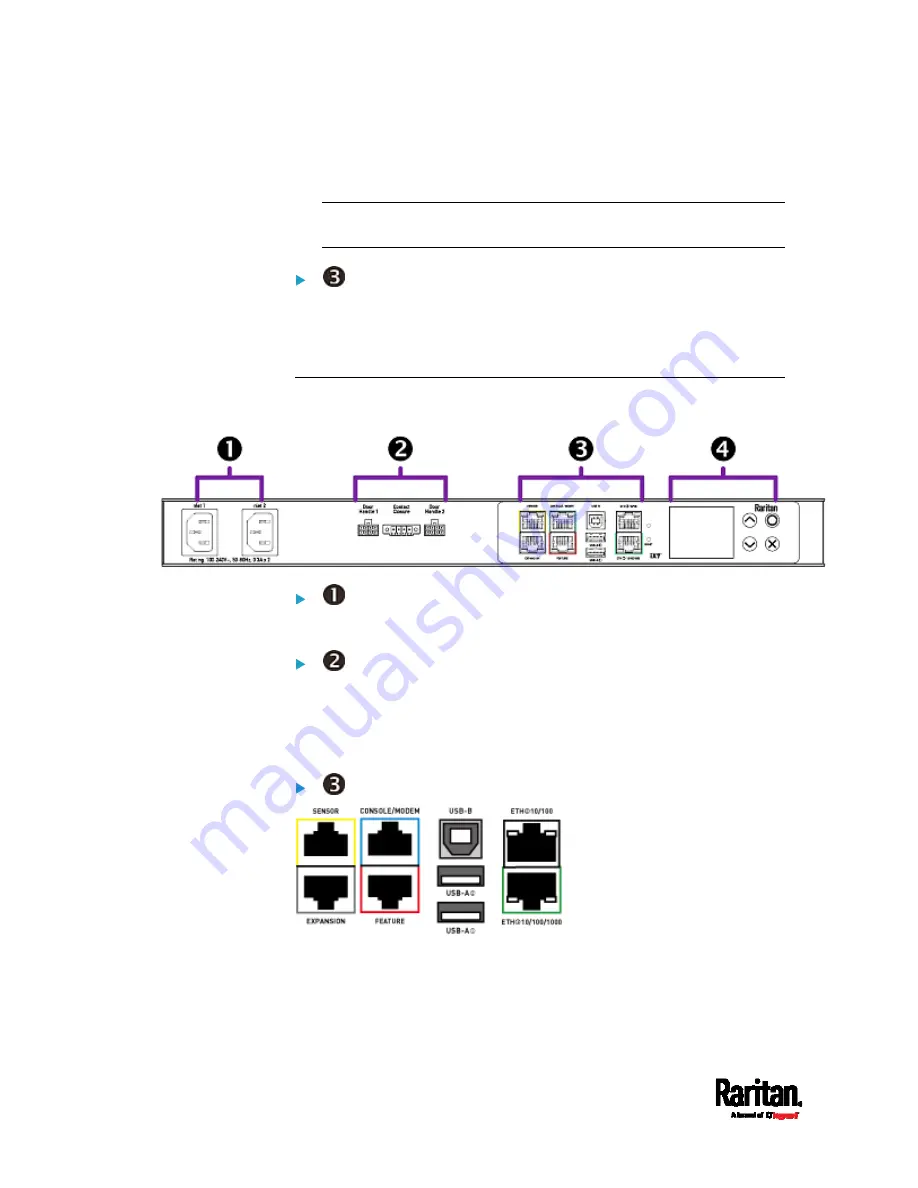
Chapter 1: Introduction
4
Ethernet port x 2 (green and white)
For details, see
Connection Ports
(on page 71).
Note: Expansion port is reserved for future use so it does NOT
function now.
FRONT PANEL LCD and CONTROL BUTTONS:
Front panel LCD and buttons let users view real-time device
information and/or alerts without logging in to the SRC software. See
Dot-Matrix LCD Display
(on page 74).
SRC-0102
SRC-0102 has the following ports and components:
DUAL INLETS:
Dual inlets can supply redundant power to this model.
ONBOARD DOOR HANDLE PORTS and CONTACT CLOSURE
TERMINALS:
These ports support the cabinet access control feature and contact
closure sensors. See
Onboard Door Handle Ports and Contact
Closure Terminals
(on page 74).
STANDARD CONNECTION PORTS:
CONSOLE/MODEM port x 1 (blue)
Sensor port x 1 (yellow)
USB-A port x 2
USB-B port x 1
Содержание Raritan SRC-0100
Страница 42: ...Chapter 3 Initial Installation and Configuration 30 Number Device role Master device Slave 1 Slave 2 Slave 3...
Страница 113: ...Chapter 6 Using the Web Interface 101 4 To return to the main menu and the Dashboard page click on the top left corner...
Страница 114: ...Chapter 6 Using the Web Interface 102...
Страница 128: ...Chapter 6 Using the Web Interface 116 Go to an individual sensor s or actuator s data setup page by clicking its name...
Страница 290: ...Chapter 6 Using the Web Interface 278 If wanted you can customize the subject and content of this email in this action...
Страница 291: ...Chapter 6 Using the Web Interface 279...
Страница 301: ...Chapter 6 Using the Web Interface 289 6 Click Create to finish the creation...
Страница 311: ...Chapter 6 Using the Web Interface 299...
Страница 312: ...Chapter 6 Using the Web Interface 300 Continued...
Страница 625: ...Appendix H RADIUS Configuration Illustration 613 Note If your SRC uses PAP then select PAP...
Страница 626: ...Appendix H RADIUS Configuration Illustration 614 10 Select Standard to the left of the dialog and then click Add...
Страница 627: ...Appendix H RADIUS Configuration Illustration 615 11 Select Filter Id from the list of attributes and click Add...
Страница 630: ...Appendix H RADIUS Configuration Illustration 618 14 The new attribute is added Click OK...
Страница 631: ...Appendix H RADIUS Configuration Illustration 619 15 Click Next to continue...
Страница 661: ...Appendix I Additional SRC Information 649...
















































